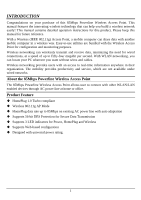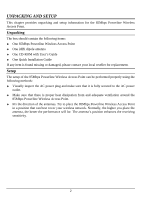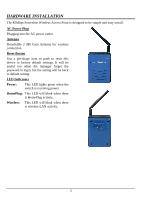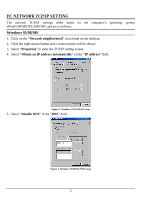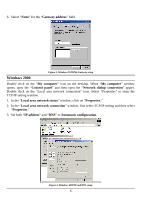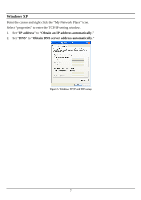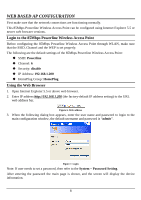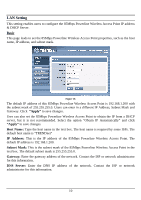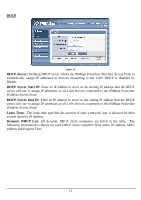TRENDnet TPL210AP User's Guide - Page 12
Windows 2000 - ip
 |
UPC - 710931506068
View all TRENDnet TPL210AP manuals
Add to My Manuals
Save this manual to your list of manuals |
Page 12 highlights
6. Select "None" for the "Gateway address" field. Figure 3. Windows 95/98/Me Gateway setup Windows 2000 Double click on the "My computer" icon on the desktop. When "My computer" window opens, open the "Control panel" and then open the "Network dialup connection" applet. Double click on the "Local area network connection" icon. Select "Properties" to enter the TCP/IP setting window. 1. In the "Local area network status" window, click on "Properties." 2. In the "Local area network connection" window, first select TCP/IP setting and then select "Properties." 3. Set both "IP address" and "DNS" to Automatic configuration. Figure 4. Windows 2000 IP and DNS setup 6

6
6.
Select “
None
” for the “
Gateway address
” field.
Figure 3. Windows 95/98/Me Gateway setup
Windows 2000
Double click on the “
My computer
” icon on the desktop. When “
My computer
” window
opens, open the “
Control panel
” and then open the “
Network dialup connection
” applet.
Double click on the “Local area network connection” icon. Select “Properties” to enter the
TCP/IP setting window.
1.
In the “
Local area network status
” window, click on “
Properties
.”
2.
In the “
Local area network connection
” window, first select TCP/IP setting and then select
“
Properties
.”
3.
Set both “
IP address
” and “
DNS
” to
Automatic configuration
.
Figure 4. Windows 2000 IP and DNS setup