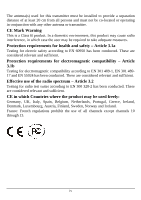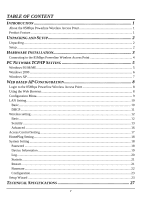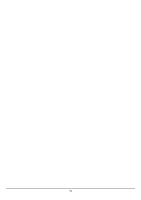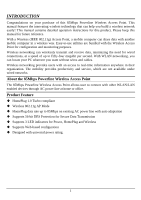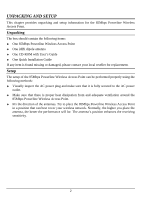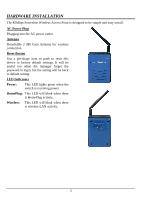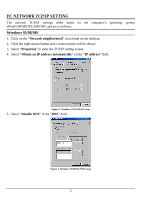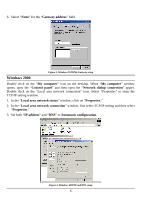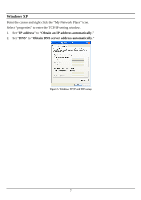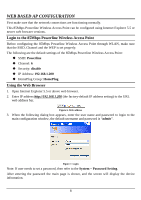TRENDnet TPL210AP User's Guide - Page 9
Hardware Installation - wireless access point
 |
UPC - 710931506068
View all TRENDnet TPL210AP manuals
Add to My Manuals
Save this manual to your list of manuals |
Page 9 highlights
HARDWARE INSTALLATION The 85Mbps Powerline Wireless Access Point is designed to be simple and easy install. AC Power Plug Plugging into the AC power outlet. Antenna Detachable 2 dBi Gain Antenna for wireless connection. Reset Button Use a pin-shape item to push to reset this device to factory default settings. It will be useful too when the manager forgot the password to login, but the setting will be back to default setting. LED Indicators Power: This LED lights green when the switch is receiving power. HomePlug: This LED will blink when there is HomePlug activity. Wireless: This LED will blink when there is wireless LAN activity. 3
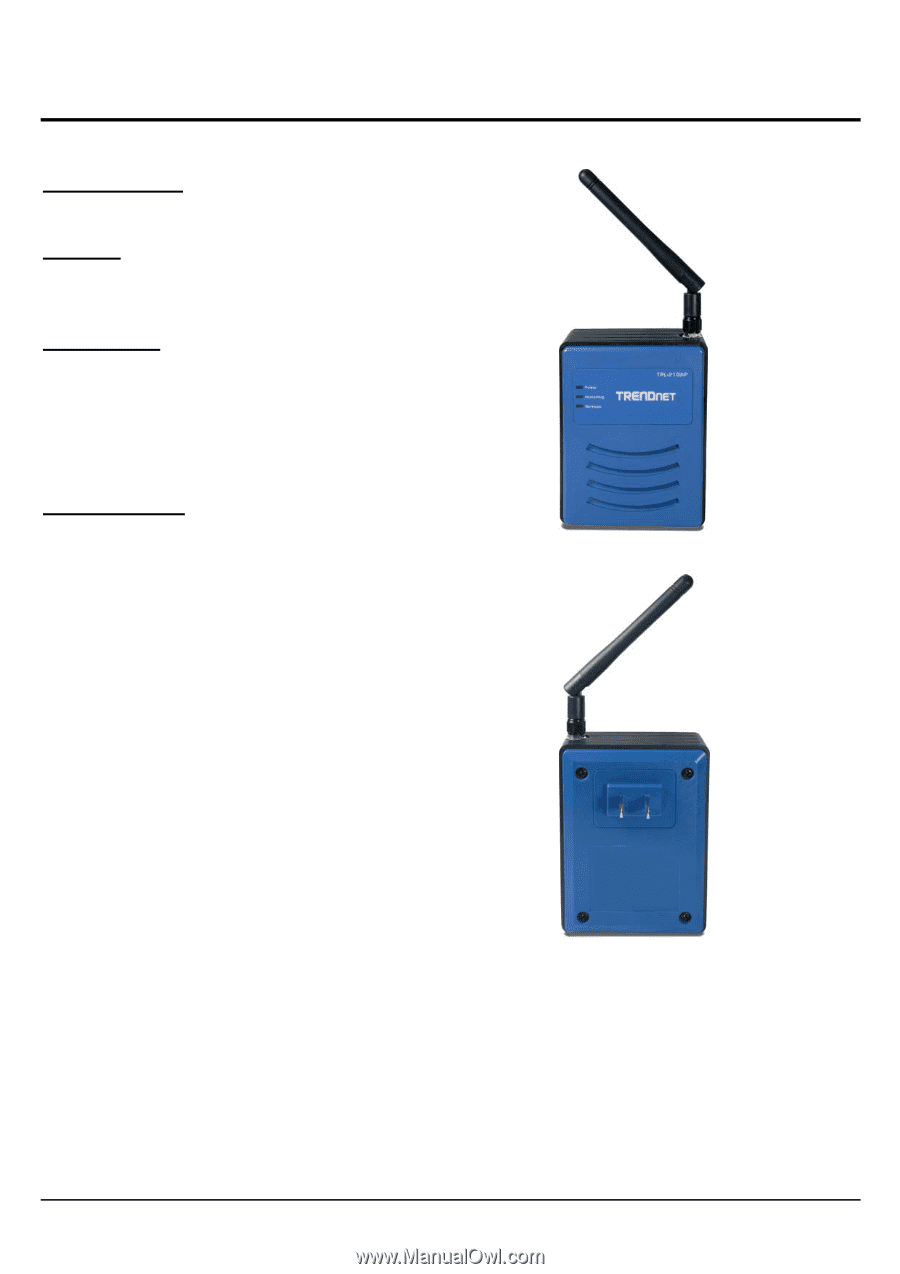
3
HARDWARE INSTALLATION
The 85Mbps Powerline Wireless Access Point is designed to be simple and easy install.
AC Power Plug
Plugging into the AC power outlet.
Antenna
Detachable 2 dBi Gain Antenna for wireless
connection.
Reset Button
Use a pin-shape item to push to reset this
device to factory default settings. It will be
useful too when the manager forgot the
password to login, but the setting will be back
to default setting.
LED Indicators
Power:
This LED lights green when the
switch is receiving power.
HomePlug:
This LED will blink when there
is HomePlug activity.
Wireless:
This LED will blink when there
is wireless LAN activity.