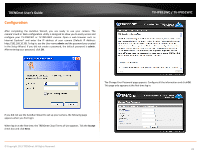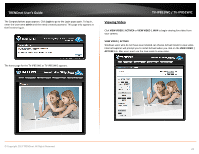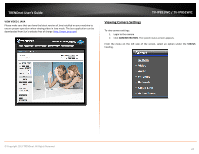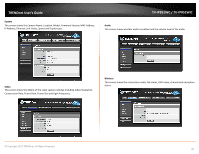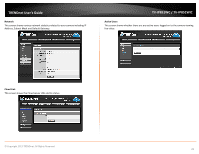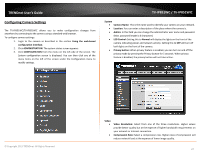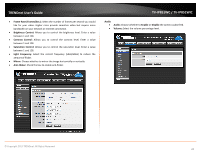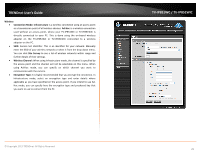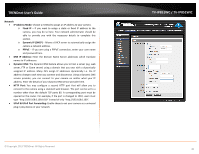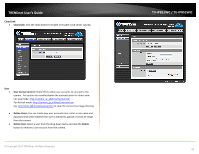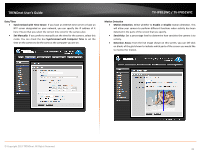TRENDnet TV-IP851WIC User's Guide - Page 30
Configuring Camera Settings, System, Video, LED Control
 |
View all TRENDnet TV-IP851WIC manuals
Add to My Manuals
Save this manual to your list of manuals |
Page 30 highlights
TRENDnet User's Guide Configuring Camera Settings The TV-IP851WC/TV-IP851WIC allows you to make configuration changes from anywhere by connecting to the camera using a standard web browser. To configure camera settings: 1. Login to the camera as described in the section Using the web-based configuration interface. 2. Click ADMINISTRATION. The system status screen appears. 3. Click CONFIGURATION from the menu on the left side of the screen. The System configuration screen is displayed. You can then click any of the menu items on the left of the screen under the Configuration menu to modify settings. TV-IP851WC / TV-IP851WIC System • Camera Name: This is the name used to identify your camera on your network. • Location: You can enter a description of the place where the camera is. • Admin: In this field you can change the administrator user name and password. (Max. password length is 8 characters) • LED Control: Setting this to Normal will display the lights on the front of the camera indicating power and network activity. Setting this to OFF will turn off both lights on the front of the camera. • Privacy button: When privacy feature is enabled, you can turn on and off the privacy mode by pressing the Privacy button for 5 seconds. When privacy feature is disabled, the privacy button will not take action. © Copyright 2013 TRENDnet. All Rights Reserved. Video • • Video Resolution: Select from one of the three resolutions. Higher values provide better quality but at the expense of higher bandwidth requirements on your network or Internet connection. Compression Rate: Select a compression rate. Higher rates of compression will reduce network load at the expense of lower image quality. 27