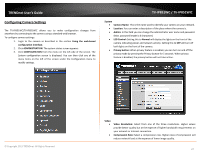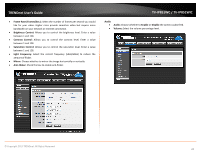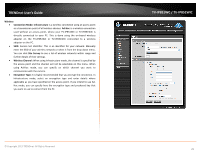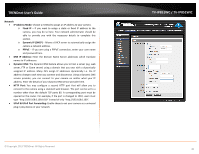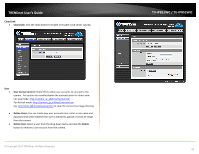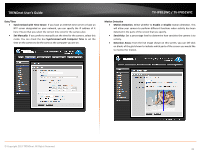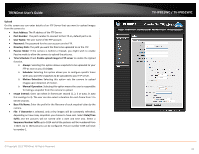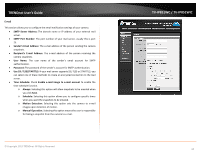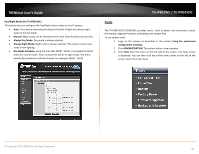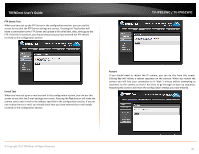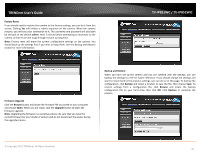TRENDnet TV-IP851WIC User's Guide - Page 35
Date/Time, Motion Detection, Synchronized with Computer Time
 |
View all TRENDnet TV-IP851WIC manuals
Add to My Manuals
Save this manual to your list of manuals |
Page 35 highlights
TRENDnet User's Guide Date/Time • Synchronized with Time Server: If you have an Internet time server or have an NTP server designated on your network, you can specify the IP address of it here. Ensure that you select the correct time zone for the camera also. • Set Manually: If you prefer to manually set the time for the camera, select this mode. You can check the box Synchronized with Computer Time to set the time on the camera to be the same as the computer you are on. TV-IP851WC / TV-IP851WIC Motion Detection • Motion Detection: Select whether to Enable or Disable motion detection. This will allow your camera to perform different functions when activity has been detected in the parts of the screen that you specify. • Sensitivity: Set a percentage level to determine how sensitive the camera is to activity. • Detection Areas: From the live image shown on this screen, you can left-click on blocks of the grid shown to indicate which parts of the screen you would like to monitor for motion. © Copyright 2013 TRENDnet. All Rights Reserved. 32