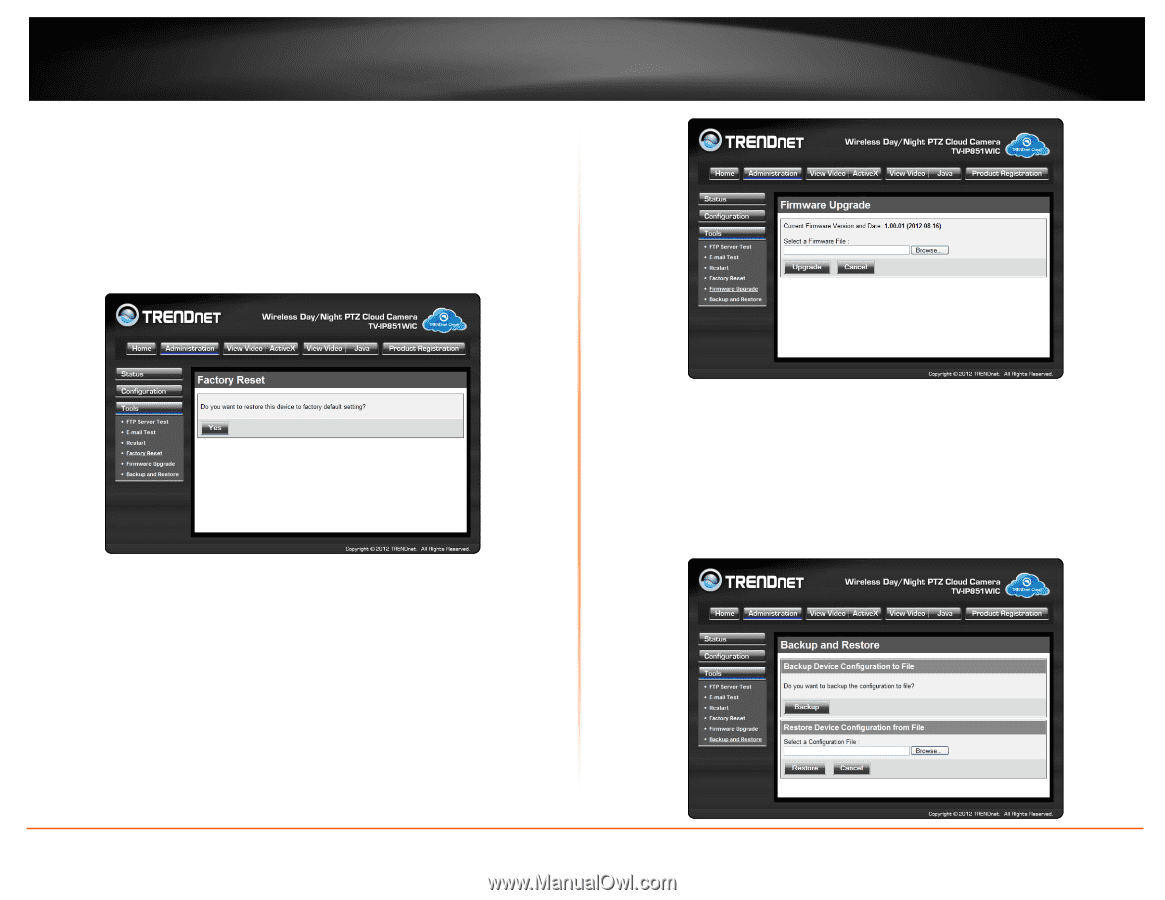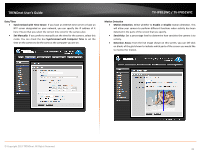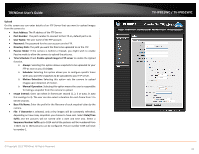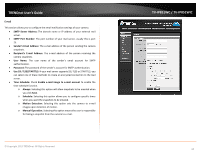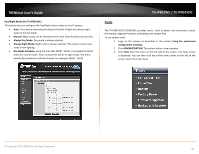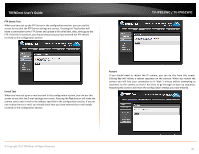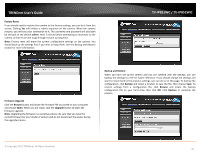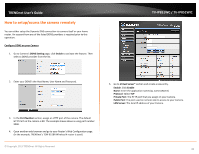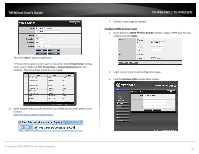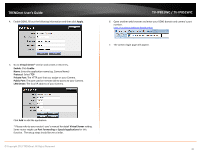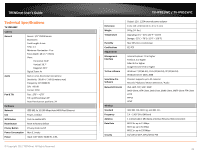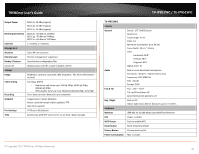TRENDnet TV-IP851WIC User's Guide - Page 40
Factory Reset, Firmware Upgrade, Backup and Restore, the upgrade process.
 |
View all TRENDnet TV-IP851WIC manuals
Add to My Manuals
Save this manual to your list of manuals |
Page 40 highlights
TRENDnet User's Guide Factory Reset If you should need to restore the camera to the factory settings, you can do it from this screen. Clicking Yes will initiate a reboot sequence on the camera. When the camera restarts, you will lose your connection to it. The username and password will also both be set back to the default admin. Wait 1 minute before attempting to reconnect to the camera so that it has time to go through its boot up sequence. Note: Factory reset will erase the current configuration settings on the camera. You should back up the settings first if you wish to keep them. See the Backup and Restore section for more information. TV-IP851WC / TV-IP851WIC Firmware Upgrade Click the Browse button and locate the firmware file you saved on your computer and choose Open. When you are ready, click the Upgrade button to begin the firmware upgrade. Note: Upgrading the firmware is a sensitive process. Be sure that you have the correct firmware for your model of camera and do not disconnect the power during the upgrade process. Backup and Restore When you have set up the camera and you are satisfied with the settings, you can backup the settings to a file for future reference. If you should change the settings and want to revert back to the previous settings, you can do so on this page. To backup the configuration, click Backup and select a location to save the file, then choose Save. To restore settings from a configuration file, click Browse and locate the backup configuration file on your hard drive then click OK. Click Restore to complete the process. © Copyright 2013 TRENDnet. All Rights Reserved. 37