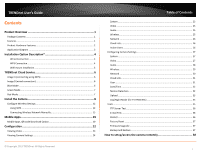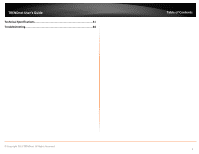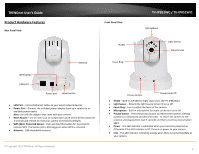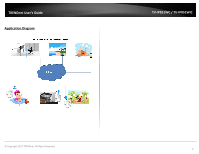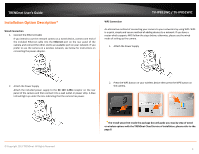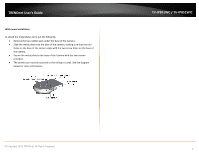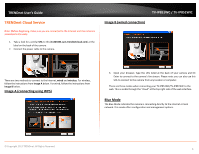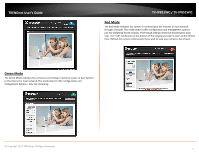TRENDnet TV-IP851WIC User's Guide - Page 5
Product Hardware Features - tv ip851wc camera
 |
View all TRENDnet TV-IP851WIC manuals
Add to My Manuals
Save this manual to your list of manuals |
Page 5 highlights
TRENDnet User's Guide Product Hardware Features Rear Panel View Front Panel View IR LED TV-IP851WC / TV-IP851WIC Microphone Light Sensor Camera Lens Antenna Focus Ring WPS button LAN port Power port Reset button • LAN Port - Connect Ethernet cables to your wired network devices. • Power Port - Connect the included power adapter from your camera to an available power outlet. Note: Use only the adapter that came with your camera. • Reset Button - Use an item such as a paperclip to push and hold this button for 3 seconds and release to reset your camera to its factory defaults. • WPS (Wi-Fi Protected Setup) - Push and hold this button for 3 seconds to activate WPS. The button LED is blinking green when WPS is activated. • Antenna - 2dBi detachable antenna © Copyright 2013 TRENDnet. All Rights Reserved. Privacy button Power/Link LED • IR LED - Built-in 4 IR LED for night vision uses. (for TV-IP851WIC) • Light Sensor - Detects the light source to turn IR on or off. • Focus Ring - Turn to adjust the focus of the camera. • Microphone - Built-in microphone for audio can be turn on or off. • Privacy button - Press the privacy button to redirect the camera's viewing position to a downward and obscured view. To return the camera to the previous viewing position, wait 5 seconds and then press the privacy button again. • Power - This LED indicator is solid blue when your camera is powered on. Otherwise if this LED indicator is off, there is no power to your camera. • Link - This LED indicator is blinking orange when there is connection/data to your camera. 2