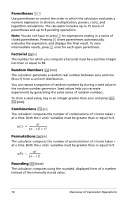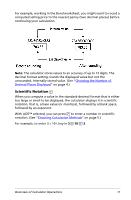Texas Instruments BA II PLUS PRO User Manual - Page 19
Using Worksheets: Tools for Financial Solutions, Cash Flow worksheet - financial calculator
 |
UPC - 033317192045
View all Texas Instruments BA II PLUS PRO manuals
Add to My Manuals
Save this manual to your list of manuals |
Page 19 highlights
To Key in a new calculation Recall the last answer Complete the calculation Press 2 ; & x N Display 2.00 4.00 16.00 Using Worksheets: Tools for Financial Solutions The calculator contains worksheets with embedded formulas to solve specific problems. You apply settings or assign known values to worksheet variables and then compute the unknown value. Changing the values lets you ask what if questions and compare results. Except for TVM variables, accessed in the standardcalculator mode, all variables are prompted. For example, to assign values to amortization variables, you must first press & \ to access the Amortization worksheet. Each worksheet is independent of the others: operations in a worksheet do not affect variables in other worksheets. When you exit a worksheet or turn off the calculator, the calculator retains all worksheet data. To select Function Press TVM worksheet (Chapter 2) Analyzes equal cash flows, for ,, -, ., example, annuities, loans, /, 0, or mortgages, leases, and savings & [ Amortization worksheet Performs amortization (Chapter 2) calculations and generates an amortization schedule & \ Cash Flow worksheet (Chapter 3) Analyzes unequal cash flows by & ' calculating net present value and internal rate of return Bond worksheet (Chapter 4) Computes bond price and yield & l to maturity or call Depreciation worksheet Generates a depreciation (Chapter 5) schedule using one of six depreciation methods & p Overview of Calculator Operations 15