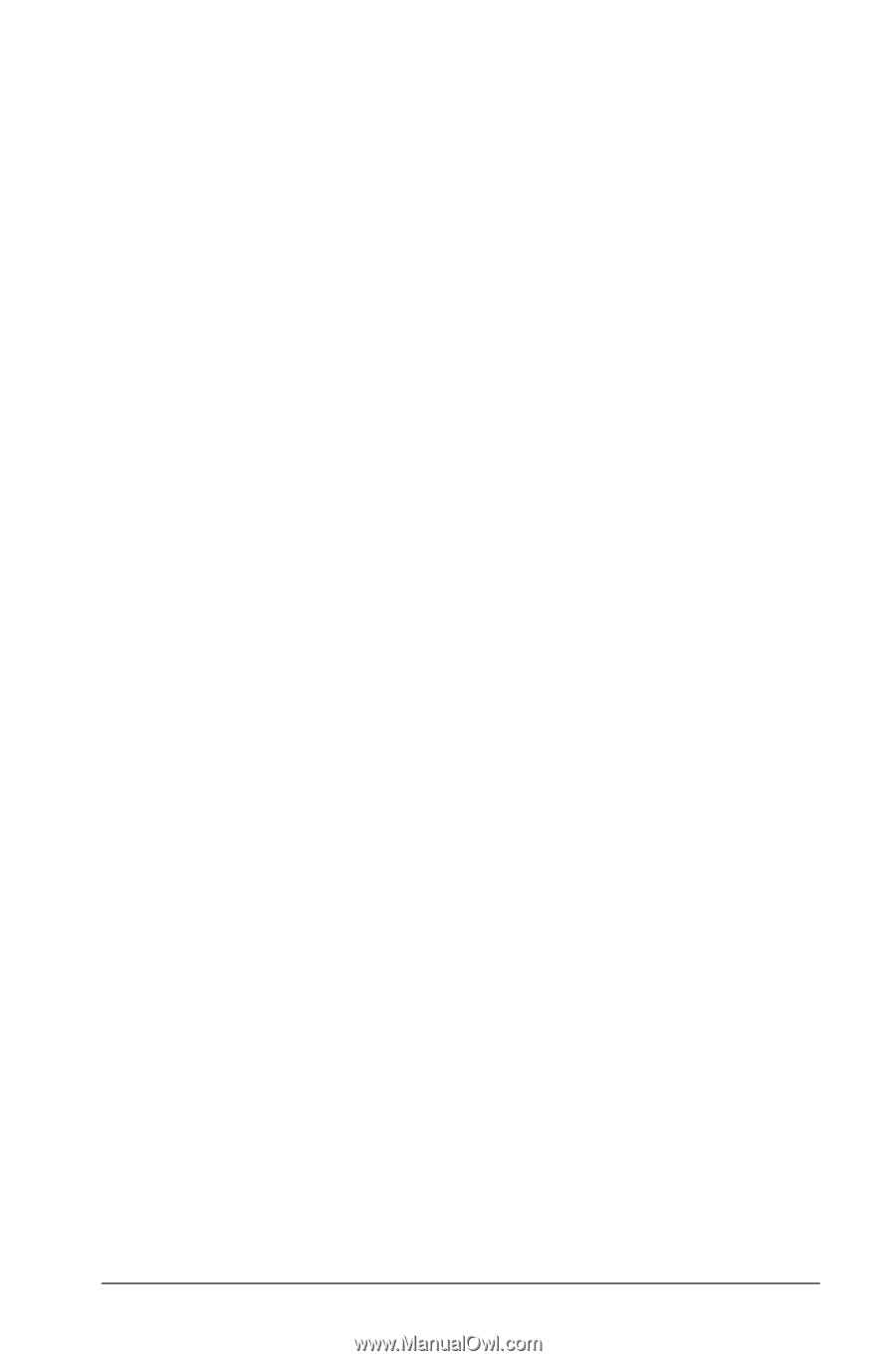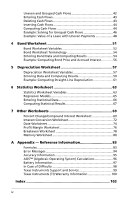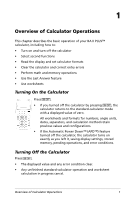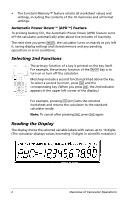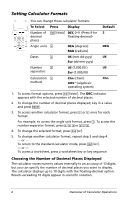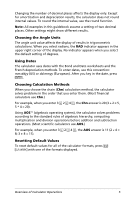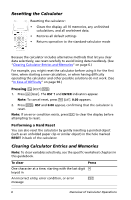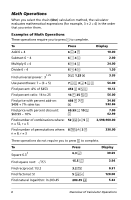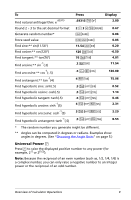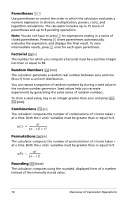Texas Instruments BA II PLUS PRO User Manual - Page 9
Choosing the Angle Units, Using Dates, Choosing Calculation Methods, Resetting Default Values - problems
 |
UPC - 033317192045
View all Texas Instruments BA II PLUS PRO manuals
Add to My Manuals
Save this manual to your list of manuals |
Page 9 highlights
Changing the number of decimal places affects the display only. Except for amortization and depreciation results, the calculator does not round internal values. To round the internal value, use the round function. Note: All examples in this guidebook assume a setting of two decimal places. Other settings might show different results. Choosing the Angle Units The angle unit value affects the display of results in trigonometric calculations. When you select radians, the RAD indicator appears in the upper right corner of the display. No indicator appears when you select the default setting of degrees. Using Dates The calculator uses dates with the Bond and Date worksheets and the French depreciation methods. To enter dates, use this convention: mm.ddyy (US) or dd.mmyy (European). After you key in the date, press !. Choosing Calculation Methods When you choose the chain (Chn) calculation method, the calculator solves problems in the order that you enter them. (Most financial calculators use Chn.) For example, when you enter 3 H 2 < 4 N, the Chn answer is 20 (3 + 2 = 5, 5 * 4 = 20). Using AOSé (algebraic operating system), the calculator solves problems according to the standard rules of algebraic hierarchy, computing multiplication and division operations before addition and subtraction operations. (Most scientific calculators use AOS.) For example, when you enter 3 H 2 < 4 N, the AOS answer is 11 (2 Q 4 = 8; 3 + 8 = 11). Resetting Default Values To reset default values for all of the calculator formats, press & z with one of the formats displayed. Overview of Calculator Operations 5