| Section |
Page |
| TI-89 / TI-92 Plus Guidebook |
1 |
| Front Matter |
2 |
| Important and US FCC Information |
2 |
| TI-89 Shortcut Keys |
3 |
| TI-92 Plus Shortcut Keys |
4 |
| Table of Contents |
5 |
| Chapter 1: Getting Started |
5 |
| Chapter 2: Operating the Calculator |
5 |
| Chapter 3: Symbolic Manipulation |
6 |
| Chapter 4: Constants and Measurement Units |
6 |
| Chapter 5: Additional Home Screen Topics |
6 |
| Chapter 6: Basic Function Graphing |
6 |
| Chapter 7: Parametric Graphing |
6 |
| Chapter 8: Polar Graphing |
7 |
| Chapter 9: Sequence Graphing |
7 |
| Chapter 10: 3D Graphing |
7 |
| Chapter 11: Differential Equation Graphing |
7 |
| Chapter 12: Additional Graphing Topics |
8 |
| Chapter 13: Tables |
8 |
| Chapter 14: Split Screens |
8 |
| Chapter 15: Data/ Matrix Editor |
8 |
| Chapter 16: Statistics and Data Plots |
8 |
| Chapter 17: Programming |
9 |
| Chapter 18: Text Editor |
9 |
| Chapter 19: Numeric Solver |
9 |
| Chapter 20: Number Bases |
9 |
| Chapter 21: Memory and Variable Management |
10 |
| Chapter 22: Linking and Upgrading |
10 |
| Chapter 23: Activities |
10 |
| Appendix A: Functions and Instructions |
10 |
| Appendix B: Reference Information |
11 |
| Appendix C: Service and Warranty Information |
11 |
| Appendix D: Programmer’s Guide |
11 |
| Flash Applications |
12 |
| Applications |
12 |
| Hardware/Software Requirements |
12 |
| Hardware Setup for the Computer |
12 |
| Installing a Flash Application from the CD- ROM |
12 |
| Running a Flash Application |
12 |
| Transferring a Flash Application from another TI-89 / TI-92 Plus |
13 |
| Backing up a Flash Application |
13 |
| Deleting a Flash Application |
13 |
| Keystroke Differences |
14 |
| What's New! |
16 |
| Introducing Advanced Mathematics Software Version 2.0 |
16 |
| Language Localization |
16 |
| Improved User Interface |
16 |
| Upgradability with Flash ROM |
17 |
| Custom Menu |
17 |
| Chapter 1: Getting Started |
18 |
| Getting the TI-89 Ready to Use |
19 |
| Installing the AAA Batteries |
19 |
| Getting the TI-92 Plus Ready to Use |
20 |
| Installing the AA Batteries |
20 |
| Setting the Contrast and Selecting a Language |
21 |
| Turning the Unit on and Adjusting the Display Contrast |
21 |
| Languages on the TI- 89 / TI- 92 Plus |
21 |
| Important Information About the Language Process |
21 |
| Localizing the TI- 89 / TI- 92 Plus |
22 |
| About the Home Screen |
23 |
| Turning the TI- 89 / TI- 92 Plus Off |
24 |
| Performing Computations |
25 |
| Graphing a Function |
28 |
| Chapter 2: Operating the Calculator |
30 |
| Turning the TI-89 / TI-92 Plus On and Off |
31 |
| Turning the TI- 89 / TI- 92 Plus On |
31 |
| Turning the TI- 89 / TI- 92 Plus Off |
31 |
| APD (Automatic Power Down) |
31 |
| Batteries |
31 |
| Setting the Display Contrast |
32 |
| Adjusting the Display Contrast |
32 |
| When to Replace Batteries |
32 |
| Using the TI-92 Plus Cover as a Stand |
32 |
| The TI-89 Keyboard |
33 |
| Overview of Some Important Keys |
33 |
| Moving the Cursor |
33 |
| The TI-92 Plus Keyboard |
34 |
| Keyboard Areas |
34 |
| Cursor Pad |
34 |
| Modifier Keys |
35 |
| Modifier Keys |
35 |
| Examples of [2nd] and [diamond] Modifiers |
35 |
| Other Important Keys You Needto Be Familiar With |
36 |
| Entering Alphabetic Characters |
38 |
| Entering a Letter Character on the TI-89 |
38 |
| Typing Alphabetic Characters on the TI- 89 / TI- 92 Plus |
38 |
| Automatic Alpha-Lock in TI- 89 Dialog Boxes |
39 |
| For Special Characters |
39 |
| Home Screen |
40 |
| Displaying the Home Screen |
40 |
| Parts of the Home Screen |
40 |
| History Area |
40 |
| Scrolling through the History Area |
41 |
| History Information on the Status Line |
41 |
| Modifying the History Area |
41 |
| Entering Numbers |
42 |
| Entering a Negative Number |
42 |
| Entering a Number in Scientific Notation |
42 |
| Entering Expressions and Instructions |
43 |
| Definitions |
43 |
| Implied Multiplication |
43 |
| Parentheses |
44 |
| Entering an Expression |
44 |
| Entering Multiple Expressions on a Line |
44 |
| If an Entry or Answer Is Too Long for One Line |
45 |
| Continuing a Calculation |
45 |
| Stopping a Calculation |
45 |
| Formats of Displayed Results |
46 |
| Pretty Print Mode |
46 |
| Exact/Approx Mode |
46 |
| Display Digits Mode |
48 |
| Exponential Format Mode |
48 |
| Editing an Expression in the Entry Line |
49 |
| Removing the Highlight from the Previous Entry |
49 |
| Moving the Cursor |
49 |
| Deleting a Character |
49 |
| Clearing the Entry Line |
49 |
| Inserting or Overtyping a Character |
50 |
| Replacing or Deleting Multiple Characters |
50 |
| Menus |
51 |
| Displaying a Menu |
51 |
| Selecting an Item from a Menu |
51 |
| Items Ending with > (Submenus) |
52 |
| Items Containing “. . .” (Dialog Boxes) |
52 |
| Canceling a Menu |
52 |
| Moving from One Toolbar Menu to Another |
53 |
| Example: Selecting a Menu Item |
53 |
| Using the Custom Menu |
54 |
| Turning the Custom Menu On and Off |
54 |
| Restoring the Default Custom Menu |
54 |
| Selecting an Application |
55 |
| From the APPLICATIONS Menu |
55 |
| From the Keyboard |
56 |
| Setting Modes |
57 |
| Checking Mode Settings |
57 |
| Changing Mode Settings |
57 |
| Overview of the Modes |
58 |
| Using the Clean Up Menu to Start a New Problem |
60 |
| Clean Up Toolbar Menu |
60 |
| Using the Catalog Dialog Box |
61 |
| Displaying the CATALOG |
61 |
| Selecting a Built-in Command from the CATALOG |
61 |
| Information about Parameters |
62 |
| Selecting a Flash Application Function |
62 |
| Selecting a User- Defined Function or Program |
63 |
| Storing and Recalling Variable Values |
64 |
| Rules for Variable Names |
64 |
| Data Types |
64 |
| Storing a Value in a Variable |
65 |
| Displaying a Variable |
65 |
| Using a Variable in an Expression |
65 |
| Recalling a Variable’s Value |
65 |
| Reusing a Previous Entry or the Last Answer |
66 |
| Reusing the Expression on the Entry Line |
66 |
| Recalling a Previous Entry |
67 |
| Recalling the Last Answer |
68 |
| Auto-Pasting an Entry or Answer from the History Area |
69 |
| Why Use Auto-Paste |
69 |
| Auto-Pasting an Entry or Answer |
69 |
| Status Line Indicators in the Display |
70 |
| Status Line Indicators |
70 |
| Finding the Software Version and ID Number |
72 |
| Displaying the “About” Screen |
72 |
| When Do You Need this Information? |
72 |
| Chapter 3: Symbolic Manipulation |
74 |
| Preview of Symbolic Manipulation |
75 |
| Using Undefined or Defined Variables |
76 |
| How Undefined and Defined Variables Are Treated |
76 |
| Determining If a Variable Is Undefined |
76 |
| Deleting a Defined Variable |
77 |
| Temporarily Overriding a Variable |
77 |
| Using Exact, Approximate, and Auto Modes |
78 |
| EXACT Setting |
78 |
| APPROXIMATE Setting |
79 |
| AUTO Setting |
80 |
| Automatic Simplification |
81 |
| Default Simplification Rules |
81 |
| How Long Is the Simplification Process? |
82 |
| Delayed Simplification for Certain Built-In Functions |
83 |
| Functions that Use Delayed Simplification |
83 |
| Substituting Values and Setting Constraints |
84 |
| Typing the “With” Operator |
84 |
| Substituting for a Variable |
84 |
| Substituting for a Simple Expression |
84 |
| Substituting Complex Values |
84 |
| Be Aware of the Limitations of Substitutions |
85 |
| Specifying Domain Constraints |
86 |
| Using Substitutions vs. Defining a Variable |
86 |
| Overview of the Algebra Menu |
87 |
| The Algebra Menu |
87 |
| Common Algebraic Operations |
89 |
| Adding or Dividing Polynomials |
89 |
| Factoring and Expanding Polynomials |
89 |
| Finding Prime Factors of a Number |
89 |
| Finding Partial Expansions |
89 |
| Solving an Equation |
90 |
| Solving a System of Linear Equations |
90 |
| Finding the Zeros of an Expression |
91 |
| Finding Proper Fractions and Common Denominators |
91 |
| Overview of the Calc Menu |
92 |
| The Calc Menu |
92 |
| Common Calculus Operations |
93 |
| Integrating and Differentiating |
93 |
| Finding a Limit |
93 |
| Finding a Taylor Polynomial |
93 |
| User-Defined Functions and Symbolic Manipulation |
94 |
| For Information about Creating a User- Defined Function |
94 |
| Undefined Functions |
94 |
| Single-Statement Functions |
94 |
| Multi-Statement vs. Single- Statement Functions |
95 |
| If You Get an Out-of-Memory Error |
96 |
| Freeing Up Memory |
96 |
| Simplifying Problems |
96 |
| Special Constants Used in Symbolic Manipulation |
97 |
| true, false |
97 |
| @n1...@n255 |
97 |
| Infinity, e |
97 |
| undef |
97 |
| Chapter 4: Constants and Measurement Units |
98 |
| Preview of Constants and Measurement Units |
99 |
| Entering Constants or Units |
100 |
| From a Menu |
100 |
| From the Keyboard |
100 |
| Combining Multiple Units |
101 |
| Using Parentheses with Units in a Calculation |
101 |
| Converting from One Unit to Another |
102 |
| For All Units Except Temperature |
102 |
| For Temperature Values |
103 |
| For Temperature Ranges |
103 |
| Setting the Default Units for Displayed Results |
104 |
| If You’re Using the SI or ENG/ US System |
104 |
| Setting Custom Defaults |
104 |
| What is the NONE Default? |
104 |
| Creating Your Own User-Defined Units |
105 |
| Why Use Your Own Units? |
105 |
| Rules for User-Defined Unit Names |
105 |
| Defining a Unit |
105 |
| List of Pre-Defined Constants and Units |
106 |
| Defaults for SI and ENG/ US |
106 |
| Constants |
106 |
| Length |
106 |
| Area |
106 |
| Volume |
107 |
| Time |
107 |
| Velocity |
107 |
| Acceleration |
107 |
| Temperature |
107 |
| Luminous Intensity |
107 |
| Amount of Substance |
107 |
| Mass |
107 |
| Force |
107 |
| Energy |
107 |
| Power |
107 |
| Pressure |
108 |
| Viscosity, Kinematic |
108 |
| Viscosity, Dynamic |
108 |
| Frequency |
108 |
| Electric Current |
108 |
| Charge |
108 |
| Potential |
108 |
| Resistance |
108 |
| Conductance |
108 |
| Capacitance |
108 |
| Mag Field Strength |
108 |
| Mag Flux Density |
108 |
| Magnetic Flux |
108 |
| Inductance |
108 |
| Chapter 5: Additional Home Screen Topics |
110 |
| Saving the Home Screen Entries as a Text Editor Script |
111 |
| Saving the Entries in the History Area |
111 |
| Restoring the Saved Entries |
111 |
| Cutting, Copying, and Pasting Information |
112 |
| Auto-paste vs. Cut/ Copy/ Paste |
112 |
| Cutting or Copying Information to the Clipboard |
112 |
| Pasting Information from the Clipboard |
113 |
| Example: Copying and Pasting |
113 |
| Creating and Evaluating User-Defined Functions |
114 |
| Format of a Function |
114 |
| Creating a User-Defined Function |
114 |
| Creating a Multi-Statement Function |
115 |
| Evaluating a Function |
115 |
| Displaying and Editing a Function Definition |
116 |
| Using Folders to Store Independent Sets of Variables |
117 |
| Folders and Variables |
117 |
| Creating a Folder from the Home Screen |
118 |
| Creating a Folder from the VAR-LINK Screen |
118 |
| Setting the Current Folder from the Home Screen |
118 |
| Setting the Current Folder from the MODE Dialog Box |
118 |
| Using Variables in Different Folders |
119 |
| Deleting a Folder from the Home Screen |
119 |
| Deleting a Folder from the VAR-LINK Screen |
119 |
| If an Entry or Answer Is “Too Big” |
120 |
| If an Entry or Answer Is “Too Long” |
120 |
| If There Is not Enough Memory |
120 |
| Chapter 6: Basic Function Graphing |
122 |
| Preview of Basic Function Graphing |
123 |
| Overview of Steps in Graphing Functions |
124 |
| Graphing Functions |
124 |
| Exploring the Graph |
124 |
| Setting the Graph Mode |
125 |
| Graph Mode |
125 |
| Angle Mode |
125 |
| Checking the Status Line |
125 |
| Defining Functions for Graphing |
126 |
| Defining a New Function |
126 |
| Editing a Function |
126 |
| Clearing a Function |
127 |
| Shortcuts to Move the Cursor |
127 |
| From the Home Screen or a Program |
127 |
| Selecting Functions to Graph |
128 |
| Selecting or Deselecting Functions |
128 |
| From the Home Screen or a Program |
128 |
| Setting the Display Style for a Function |
129 |
| Displaying or Changing a Function’s Style |
129 |
| If You Use Above or Below Shading |
129 |
| From the Home Screen or a Program |
129 |
| Defining the Viewing Window |
130 |
| Displaying Window Variables in the Window Editor |
130 |
| Changing the Values |
130 |
| From the Home Screen or a Program |
130 |
| Changing the Graph Format |
131 |
| Displaying Graph Format Settings |
131 |
| Changing Settings |
131 |
| Graphing the Selected Functions |
132 |
| Displaying the Graph Screen |
132 |
| Interrupting Graphing |
132 |
| If You Need to Change the Viewing Window |
132 |
| Smart Graph |
132 |
| Displaying Coordinates with the Free-Moving Cursor |
133 |
| Free-Moving Cursor |
133 |
| Tracing a Function |
134 |
| Beginning a Trace |
134 |
| Moving along a Function |
134 |
| Moving from Function to Function |
135 |
| Automatic Panning |
135 |
| Using QuickCenter |
135 |
| Canceling Trace |
135 |
| Using Zooms to Explore a Graph |
136 |
| Overview of the Zoom Menu |
136 |
| Zooming In with a Zoom Box |
137 |
| Zooming In and Out on a Point |
137 |
| Changing Zoom Factors |
138 |
| Saving or Recalling a Viewing Window |
138 |
| Restoring the Standard Viewing Window |
138 |
| Using Math Tools to Analyze Functions |
139 |
| Overview of the Math Menu |
139 |
| Finding y(x) at a Specified Point |
140 |
| Finding a Zero, Minimum, or Maximum within an Interval |
140 |
| Finding the Intersection of Two Functions within an Interval |
140 |
| Finding the Derivative (Slope) at a Point |
141 |
| Finding the Numerical Integral over an Interval |
141 |
| Finding an Inflection Point within an Interval |
141 |
| Finding the Distance between Two Points |
142 |
| Drawing a Tangent Line |
142 |
| Finding an Arc Length |
142 |
| Shading the Area between a Function and the X Axis |
143 |
| Shading the Area between Two Functions within an Interval |
143 |
| Chapter 7: Parametric Graphing |
144 |
| Preview of Parametric Graphing |
145 |
| Overview of Steps in Graphing Parametric Equations |
146 |
| Graphing Parametric Equations |
146 |
| Exploring the Graph |
146 |
| Differences in Parametric and Function Graphing |
147 |
| Setting the Graph Mode |
147 |
| Defining Parametric Equations on the Y= Editor |
147 |
| Selecting Parametric Equations |
148 |
| Selecting the Display Style |
148 |
| Window Variables |
148 |
| Exploring a Graph |
149 |
| Chapter 8: Polar Graphing |
150 |
| Preview of Polar Graphing |
151 |
| Overview of Steps in Graphing Polar Equations |
152 |
| Graphing Polar Equations |
152 |
| Exploring the Graph |
152 |
| Differences in Polar and Function Graphing |
153 |
| Setting the Graph Mode |
153 |
| Defining Polar Equations on the Y= Editor |
153 |
| Selecting the Display Style |
153 |
| Window Variables |
154 |
| Setting the Graph Format |
154 |
| Exploring a Graph |
155 |
| Chapter 9: Sequence Graphing |
156 |
| Preview of Sequence Graphing |
157 |
| Overview of Steps in Graphing Sequences |
158 |
| Graphing Sequences |
158 |
| Exploring the Graph |
158 |
| Differences in Sequence and Function Graphing |
159 |
| Setting the Graph Mode |
159 |
| Defining Sequences on the Y= Editor |
159 |
| Selecting Sequences |
160 |
| Selecting the Display Style |
160 |
| Window Variables |
160 |
| Changing the Graph Format |
161 |
| Exploring a Graph |
162 |
| Setting Axes for Time, Web, or Custom Plots |
163 |
| Displaying the AXES Dialog Box |
163 |
| Using Web Plots |
164 |
| Valid Functions for Web Plots |
164 |
| When You Display the Graph Screen |
164 |
| Drawing the Web |
164 |
| Example: Convergence |
165 |
| Example: Divergence |
165 |
| Example: Oscillation |
166 |
| Using Custom Plots |
167 |
| Example: Predator-Prey Model |
167 |
| Using a Sequence to Generate a Table |
168 |
| Example: Fibonacci Sequence |
168 |
| Chapter 10: 3D Graphing |
170 |
| Preview of 3D Graphing |
171 |
| Overview of Steps in Graphing 3D Equations |
173 |
| Graphing 3D Equations |
173 |
| Exploring the Graph |
173 |
| Differences in 3D and Function Graphing |
174 |
| Setting the Graph Mode |
174 |
| Defining 3D Equations on the Y= Editor |
174 |
| Selecting the Display Style |
174 |
| Window Variables |
175 |
| Setting the Graph Format |
176 |
| Exploring a Graph |
176 |
| Moving the Cursor in 3D |
177 |
| How to Move the Cursor |
177 |
| Simple Example of Moving the Cursor |
177 |
| Example of the Cursor on a Hidden Surface |
178 |
| Example of an “Off the Curve” Cursor |
178 |
| Rotating and/or Elevating the Viewing Angle |
179 |
| How the Viewing Angle Is Measured |
179 |
| Effect of Changing eye theta |
179 |
| Effect of Changing eye phi |
180 |
| Effect of Changing eye psi |
180 |
| From the Home Screen or a Program |
180 |
| Animating a 3D Graph Interactively |
181 |
| The Viewing Orbit |
181 |
| Animating the Graph |
181 |
| Animating a Series of Graph Pictures |
181 |
| Changing the Axes and Style Formats |
182 |
| Displaying the GRAPH FORMATS Dialog Box |
182 |
| Examples of Axes Settings |
182 |
| Examples of Style Settings |
183 |
| Be Aware of Possible Optical Illusions |
183 |
| Contour Plots |
184 |
| Selecting the Graph Format Style |
184 |
| How Are Z Values Determined? |
185 |
| Drawing a Contour for the Z Value of a Selected Point Interactively |
185 |
| Drawing Contours for Specified Z Values |
186 |
| Notes about Contour Plots |
186 |
| Example: Contours of a Complex Modulus Surface |
187 |
| Implicit Plots |
188 |
| Explicit and Implicit Forms |
188 |
| Selecting the Graph Format Style |
188 |
| Notes About Implicit Plots |
189 |
| Example: Implicit Plot of a More Complicated Equation |
190 |
| Chapter 11: Differential Equation Graphing |
192 |
| Preview of Differential Equation Graphing |
193 |
| Overview of Steps in Graphing Differential Equations |
195 |
| Graphing Differential Equations |
195 |
| Differences in Diff Equations and Function Graphing |
196 |
| Setting the Graph Mode |
196 |
| Defining Differential Equations on the Y= Editor |
196 |
| Selecting Differential Equations |
196 |
| Selecting the Display Style |
196 |
| Setting Graph Formats |
197 |
| Setting Axes |
198 |
| Window Variables |
198 |
| The fldpic System Variable |
200 |
| Exploring a Graph |
200 |
| Setting the Initial Conditions |
201 |
| Entering Initial Conditions in the Y= Editor |
201 |
| If You Do Not Enter an Initial Condition in the Y= Editor |
201 |
| Selecting an Initial Condition Interactively from the Graph Screen |
202 |
| Note about Tracing a Solution Curve |
202 |
| Defining a System for Higher-Order Equations |
203 |
| Transforming an Equation into a 1st-Order System |
203 |
| Example of a 2nd-Order Equation |
204 |
| Example of a 3rd-Order Equation |
206 |
| Setting Axes for Time or Custom Plots |
207 |
| Displaying the AXES Dialog Box |
207 |
| Example of Time and Custom Axes |
208 |
| Predator-Prey Model |
208 |
| Example Comparison of RK and Euler |
210 |
| Example of the deSolve( ) Function |
213 |
| Troubleshooting with the Fields Graph Format |
214 |
| Setting the Fields Graph Format |
214 |
| What Order Equation Are You Graphing? |
214 |
| Fields=SLPFLD |
214 |
| Fields=DIRFLD |
215 |
| Fields=FLDOFF |
216 |
| If You Use the Table Screen to View Differential Equations |
216 |
| Chapter 12: Additional Graphing Topics |
218 |
| Preview of Additional Graphing Topics |
219 |
| Collecting Data Points from a Graph |
220 |
| Collecting the Points |
220 |
| Notes about SysData Variable |
220 |
| Graphing a Function Defined on the Home Screen |
221 |
| What Is the “Native” Independent Variable? |
221 |
| Copying from the Home Screen to the Y= Editor |
221 |
| Graphing Directly from the Home Screen |
222 |
| Clearing the Graph Screen |
222 |
| Extra Benefits of User- Defined Functions |
222 |
| Graphing a Piecewise Defined Function |
223 |
| Using the When Function |
223 |
| Using a Multi-Statement, User-Defined Function |
224 |
| From the Home Screen or a Program |
224 |
| Graphing a Family of Curves |
225 |
| Examples Using the Y= Editor |
225 |
| Example Using the Graph Command |
225 |
| Simultaneous Graphs with Lists |
225 |
| When Tracing a Family of Curves |
225 |
| Using the Two-Graph Mode |
226 |
| Setting the Mode |
226 |
| The Two-Graph Screen |
226 |
| Independent Graph-Related Features |
227 |
| The Y= Editor in Two- Graph Mode |
227 |
| Using a Split Screen |
228 |
| Remember that the Two Sides Are Independent |
228 |
| From the Home Screen or a Program |
228 |
| Drawing a Function or Inverse on a Graph |
229 |
| Drawing a Function, Parametric, or Polar Equation |
229 |
| Drawing the Inverse of a Function |
229 |
| Drawing a Line, Circle, or Text Label on a Graph |
230 |
| Clearing All Drawings |
230 |
| Drawing a Point or a Freehand Line |
230 |
| Erasing Individual Parts of a Drawing Object |
231 |
| Drawing a Line Between Two Points |
231 |
| Drawing a Circle |
231 |
| Drawing a Horizontal or Vertical Line |
232 |
| Drawing a Tangent Line |
232 |
| Drawing a Line Based on a Point and a Slope |
232 |
| Typing Text Labels |
233 |
| From the Home Screen or a Program |
233 |
| Saving and Opening a Picture of a Graph |
234 |
| Saving a Picture of the Whole Graph Screen |
234 |
| Saving a Portion of the Graph Screen |
234 |
| Opening a Graph Picture |
235 |
| For Pictures Saved from a Portion of the Graph Screen |
235 |
| Deleting a Graph Picture |
235 |
| From a Program or the Home Screen |
235 |
| Animating a Series of Graph Pictures |
236 |
| CyclePic Command |
236 |
| Saving and Opening a Graph Database |
237 |
| Elements in a Graph Database |
237 |
| Saving the Current Graph Database |
237 |
| Opening a Graph Database |
237 |
| Deleting a Graph Database |
237 |
| From a Program or the Home Screen |
237 |
| Chapter 13: Tables |
238 |
| Preview of Tables |
239 |
| Overview of Steps in Generating a Table |
240 |
| Generating a Table |
240 |
| Exploring the Table |
240 |
| Setting Up the Table Parameters |
241 |
| Displaying the TABLE SETUP Dialog Box |
241 |
| Which Setup Parameters to Use |
242 |
| Changing the Setup Parameters |
242 |
| From the Home Screen or a Program |
242 |
| Displaying an Automatic Table |
243 |
| Before You Begin |
243 |
| Displaying the Table Screen |
243 |
| Changing the Cell Width |
244 |
| How Numbers Are Displayed in a Cell |
244 |
| If Results are Complex Numbers |
244 |
| Editing a Selected Function |
245 |
| If You Want to Change the Setup Parameters |
245 |
| Building a Manual (Ask) Table |
246 |
| Displaying the Table Screen |
246 |
| Entering or Editing an Independent Variable Value |
246 |
| Entering a List in the Independent Variable Column |
247 |
| Adding, Deleting, or Clearing |
247 |
| Cell Width and Display Formats |
247 |
| From the Home Screen or a Program |
247 |
| Chapter 14: Split Screens |
248 |
| Preview of Split Screens |
249 |
| Setting and Exiting the Split Screen Mode |
250 |
| Setting the Split Screen Mode |
250 |
| Setting the Initial Applications |
250 |
| Other Modes that Affect a Split Screen |
251 |
| Split Screens and Pixel Coordinates |
251 |
| Exiting the Split Screen Mode |
251 |
| When You Turn Off the TI- 89 / TI- 92 Plus |
251 |
| Selecting the Active Application |
252 |
| The Active Application |
252 |
| Switching between Applications |
252 |
| Opening a Different Application |
252 |
| Using [2nd] [QUIT] to Display the Home Screen |
253 |
| When Using a Top- Bottom Split |
253 |
| Chapter 15: Data/ Matrix Editor |
254 |
| Preview of the Data/Matrix Editor |
255 |
| Overview of List, Data, and Matrix Variables |
256 |
| List Variable |
256 |
| Data Variable |
256 |
| Matrix Variable |
257 |
| Starting a Data/Matrix Editor Session |
258 |
| Creating a New Data, Matrix, or List Variable |
258 |
| Using the Current Variable |
259 |
| Creating a New Variable from the Data/ Matrix Editor |
259 |
| Opening Another Variable |
259 |
| Note about Deleting a Variable |
259 |
| Entering and Viewing Cell Values |
260 |
| The Data/Matrix Editor Screen |
260 |
| Entering or Editing a Value in a Cell |
260 |
| Scrolling through the Editor |
261 |
| How Rows and Columns Are Filled Automatically |
261 |
| Changing the Cell Width |
262 |
| Clearing a Column or all Columns |
262 |
| Inserting and Deleting a Row, Column, or Cell |
263 |
| Note About Column Titles and Headers |
263 |
| Inserting a Row or Column |
263 |
| Inserting a Cell |
264 |
| Deleting a Row or Column |
264 |
| Deleting a Cell |
264 |
| If You Need to Add a New “Last” Row, Column, or Cell |
264 |
| Defining a Column Header with an Expression |
265 |
| Entering a Header Definition |
265 |
| Clearing a Header Definition |
265 |
| Using an Existing List as a Column |
266 |
| To Fill a Matrix with a List |
266 |
| The Auto-calculate Feature |
266 |
| Using Shift and CumSum Functions in a Column Header |
267 |
| Using the Shift Function |
267 |
| Using the CumSum Function |
267 |
| Sorting Columns |
268 |
| Sorting a Single Column |
268 |
| Sorting All Columns Based on a “Key” Column |
268 |
| Saving a Copy of a List, Data, or Matrix Variable |
269 |
| Valid Copy Types |
269 |
| Procedure |
269 |
| To Copy a Data Column to a List |
269 |
| Chapter 16: Statistics and Data Plots |
270 |
| Preview of Statistics and Data Plots |
271 |
| Overview of Steps in Statistical Analysis |
275 |
| Calculating and Plotting Stat Data |
275 |
| Exploring the Graphed Plots |
275 |
| Performing a Statistical Calculation |
276 |
| The Calculate Dialog Box |
276 |
| Redisplaying the STAT VARS Screen |
277 |
| Statistical Calculation Types |
278 |
| Selecting the Calculation Type |
278 |
| From the Home Screen or a Program |
279 |
| Statistical Variables |
280 |
| Calculated Variables |
280 |
| Defining a Statistical Plot |
281 |
| Procedure |
281 |
| Selecting or Deselecting a Plot |
282 |
| Copying a Plot Definition |
282 |
| Clearing a Plot Definition |
282 |
| Statistical Plot Types |
283 |
| Scatter |
283 |
| xyline |
283 |
| Box Plot |
283 |
| Histogram |
284 |
| Using the Y= Editor with Stat Plots |
285 |
| Showing the List of Stat Plots |
285 |
| To Graph Plots and Y= Functions |
285 |
| Graphing and Tracing a Defined Stat Plot |
286 |
| Defining the Viewing Window |
286 |
| Changing the Graph Format |
286 |
| Tracing a Stat Plot |
286 |
| Using Frequencies and Categories |
287 |
| Example of a Frequency Column |
287 |
| Example of a Category Column |
287 |
| If You Have a CBL 2/CBL or CBR |
289 |
| How CBL 2/CBL Data Is Stored |
289 |
| Referring to the CBL 2/ CBL Lists |
289 |
| Creating a Data Variable with the CBL 2/ CBL Lists |
290 |
| CBR |
290 |
| Chapter 17: Programming |
292 |
| Preview of Programming |
293 |
| Running an Existing Program |
295 |
| Running a Program |
295 |
| “Breaking” a Program |
295 |
| Where Is the Output Displayed? |
296 |
| The Program I/O Screen |
296 |
| Leaving the Program I/ O Screen |
296 |
| Starting a Program Editor Session |
297 |
| Starting a New Program or Function |
297 |
| Resuming the Current Program |
298 |
| Starting a New Program from the Program Editor |
298 |
| Opening a Previous Program |
298 |
| Copying a Program |
298 |
| Note about Deleting a Program |
298 |
| Overview of Entering a Program |
299 |
| Entering and Editing Program Lines |
299 |
| Entering Multi-Command Lines |
299 |
| Entering Comments |
299 |
| Controlling the Flow of a Program |
300 |
| Using Indentation |
300 |
| Displaying Calculated Results |
300 |
| Getting Values into a Program |
300 |
| Example of Passing Values to a Program |
301 |
| Overview of Entering a Function |
302 |
| Why Create a User-Defined Function? |
302 |
| Differences Between Functions and Programs |
302 |
| Entering a Function |
303 |
| How to Return a Value from a Function |
303 |
| Example of a Function |
303 |
| Calling One Program from Another |
304 |
| Calling a Separate Program |
304 |
| Calling an Internal Subroutine |
304 |
| Notes about Using Subroutines |
304 |
| Using Variables in a Program |
305 |
| Scope of Variables |
305 |
| Circular Definition Errors |
306 |
| Variable-Related Commands |
306 |
| Using Local Variables in Functions or Programs |
307 |
| Example of a Local Variable |
307 |
| What Causes an Undefined Variable Error Message? |
307 |
| You Must Initialize Local Variables |
307 |
| To Perform Symbolic Calculations |
308 |
| String Operations |
309 |
| How Strings Are Used |
309 |
| String Commands |
310 |
| Conditional Tests |
311 |
| Entering a Test Operator |
311 |
| Relational Tests |
311 |
| Boolean Tests |
311 |
| The Not Function |
311 |
| Using If, Lbl, and Goto to Control Program Flow |
312 |
| [F2] Control Toolbar Menu |
312 |
| If Command |
312 |
| If...Then...EndIf Structures |
312 |
| If...Then...Else... EndIf Structures |
313 |
| If...Then...ElseIf... EndIf Structures |
313 |
| Lbl and Goto Commands |
313 |
| Using Loops to Repeat a Group of Commands |
314 |
| [F2] Control Toolbar Menu |
314 |
| For...EndFor Loops |
314 |
| While...EndWhile Loops |
315 |
| Loop...EndLoop Loops |
316 |
| Repeating a Loop Immediately |
316 |
| Lbl and Goto Loops |
316 |
| Configuring the TI-89 / TI-92 Plus |
317 |
| Configuration Commands |
317 |
| Entering the SetMode Command |
317 |
| Getting Input from the User and Displaying Output |
318 |
| I/O Toolbar Menu |
318 |
| Input Commands |
318 |
| Output Commands |
319 |
| Graphical User Interface Commands |
319 |
| Creating a Custom Menu |
320 |
| Turning the Custom Menu On and Off |
320 |
| Defining a Custom Menu |
320 |
| Restoring the Default Custom Menu |
321 |
| Creating a Table or Graph |
322 |
| Table Commands |
322 |
| Graphing Commands |
322 |
| Graph Picture and Database Commands |
323 |
| Drawing on the Graph Screen |
324 |
| Pixel vs. Point Coordinates |
324 |
| Erasing Drawn Objects |
324 |
| Drawing a Point or Pixel |
324 |
| Drawing Lines and Circles |
325 |
| Drawing Expressions |
325 |
| Accessing Another TI-89/TI-92 Plus, a CBL 2/CBL, or a CBR |
326 |
| [F3] I/ O Toolbar Menu |
326 |
| Accessing Another TI.89 / TI.92 Plus |
326 |
| Accessing a CBL 2/ CBL or CBR |
326 |
| Debugging Programs and Handling Errors |
327 |
| Run-Time Errors |
327 |
| Debugging Techniques |
327 |
| Error-Handling Commands |
327 |
| Example: Using Alternative Approaches |
328 |
| Assembly-Language Programs |
330 |
| Where to Get Assembly- Language Programs |
330 |
| Note about TI-GRAPH LINK |
330 |
| Running an Assembly- Language Program |
330 |
| Shortcuts to Run a Program |
331 |
| You Cannot Edit an Assembly- Language Program |
331 |
| Displaying a List of Assembly- Language Programs |
331 |
| For Information about Writing an Assembly- Language Program |
331 |
| Chapter 18: Text Editor |
332 |
| Preview of Text Operations |
333 |
| Starting a Text Editor Session |
334 |
| Starting a New Session |
334 |
| Resuming the Current Session |
335 |
| Starting a New Session from the Text Editor |
335 |
| Opening a Previous Session |
335 |
| Copying a Session |
335 |
| Note about Deleting a Session |
335 |
| Entering and Editing Text |
336 |
| Typing Text |
336 |
| Typing Alphabetic Characters |
336 |
| Deleting Characters |
337 |
| Highlighting Text |
337 |
| Replacing or Deleting Highlighted Text |
337 |
| Cutting, Copying, and Pasting Text |
338 |
| Finding Text |
338 |
| Inserting or Overtyping a Character |
339 |
| Clearing the Text Editor |
339 |
| Using a Computer and TI-GRAPH LINK to Enter Text |
339 |
| Entering Special Characters |
341 |
| Selecting Characters from the CHAR Menu |
341 |
| Displaying the Keyboard Map |
341 |
| Typing Special Symbols from the Keyboard |
342 |
| Typing Accent Marks from the TI-92 Plus Keyboard |
343 |
| Typing Greek Letters from the Keyboard |
343 |
| For a List of All Special Characters |
344 |
| Entering and Executing a Command Script |
345 |
| Inserting a Command Mark |
345 |
| Deleting a Command Mark |
345 |
| Executing a Command |
345 |
| Splitting the Text Editor/ Home Screen |
346 |
| Creating a Script from Your Home Screen Entries |
346 |
| Creating a Lab Report |
347 |
| Print Objects |
347 |
| Inserting a Print Object Mark |
347 |
| Inserting a Page Break Mark |
347 |
| Deleting a Print Object or Page Break Mark |
347 |
| Printing the Report |
348 |
| Chapter 19: Numeric Solver |
350 |
| Preview of the Numeric Solver |
351 |
| Displaying the Solver and Entering an Equation |
352 |
| Displaying the Numeric Solver |
352 |
| Entering an Equation |
352 |
| Recalling Previously Entered Equations |
353 |
| Saving Equations for Future Use |
353 |
| Opening a Saved Equation |
353 |
| Defining the Known Variables |
354 |
| Defining the List of Variables |
354 |
| Notes and Common Errors |
354 |
| Editing the Equation |
355 |
| Specifying an Initial Guess and/ or Bounds (Optional) |
355 |
| Solving for the Unknown Variable |
356 |
| Finding the Solution |
356 |
| Graphing the Solution |
357 |
| Displaying the Graph |
357 |
| How the Graph Affects Various Settings |
357 |
| Selecting a New Initial Guess from the Graph |
358 |
| Returning to a Full Screen |
358 |
| Clearing Variables Before Leaving the Numeric Solver |
358 |
| Chapter 20: Number Bases |
360 |
| Preview of Number Bases |
361 |
| Entering and Converting Number Bases |
362 |
| Entering a Binary or Hexadecimal Number |
362 |
| Converting between Number Bases |
362 |
| Alternate Method for Conversions |
362 |
| Performing Math Operations with Hex or Bin Numbers |
363 |
| Setting the Base Mode for Displayed Results |
363 |
| Dividing When Base = HEX or BIN |
363 |
| Size Limitations When Base = HEX or BIN |
363 |
| Comparing or Manipulating Bits |
364 |
| Boolean Operations |
364 |
| Rotating and Shifting Bits |
365 |
| Chapter 21: Memory and Variable Management |
366 |
| Preview of Memory and Variable Management |
367 |
| Checking and Resetting Memory |
370 |
| Displaying the MEMORY Screen |
370 |
| Resetting the Memory |
370 |
| Flash ROM free on the MEMORY Screen |
371 |
| Displaying the VAR-LINK Screen |
372 |
| Displaying the VAR- LINK Screen |
372 |
| Variable Types as Listed on VAR- LINK |
372 |
| Listing Only a Specified Folder and/ or Variable Type, or Flash application |
373 |
| Closing the VAR- LINK Screen |
373 |
| Manipulating Variables and Folders with VAR-LINK |
374 |
| Showing the Contents of a Variable |
374 |
| Selecting Items from the List |
374 |
| Deleting Variables or Folders |
374 |
| Creating a New Folder |
375 |
| Copying or Moving Variables from One Folder to Another |
375 |
| Renaming Variables or Folders |
375 |
| Locking or UnlockingVariables Folders, or Flash Applications |
375 |
| Pasting a Variable Name to an Application |
376 |
| Which Applications Can You Use? |
376 |
| Procedure |
376 |
| Archiving and Unarchiving a Variable |
377 |
| Why Would You Want to Archive a Variable? |
377 |
| Checking for Available Space |
377 |
| From the VAR-LINK Screen |
378 |
| From the Home Screen or a Program |
378 |
| If a Garbage Collection Message Is Displayed |
379 |
| Responding to the Garbage Collection Message |
379 |
| Why not Perform Garbage Collection Automatically, without a Message? |
379 |
| Why Is Garbage Collection Necessary? |
379 |
| How Unarchiving a Variable Affects the Process |
380 |
| If the MEMORY Screen Shows Enough Free Space |
380 |
| The Garbage Collection Process |
380 |
| Memory Error When Accessing an Archived Variable |
381 |
| What Causes the Memory Error? |
381 |
| Correcting the Error |
381 |
| Chapter 22: Linking and Upgrading |
382 |
| Linking Two Units |
383 |
| Connecting before Sending or Receiving |
383 |
| Transmitting Variables, Flash Applications, and Folders |
384 |
| Setting Up the Units |
384 |
| Rules for Transmitting Variables, Flash Applications, or Folders |
385 |
| Canceling a Transmission |
385 |
| Common Error and Notification Messages |
386 |
| Deleting Variables, Flash Applications, or Folders |
387 |
| Where to Get Flash Applications |
387 |
| Transmitting Variables under Program Control |
388 |
| Overview of Commands |
388 |
| The “Chat” Program |
388 |
| Running the Program |
389 |
| Stopping the Program |
389 |
| Upgrading Product Software (Base Code) |
390 |
| Product Software (Base Code) Upgrades |
390 |
| Important Product Software (Base Code) Download Information |
390 |
| Backing Up Your Unit Before a Product Software (Base Code) Installation |
391 |
| Where to Get Product Software (Base Code) |
391 |
| Transferring Product Software (Base Code) |
392 |
| Do Not Attempt to Cancel a Product Software (Base Code) Transfer |
393 |
| If You’re Upgrading Product Software (Base Code) on Multiple Units |
393 |
| Error Messages |
394 |
| Collecting and Transmitting ID Lists |
395 |
| ID Lists and Group Certificates |
395 |
| Collecting ID Lists |
395 |
| Transmitting the ID List to a Computer |
396 |
| Clearing the ID List |
396 |
| Compatibility between a TI-89, TI-92 Plus, and TI-92 |
397 |
| Main Types of Incompatibilities |
397 |
| Text versus Tokenized |
397 |
| TI-92 to TI-89 or TI- 92 Plus |
398 |
| TI-89 or TI-92 Plus to TI- 92 |
398 |
| Chapter 23: Activities |
400 |
| Analyzing the Pole-Corner Problem |
401 |
| Maximum Length of Pole in Hallway |
401 |
| Deriving the Quadratic Formula |
403 |
| Performing Computations to Derive the Quadratic Formula |
403 |
| Exploring a Matrix |
405 |
| Exploring a 3x3 Matrix |
405 |
| Exploring cos(x) = sin(x) |
406 |
| Method 1: Graph Plot |
406 |
| Method 2: Symbolic Manipulation |
406 |
| Finding Minimum Surface Area of a Parallelepiped |
407 |
| Exploring a 3D Graph of the Surface Area of a Parallelepiped |
407 |
| Finding the Minimum Surface Area Analytically |
408 |
| Running a Tutorial Script Using the Text Editor |
409 |
| Running a Tutorial Script |
409 |
| Decomposing a Rational Function |
411 |
| Decomposing a Rational Function |
411 |
| Studying Statistics: Filtering Data by Categories |
413 |
| Filtering Data by Categories |
413 |
| CBL 2/CBL Program for the TI-89 / TI-92 Plus |
416 |
| Studying the Flight of a Hit Baseball |
417 |
| Setting Up a Parametric Graph and Table |
417 |
| Optional Exercise |
418 |
| Visualizing Complex Zeros of a Cubic Polynomial |
419 |
| Visualizing Complex Roots |
419 |
| Summary |
420 |
| Solving a Standard Annuity Problem |
421 |
| Finding the Interest Rate of an Annuity |
421 |
| Finding the Future Value of an Annuity |
421 |
| Computing the Time-Value-of-Money |
422 |
| Time-Value-of-Money Function |
422 |
| Finding the Monthly Payment |
422 |
| Finding the Number of Payments |
422 |
| Finding Rational, Real, and Complex Factors |
423 |
| Finding Factors |
423 |
| Simulation of Sampling without Replacement |
424 |
| Sampling-without-Replacement Function |
424 |
| Sampling without Replacement |
424 |
| Appendix A: Functions and Instructions |
426 |
| Quick-Find Locator |
427 |
| Algebra |
427 |
| Calculus |
427 |
| Graphics |
427 |
| Lists |
427 |
| Math |
428 |
| Matrices |
428 |
| Programming |
429 |
| Statistics |
429 |
| Strings |
430 |
| Alphabetical Listing of Operations |
431 |
| A |
431 |
| B |
434 |
| C |
435 |
| D |
449 |
| E |
458 |
| F |
464 |
| G |
468 |
| H, I |
473 |
| L |
476 |
| M |
484 |
| N |
487 |
| O |
492 |
| P |
493 |
| Q |
502 |
| R |
504 |
| S |
511 |
| T |
526 |
| U |
533 |
| V, W |
534 |
| X |
535 |
| Z |
536 |
| Symbols |
543 |
| Appendix B: Reference Information |
558 |
| TI-89 / TI-92 Plus Error Messages |
559 |
| Modes |
567 |
| Graph |
567 |
| Current Folder |
567 |
| Display Digits |
567 |
| Angle |
568 |
| Exponential Format |
568 |
| Complex Format |
568 |
| Vector Format |
569 |
| Pretty Print |
569 |
| Split Screen |
569 |
| Split 1 App and Split 2 App |
570 |
| Number of Graphs |
570 |
| Graph 2 |
570 |
| Split Screen Ratio (TI- 92 Plus only) |
570 |
| Exact/Approx |
570 |
| Base |
571 |
| Unit System |
571 |
| Custom Units |
571 |
| Language |
571 |
| TI-89 / TI-92 Plus Character Codes |
572 |
| TI-89 Key Codes |
573 |
| TI-92 Plus Key Codes |
576 |
| Entering Complex Numbers |
580 |
| Overview of Complex Numbers |
580 |
| Complex Format Mode for Displaying Results |
581 |
| Using Complex Variables in Symbolic Calculations |
582 |
| Complex Numbers and Degree Mode |
582 |
| Accuracy Information |
583 |
| Computational Accuracy |
583 |
| Graphing Accuracy |
583 |
| System Variables and Reserved Names |
584 |
| Graph |
584 |
| Graph Zoom |
584 |
| Statistics |
584 |
| Table |
584 |
| Data/Matrix |
584 |
| Miscellaneous |
584 |
| Solver |
584 |
| EOS (Equation Operating System) Hierarchy |
585 |
| Order of Evaluation |
585 |
| Parentheses, Brackets, and Braces |
585 |
| Indirection |
586 |
| Post Operators |
586 |
| Exponentiation |
586 |
| Negation |
586 |
| Constraint (|) |
586 |
| Regression Formulas |
587 |
| Least-Squares Algorithm |
587 |
| Regressions |
587 |
| Contour Levels and Implicit Plot Algorithm |
589 |
| Algorithm |
589 |
| Runge-Kutta Method |
590 |
| Bogacki-Shampine 3( 2) Formula |
590 |
| Appendix C: Service and Warranty Information |
592 |
| Battery Information |
593 |
| When to Replace the Batteries |
593 |
| Effects of Replacing the Batteries |
593 |
| Battery Precautions |
593 |
| Replacing the Alkaline Batteries in the TI- 89 |
594 |
| Replacing the Lithium Battery in the TI- 89 |
594 |
| Replacing the Alkaline Batteries in the TI- 92 Plus |
595 |
| Replacing the Lithium Battery in the TI- 92 Plus |
595 |
| In Case of Difficulty |
596 |
| Suggestions |
596 |
| Support and Service Information |
597 |
| Product Support |
597 |
| Product Service |
597 |
| Other TI Products and Services |
597 |
| Warranty Information |
598 |
| Customers in the U. S. and Canada Only |
598 |
| Australia & New Zealand Customers only |
599 |
| All Other Customers |
599 |
| Appendix D: Programmer’s Guide |
600 |
| setMode( ) and getMode( ) |
601 |
| setGraph( ) |
604 |
| setTable( ) |
606 |
| Index |
608 |
| Symbols |
608 |
| A |
608 |
| B, C |
609 |
| D |
610 |
| E |
611 |
| F |
612 |
| G |
613 |
| H, I |
614 |
| K, L, M |
615 |
| N, O, P |
617 |
| Q, R, S |
619 |
| T, U |
621 |
| V, W |
622 |

 1
1 2
2 3
3 4
4 5
5 6
6 7
7 8
8 9
9 10
10 11
11 12
12 13
13 14
14 15
15 16
16 17
17 18
18 19
19 20
20 21
21 22
22 23
23 24
24 25
25 26
26 27
27 28
28 29
29 30
30 31
31 32
32 33
33 34
34 35
35 36
36 37
37 38
38 39
39 40
40 41
41 42
42 43
43 44
44 45
45 46
46 47
47 48
48 49
49 50
50 51
51 52
52 53
53 54
54 55
55 56
56 57
57 58
58 59
59 60
60 61
61 62
62 63
63 64
64 65
65 66
66 67
67 68
68 69
69 70
70 71
71 72
72 73
73 74
74 75
75 76
76 77
77 78
78 79
79 80
80 81
81 82
82 83
83 84
84 85
85 86
86 87
87 88
88 89
89 90
90 91
91 92
92 93
93 94
94 95
95 96
96 97
97 98
98 99
99 100
100 101
101 102
102 103
103 104
104 105
105 106
106 107
107 108
108 109
109 110
110 111
111 112
112 113
113 114
114 115
115 116
116 117
117 118
118 119
119 120
120 121
121 122
122 123
123 124
124 125
125 126
126 127
127 128
128 129
129 130
130 131
131 132
132 133
133 134
134 135
135 136
136 137
137 138
138 139
139 140
140 141
141 142
142 143
143 144
144 145
145 146
146 147
147 148
148 149
149 150
150 151
151 152
152 153
153 154
154 155
155 156
156 157
157 158
158 159
159 160
160 161
161 162
162 163
163 164
164 165
165 166
166 167
167 168
168 169
169 170
170 171
171 172
172 173
173 174
174 175
175 176
176 177
177 178
178 179
179 180
180 181
181 182
182 183
183 184
184 185
185 186
186 187
187 188
188 189
189 190
190 191
191 192
192 193
193 194
194 195
195 196
196 197
197 198
198 199
199 200
200 201
201 202
202 203
203 204
204 205
205 206
206 207
207 208
208 209
209 210
210 211
211 212
212 213
213 214
214 215
215 216
216 217
217 218
218 219
219 220
220 221
221 222
222 223
223 224
224 225
225 226
226 227
227 228
228 229
229 230
230 231
231 232
232 233
233 234
234 235
235 236
236 237
237 238
238 239
239 240
240 241
241 242
242 243
243 244
244 245
245 246
246 247
247 248
248 249
249 250
250 251
251 252
252 253
253 254
254 255
255 256
256 257
257 258
258 259
259 260
260 261
261 262
262 263
263 264
264 265
265 266
266 267
267 268
268 269
269 270
270 271
271 272
272 273
273 274
274 275
275 276
276 277
277 278
278 279
279 280
280 281
281 282
282 283
283 284
284 285
285 286
286 287
287 288
288 289
289 290
290 291
291 292
292 293
293 294
294 295
295 296
296 297
297 298
298 299
299 300
300 301
301 302
302 303
303 304
304 305
305 306
306 307
307 308
308 309
309 310
310 311
311 312
312 313
313 314
314 315
315 316
316 317
317 318
318 319
319 320
320 321
321 322
322 323
323 324
324 325
325 326
326 327
327 328
328 329
329 330
330 331
331 332
332 333
333 334
334 335
335 336
336 337
337 338
338 339
339 340
340 341
341 342
342 343
343 344
344 345
345 346
346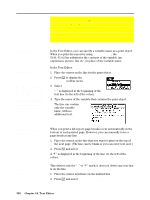 347
347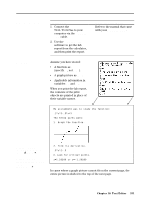 348
348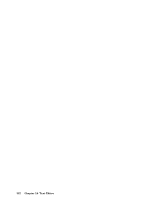 349
349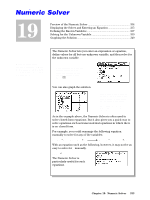 350
350 351
351 352
352 353
353 354
354 355
355 356
356 357
357 358
358 359
359 360
360 361
361 362
362 363
363 364
364 365
365 366
366 367
367 368
368 369
369 370
370 371
371 372
372 373
373 374
374 375
375 376
376 377
377 378
378 379
379 380
380 381
381 382
382 383
383 384
384 385
385 386
386 387
387 388
388 389
389 390
390 391
391 392
392 393
393 394
394 395
395 396
396 397
397 398
398 399
399 400
400 401
401 402
402 403
403 404
404 405
405 406
406 407
407 408
408 409
409 410
410 411
411 412
412 413
413 414
414 415
415 416
416 417
417 418
418 419
419 420
420 421
421 422
422 423
423 424
424 425
425 426
426 427
427 428
428 429
429 430
430 431
431 432
432 433
433 434
434 435
435 436
436 437
437 438
438 439
439 440
440 441
441 442
442 443
443 444
444 445
445 446
446 447
447 448
448 449
449 450
450 451
451 452
452 453
453 454
454 455
455 456
456 457
457 458
458 459
459 460
460 461
461 462
462 463
463 464
464 465
465 466
466 467
467 468
468 469
469 470
470 471
471 472
472 473
473 474
474 475
475 476
476 477
477 478
478 479
479 480
480 481
481 482
482 483
483 484
484 485
485 486
486 487
487 488
488 489
489 490
490 491
491 492
492 493
493 494
494 495
495 496
496 497
497 498
498 499
499 500
500 501
501 502
502 503
503 504
504 505
505 506
506 507
507 508
508 509
509 510
510 511
511 512
512 513
513 514
514 515
515 516
516 517
517 518
518 519
519 520
520 521
521 522
522 523
523 524
524 525
525 526
526 527
527 528
528 529
529 530
530 531
531 532
532 533
533 534
534 535
535 536
536 537
537 538
538 539
539 540
540 541
541 542
542 543
543 544
544 545
545 546
546 547
547 548
548 549
549 550
550 551
551 552
552 553
553 554
554 555
555 556
556 557
557 558
558 559
559 560
560 561
561 562
562 563
563 564
564 565
565 566
566 567
567 568
568 569
569 570
570 571
571 572
572 573
573 574
574 575
575 576
576 577
577 578
578 579
579 580
580 581
581 582
582 583
583 584
584 585
585 586
586 587
587 588
588 589
589 590
590 591
591 592
592 593
593 594
594 595
595 596
596 597
597 598
598 599
599 600
600 601
601 602
602 603
603 604
604 605
605 606
606 607
607 608
608 609
609 610
610 611
611 612
612 613
613 614
614 615
615 616
616 617
617 618
618 619
619 620
620 621
621 622
622 623
623


