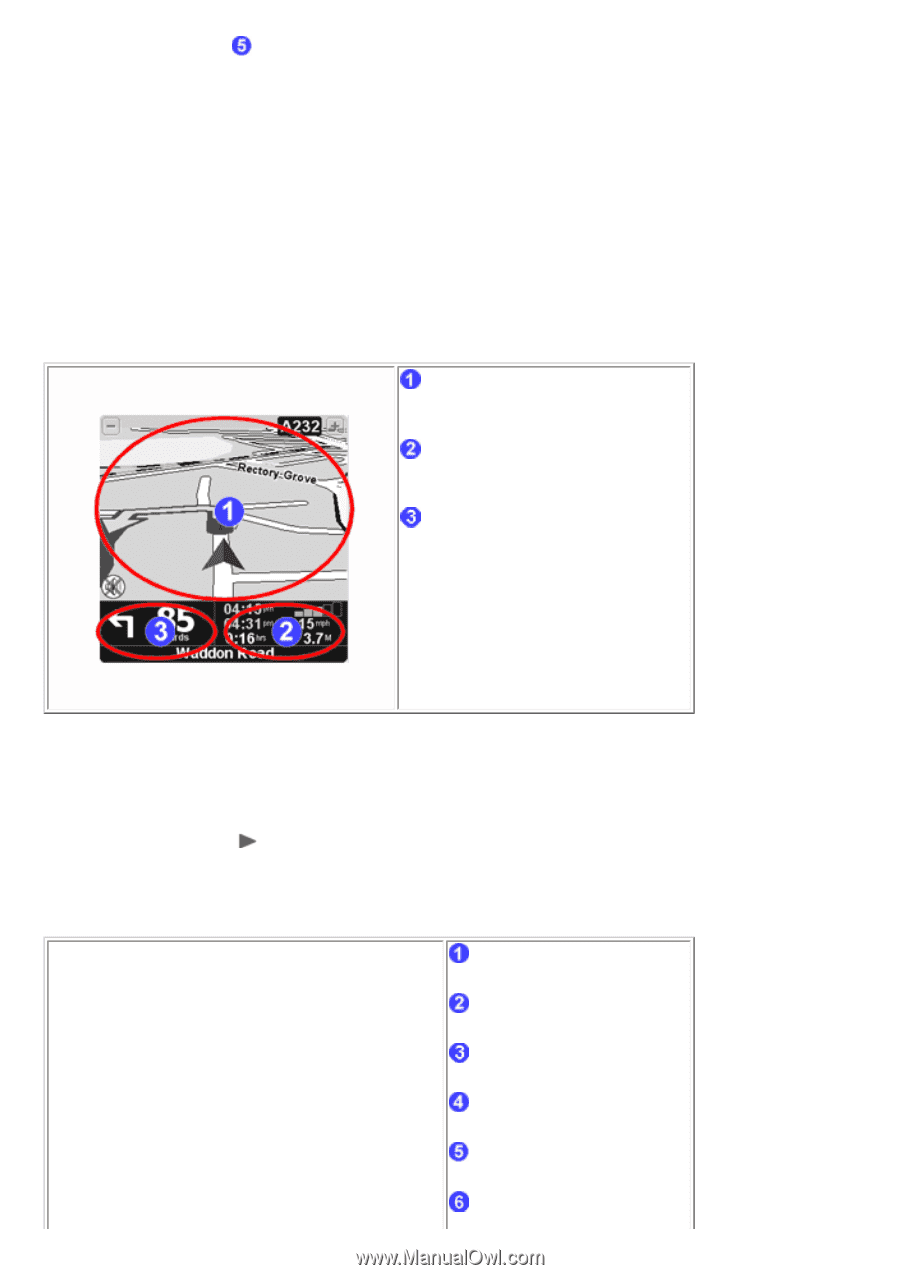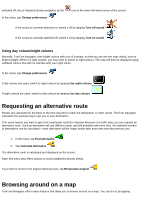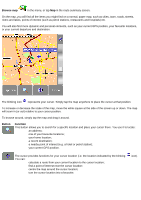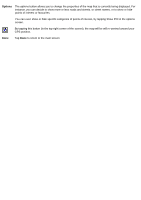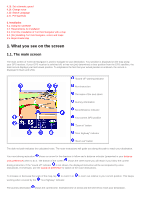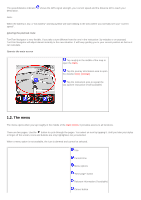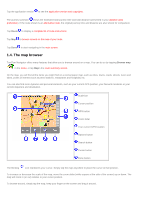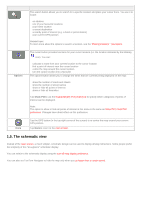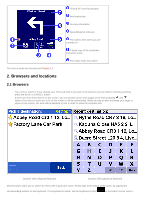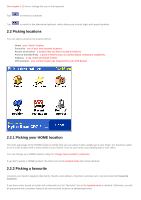TomTom XL 540S Manual - Page 19
The menu
 |
UPC - 636926032308
View all TomTom XL 540S manuals
Add to My Manuals
Save this manual to your list of manuals |
Page 19 highlights
The speed/distance indicator shows the GPS signal strength, your current speed and the distance left to reach your destination. Note: When the battery is low, a "low battery" warning symbol will start blinking in the area where you normally see your "current speed". Ignoring the planned route TomTom Navigator is very flexible. If you take a turn different from the one in the instruction ( by mistake or on purpose) TomTom Navigator will adjust almost instantly to the new situation. It will keep guiding you to your current position as fast as it can calculate. Operate the main screen Tap roughly in the middle of the map to open the menu Tap the journey information area to open the detailed route summary Tap the instruction area to repeat the last spoken instruction (if still available) 1.2. The menu The menu opens when you tap roughly in the middle of the main screen. It provides access to all functions. There are two pages. Use the button to cycle through the pages. You select an icon by tapping it. Until you take your stylus or finger off the screen, icons and buttons are only highlighted, not yet selected. When a menu option is not available, the icon is dimmed and cannot be selected. Title Current time Menu options "Next page" button Relevant information (if available) Cancel button