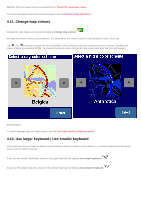TomTom XL 540S Manual - Page 36
Hide POI / Show POI, 5. Turn off sound / Turn on sound
 |
UPC - 636926032308
View all TomTom XL 540S manuals
Add to My Manuals
Save this manual to your list of manuals |
Page 36 highlights
You can navigate using either the map display or the schematic display. The map display gives you the most detailed information about your current situation, including a map. The schematic view is focussed on the next driving instruction. If map display is used, switch to the schematic display by tapping Turn off map display . If schematic display is used, switch on the map display by tapping Turn on map display . Related topics: For more details about the schematic view, see the "schematic view" description. To automatically hide the map when you drive faster than a certain speed, use the "Set schematic speed" preference option. Note: If you have set a "schematic speed" your display will automatically turn off the map display when your driving speed exceeds the schematic speed. The "turn map display on" option will NOT override this safety feature. 4.4. Hide POI / Show POI The main screen can show points of interest (POI) as icons in the map. Every category of POI will be shown using its own icon. This Hide POI/Show POI preference either shows all specified POI categories or no POI's on the map. If Points Of Interest are shown, they can be hidden by tapping Hide POI . If no Points Of Interest are shown, you can make them appear by tapping Show POI . Note: Only those categories of POI that have been enabled will be shown; If no POI categories have been enabled, you will not see any POI on the map even if you use the "Show POI" option. Related topics: To specify which particular categories of Point Of Interest are shown, use the "Enable/Disable POI" preference option. 4.5. Turn off sound / Turn on sound You can turn off the voice that gives navigation instructions. You will then have to rely on the visual instructions on your screen to navigate. To hear the navigation instructions again, turn on the sound once more. If the sound is switched off, this is indicated during navigation by the icon in the lower left-hand corner of the screen. If the sound is currently switched on, switch it off by tapping Turn off sound . If the sound is currently switched off, switch it on by tapping Turn on sound . Related topics: To change the volume of the spoken instructions, use the "change volume" preference option.