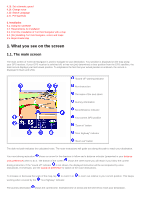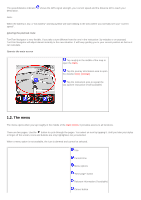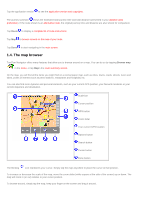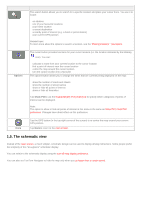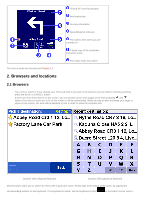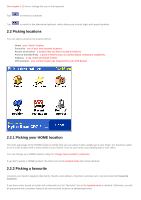TomTom XL 540S Manual - Page 23
Browsers and locations
 |
UPC - 636926032308
View all TomTom XL 540S manuals
Add to My Manuals
Save this manual to your list of manuals |
Page 23 highlights
"Sound off" warning indicator Next instruction Journey information Speed/distance indicator The name of the street you are currently on A large copy of the schematic instruction arrow The name of the next street The screen items are described in Chapter 1.1. 2. Browsers and locations 2.1 Browsers q Tap a line to select it; if you change your mind and wish to go back to the previous screen without selecting anything, press the BACK or CANCEL button q If there are more lines than fit on the screen, you can browse to the other pages of the list by tapping and . q When a line has too much text to fit on the screen, it will be abbreviated. When you tap an item and keep your finger or stylus on the screen, the item will be adjusted in size in order to show the complete text. browser with collapsed keyboard browser with popped-up keyboard Most browsers allow you to search for items with a particular name. Simply type some letters of the name, by tapping the corresponding buttons on the keyboard. If no keyboard is visible, tap the keyboard symbol in the bottom corner open it.