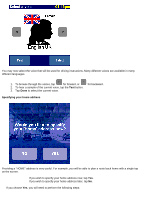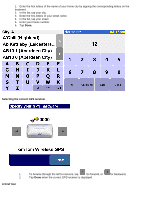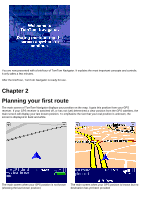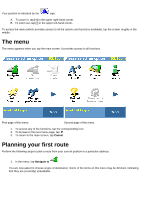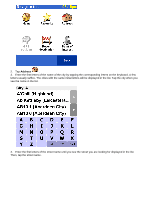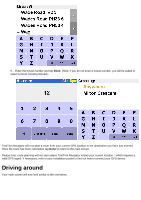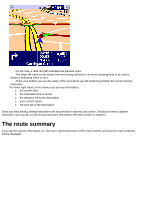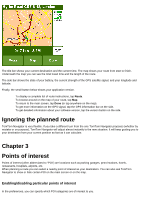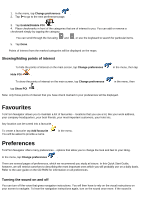TomTom XL 540S Manual - Page 8
The menu, Planning your first route
 |
UPC - 636926032308
View all TomTom XL 540S manuals
Add to My Manuals
Save this manual to your list of manuals |
Page 8 highlights
Your position is indicated by the sign. A. To zoom in, tap [+] in the upper right-hand corner. B. To zoom out, tap [-] in the upper left-hand corner. To access the menu (which provides access to all the options and functions available), tap the screen roughly in the middle. The menu The menu appears when you tap the main screen. It provides access to all functions. First page of the menu Second page of the menu 1. To access any of the functions, tap the corresponding icon. 2. To browse to the next menu page, tap . 3. To return to the main screen, tap Cancel. Planning your first route Perform the following steps to plan a route from your current position to a particular address. 1. In the menu, tap Navigate to . You are now asked to choose a type of destination. Some of the items on this menu may be dimmed, indicating that they are (currently) unavailable.