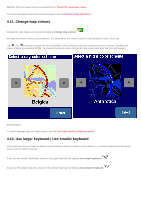TomTom XL 540S Manual - Page 35
Turn off 3D display / Turn on 3D display, 3. Turn off map display / Turn on map display
 |
UPC - 636926032308
View all TomTom XL 540S manuals
Add to My Manuals
Save this manual to your list of manuals |
Page 35 highlights
Normally, TomTom Navigator uses bright colours with a lot of contrast, so that you can see the map clearly, even in bright sunlight. When it is dark outside, you may want to switch to night colours. The map will then be displayed using subdued colours that will not interfere with your night vision. If day colours are used, switch to night colours by tapping Use night colours . If night colours are used, switch to day colours by tapping Use day colours . Related topic: To change the style of the map display, use the "Change map colours" preference option. 4.2. Turn off 3D display / Turn on 3D display You can use the map in the main screen in two modes. The 3D display shows the map from a birds eye perspective similar to the view you have while driving a car. The alternative is the 2D display which shows the map from the sky like your paper maps. If 3D display is used, switch to 2D display by tapping Turn off 3D display . If 2D display is used, switch to 3D display by tapping Turn on 3D display . Note: This preference is not available if the map display has been disabled Related topic: To navigate with the schematic view, see the "Turn off map display" preference option 4.3. Turn off map display / Turn on map display