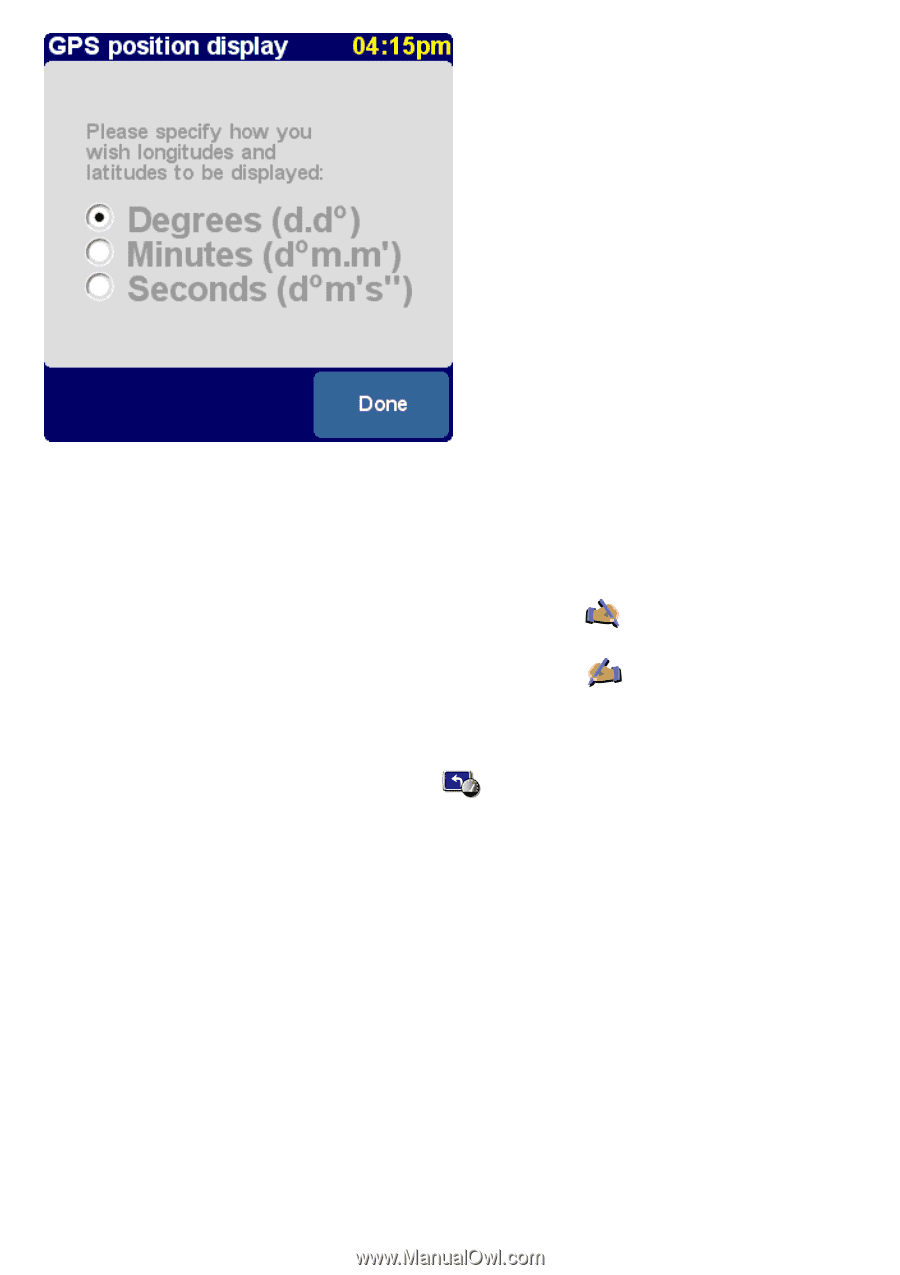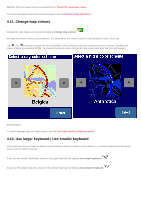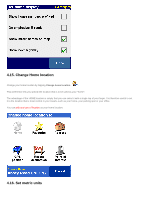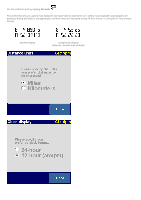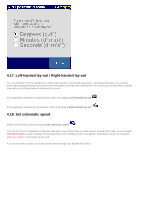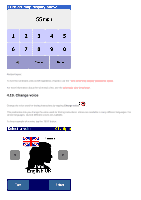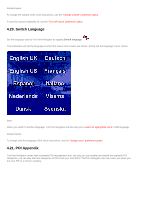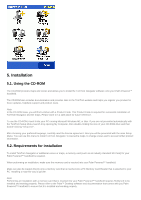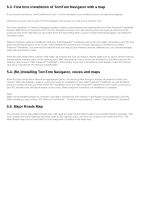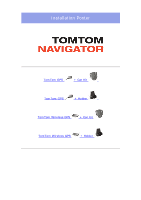TomTom XL 540S Manual - Page 44
Left-handed lay-out / Right-handed lay-out, 18. Set schematic speed
 |
UPC - 636926032308
View all TomTom XL 540S manuals
Add to My Manuals
Save this manual to your list of manuals |
Page 44 highlights
4.17. Left-handed lay-out / Right-handed lay-out You can optimise TomTom Navigator for either right-handed or left-handed operation. Left-handed operation, for example. means that important buttons and controls will be located on the left side of the screen. As a result, you will be able to operate them with your left hand without obscuring the screen. If the application operates for right-handed, switch it by tapping Left-handed lay-out . If the application operates for left-handed, switch it by tapping Right-handed lay-out . 4.18. Set schematic speed Modify the schematic speed by tapping Set schematic speed . You can set TomTom Navigator to hide the map when you go faster than a certain speed. Instead of the map, a much simpler, schematic design is used to display driving instructions. The simplicity of the "at-a-glance" schematics can be a true benefit when you need to concentrate on the road. If you do not enter a speed, or set the speed extremely high, you disable this feature.