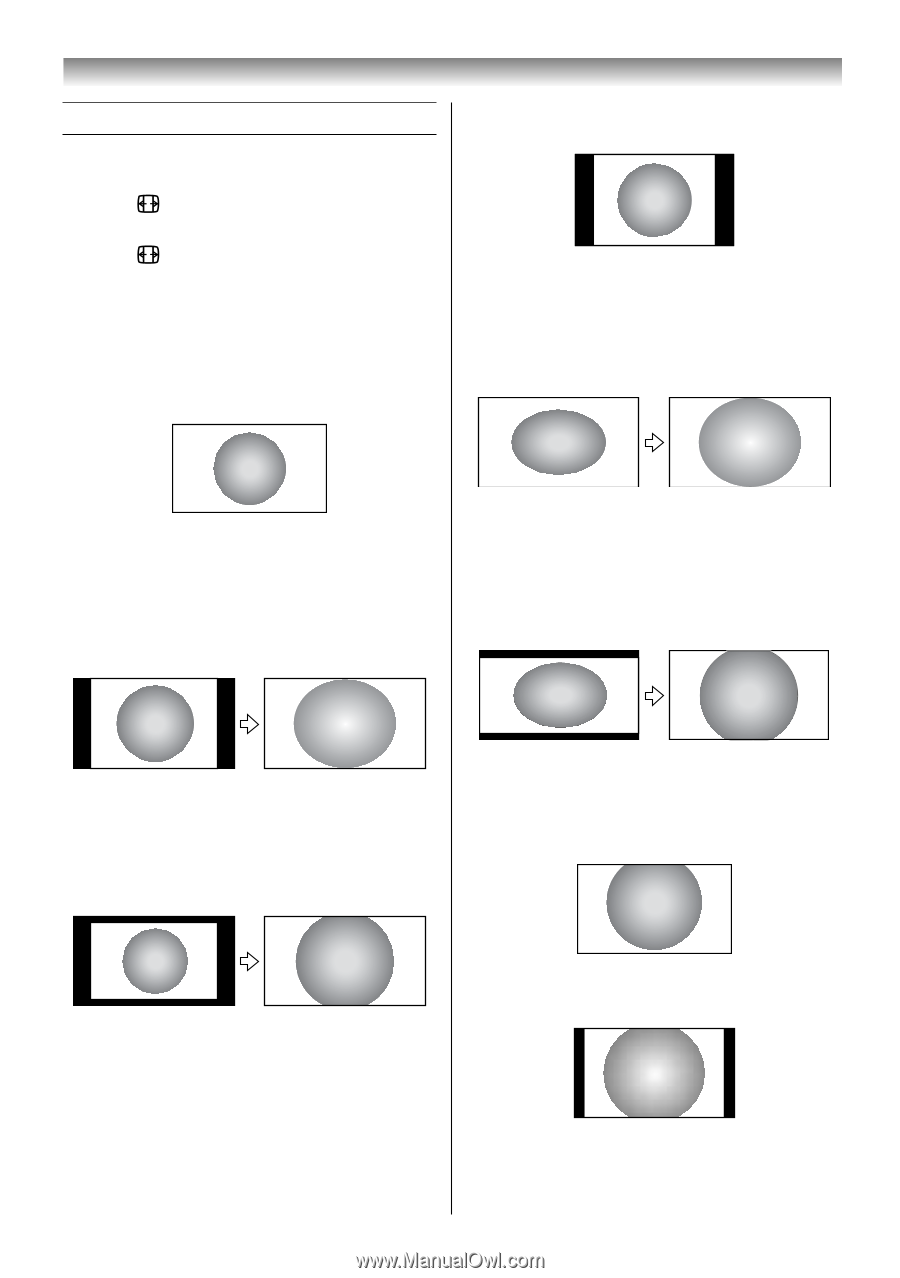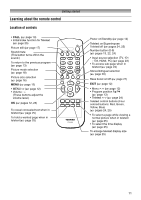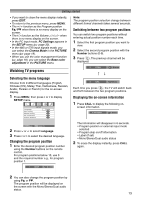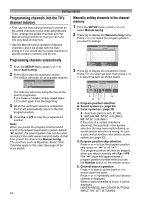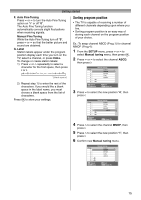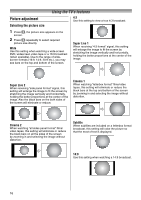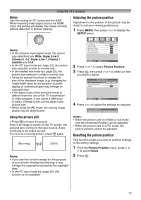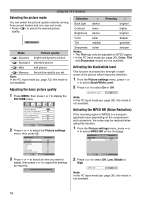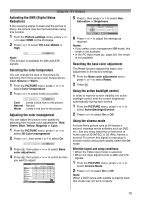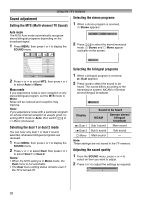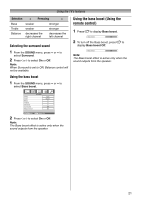Toshiba 26AV550E Owners Manual - Page 16
Using the TV's features
 |
UPC - 883180587178
View all Toshiba 26AV550E manuals
Add to My Manuals
Save this manual to your list of manuals |
Page 16 highlights
Using the TV's features Picture adjustment Selecting the picture size 4:3 Use this setting to view a true 4:3 broadcast. 1 Press , the picture size appears on the screen. 2 Press repeatedly to select required picture size directly. Wide Use this setting when watching a wide-screen DVD, widescreen video tape or a 16:9 broadcast (when available). Due to the range of widescreen formats (16:9, 14:9, 20:9 etc.), you may see bars on the top and bottom of the screen. Super Live 1 When receiving "4:3 format" signal, this setting will enlarge the image to fit the screen by stretching the image vertically and horizontally, holding the better proportions at the center of the image. Super Live 2 When receiving "side panel format" signal, this setting will enlarge the image to fit the screen by stretching the image vertically and horizontally, holding the better proportions at the center of the image. Also the black bars on the both sides of the screen will eliminate or reduce. Cinema 1 When watching "letterbox format" films/video tapes, this setting will eliminate or reduce the black bars at the top and bottom of the screen by zooming in and selecting the image without distortion. Cinema 2 When watching "all sides panel format" films/ video tapes, this setting will eliminate or reduce the black bars on all the sides of the screen by zooming in and selecting the image without distortion. Subtitle When subtitles are included on a letterbox format broadcast, this setting will raise the picture so that the most of text is displayed. Subtitle 14:9 Use this setting when watching a 14:9 broadcast. 16