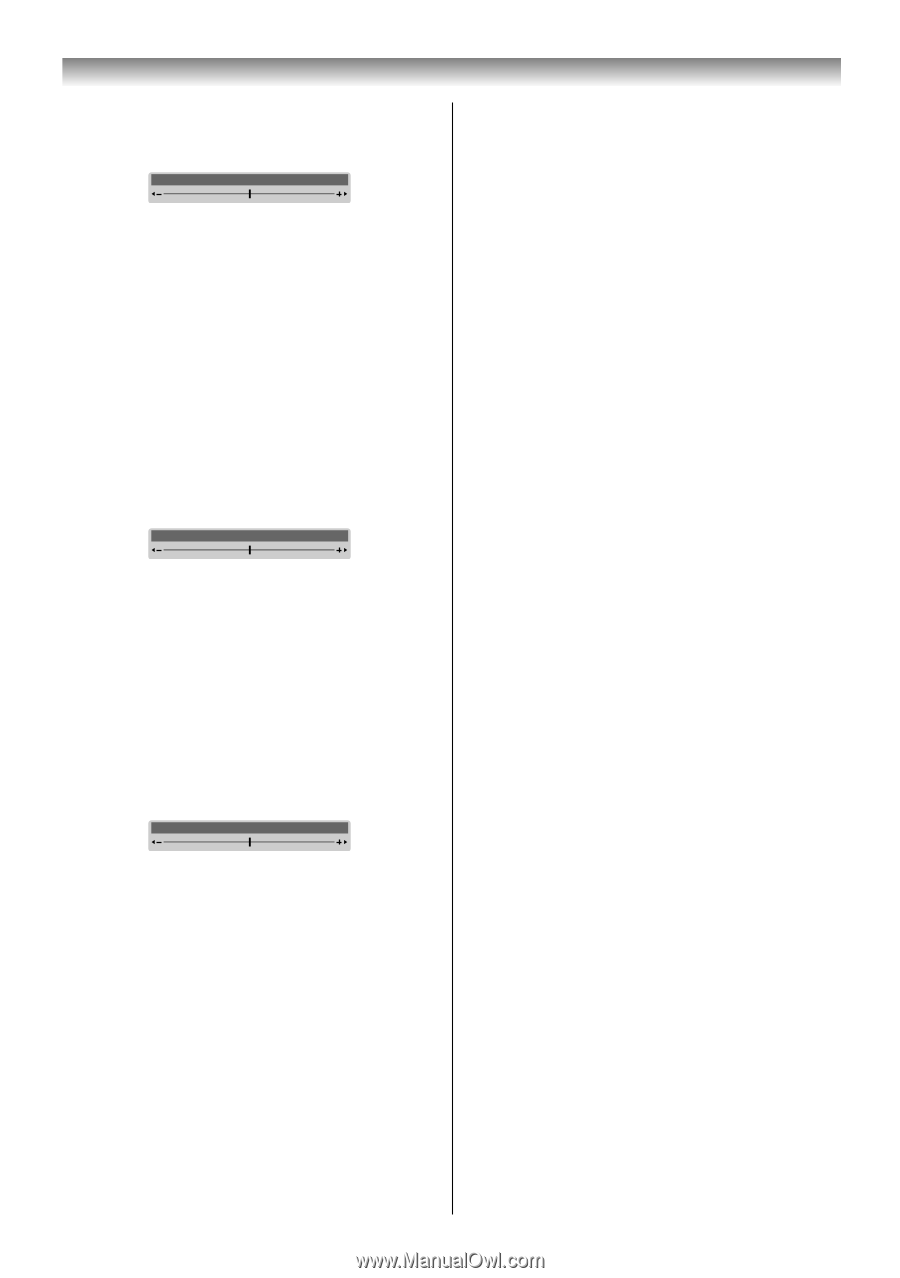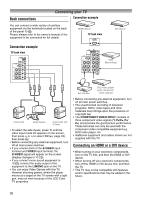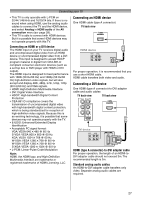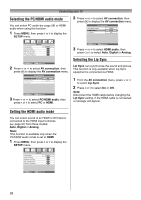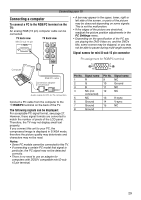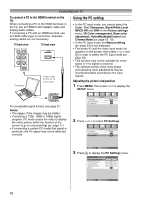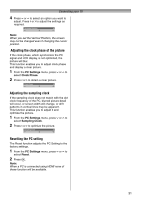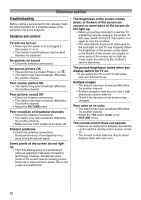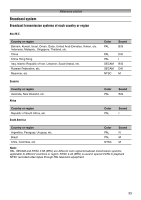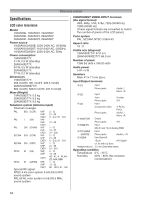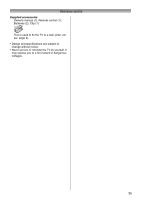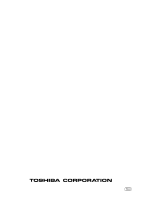Toshiba 26AV550E Owners Manual - Page 31
Adjusting the clock phase of the picture, Adjusting the sampling clock, Resetting the PC setting
 |
UPC - 883180587178
View all Toshiba 26AV550E manuals
Add to My Manuals
Save this manual to your list of manuals |
Page 31 highlights
Connecting your TV 4 Press u or U to select an option you want to adjust. Press I or i to adjust the settings as required. Horizontal Position 0 Note: When you set the Vertical Position, the screen may not be changed even if changing the cursor position. Adjusting the clock phase of the picture If the clock phase, which synchronize the PC signal and LCD display, is not optimized, the picture will blur. This function enables you to adjust clock phase and display a clear picture. 1 From the PC Settings menu, press u or U to select Clock Phase. 2 Press I or i to obtain a clear picture. Clock Phase 0 Adjusting the sampling clock If the sampling clock does not match with the dot clock frequency of the PC, blurred picture detail will occur, or screen width will change, or drift patterns in vertical lines may be apparent. This function enables you to adjust it and optimize the picture. 1 From the PC Settings menu, press u or U to select Sampling Clock. 2 Press I or i to optimize the picture. Sampling Clock 0 Resetting the PC setting The Reset function adjusts the PC Setting to the factory settings. 1 From the PC Settings menu, press u or U to select Reset. 2 Press Q. Note: When a PC is connected using HDMI none of these function will be available. 31