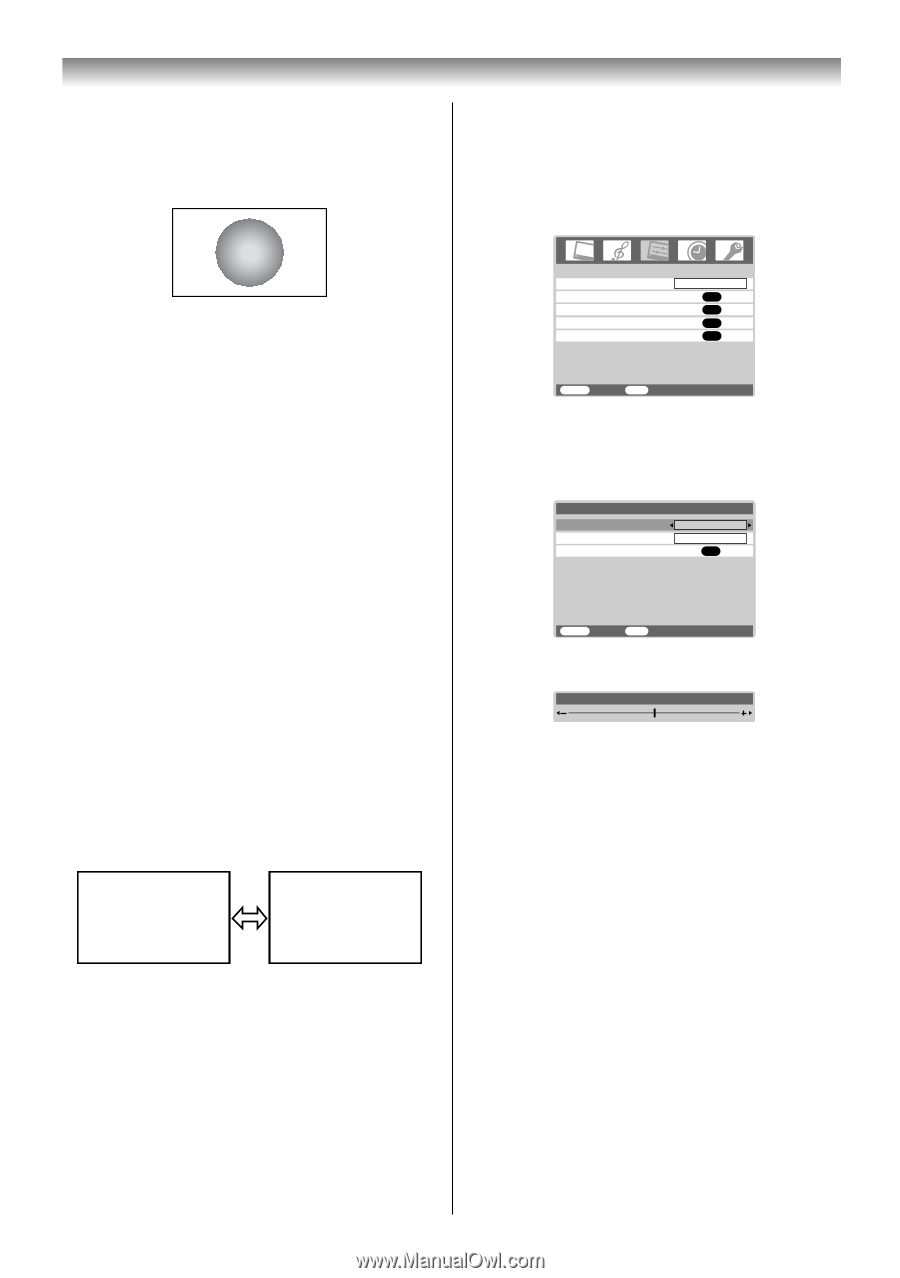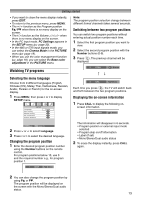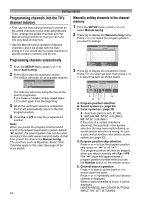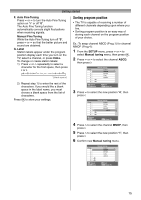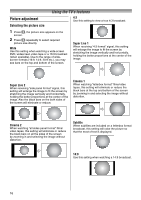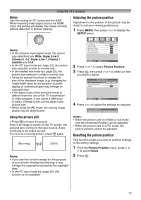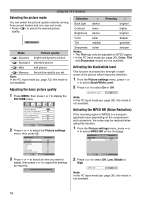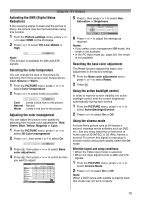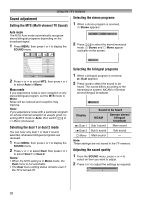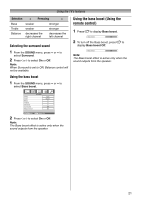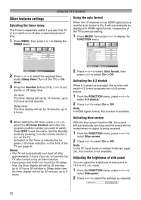Toshiba 26AV550E Owners Manual - Page 17
Using the picture still, Adjusting the picture position, Resetting the picture position - features
 |
UPC - 883180587178
View all Toshiba 26AV550E manuals
Add to My Manuals
Save this manual to your list of manuals |
Page 17 highlights
Using the TV's features Native Use this setting for PC connected via HDMI. When receiving video signal source via HDMI input, this setting will display the image correctly without distortion or picture clipping. Adjusting the picture position Adjustment to the position of the picture may be made to suit your viewing preferences. 1 Press MENU, then press I or i to display the SETUP menu. Notes: • In the antenna input signal mode, the picture size selections are Wide, Super Live 2, Cinema 2, 4:3, Super Live 1, Cinema 1, Subtitle and 14:9. • In the PC input mode (- page 23), the picture size selection is wide or normal only. • In the teletext mix mode (- page 25), the picture size selection is wide or normal only. • Using the special functions to change the size of the displayed image (e.g. changing the height/width ratio) for the purpose of public display or commercial gain may infringe on copyright laws. • If the aspect ratio of the selected format is different from the one of the TV transmission or video program, it can cause a difference in vision. Change to the correct aspect ratio picture size. • When using the PC mode, the moving image quality may be deteriorated. Using the picture still • Press r to freeze the picture. Even if an image is frozen on the TV screen, the pictures are running on the input source. Audio continues to be output as well. To return to a moving picture, press r again. (Moving) (Still) Notes: • If you use this function except for the purpose of your private viewing and listening, it may infringe the copyright protected by the copyright laws. • In the PC input mode (- page 23), this function is not available. SETUP Language Auto tuning Manual tuning AV connection Picture Position English OK OK OK OK MENU Back EXIT Watch TV 2 Press u or U to select Picture Position. 3 Press Q, then press u or U to select an item you want to adjust. Picture Position Horizontal Position 0 Ver tical Position 0 Reset OK MENU Back EXIT Watch TV 4 Press I or i to adjust the settings as required. Horizontal Position 0 Notes: • When the picture size is in Wide or 4:3 mode, only the Horizontal Position can be adjusted. • When the picture size is in PC mode, the picture position cannot be adjusted. Resetting the picture position This function resets your picture position settings to the factory settings. 1 From the Picture Position menu, press u or U to select Reset. 2 Press Q. 17