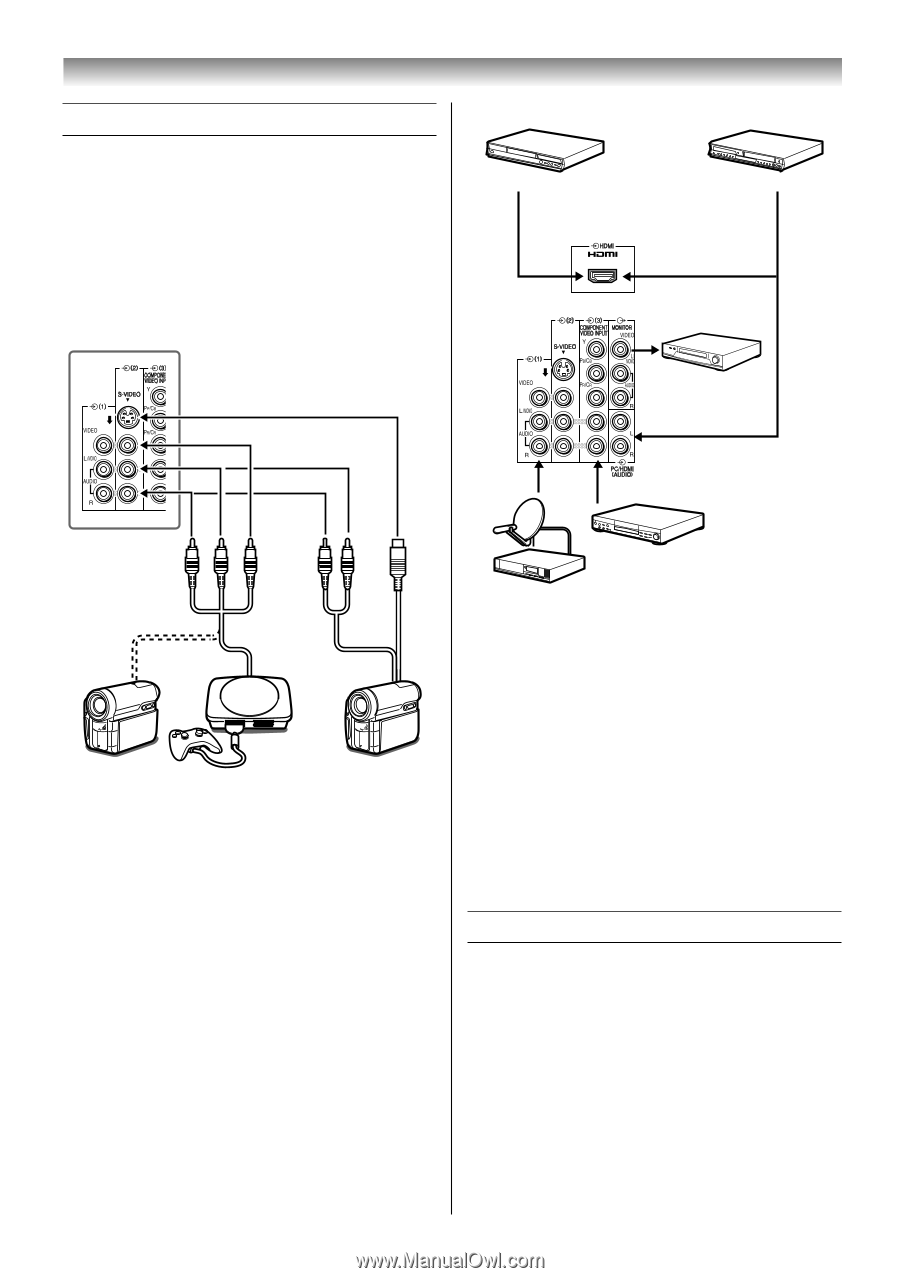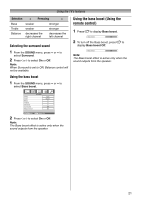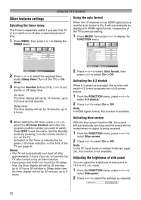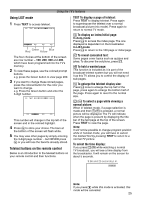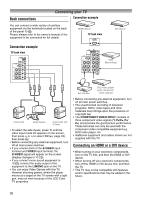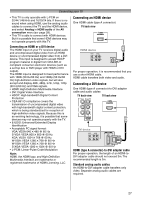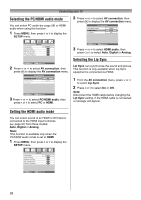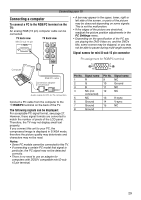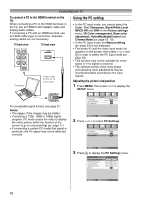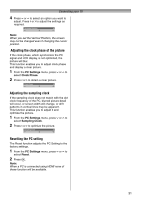Toshiba 26AV550E Owners Manual - Page 26
Connecting your TV
 |
UPC - 883180587178
View all Toshiba 26AV550E manuals
Add to My Manuals
Save this manual to your list of manuals |
Page 26 highlights
Back connections Connecting your TV Connection example You can connect a wide variety of auxiliary equipment via the terminals located on the back of the panel o (2). Please always refer to the owner's manual of the equipment to be connected for full details. HDMI device TV back view DVI device Connection example TV back view VCR (Recording) Camcorder Video Games Camcorder with S-Video • To select the side inputs, press o until the video input mode list appears on the screen, then press u or U to select o2 (- page 23), then press Q. • Before connecting any external equipment, turn off all main power switches. • If you connect both of the S-VIDEO input terminal and VIDEO input terminal, the S-VIDEO signal will appear on the screen (display changes to o 2S). • If you connect mono sound equipment to o (2), connect the audio output of the equipment to the L/MONO jack on the TV. • You can enjoy Video Games with this TV. However shooting games, where the player shoots at a target on the TV screen with a light gun, may not work because of the LCD Color TV properties. Set Top Box DVD video player (with component video outputs) • Before connecting any external equipment, turn off all main power switches. • The unauthorized recording of television programs, DVDs, video tapes and other materials may infringe upon the provisions of copyright law. • The COMPONENT VIDEO INPUT consists of three component video signals (Y, PB/CB, PR/ CR) and provides the good picture performance. These terminals can only be used with the component video compatible equipment e.g. DVD video player, etc. • Additional equipment and cables shown are not supplied with this TV. Connecting an HDMI or a DVI device • When turning on your electronic components, turn on the TV first, and then the HDMI or DVI device. • When turning off your electronic components, turn off the HDMI or DVI device first, and then the TV. • This TV may not be compatible with features and/or specifications that may be added in the future. 26