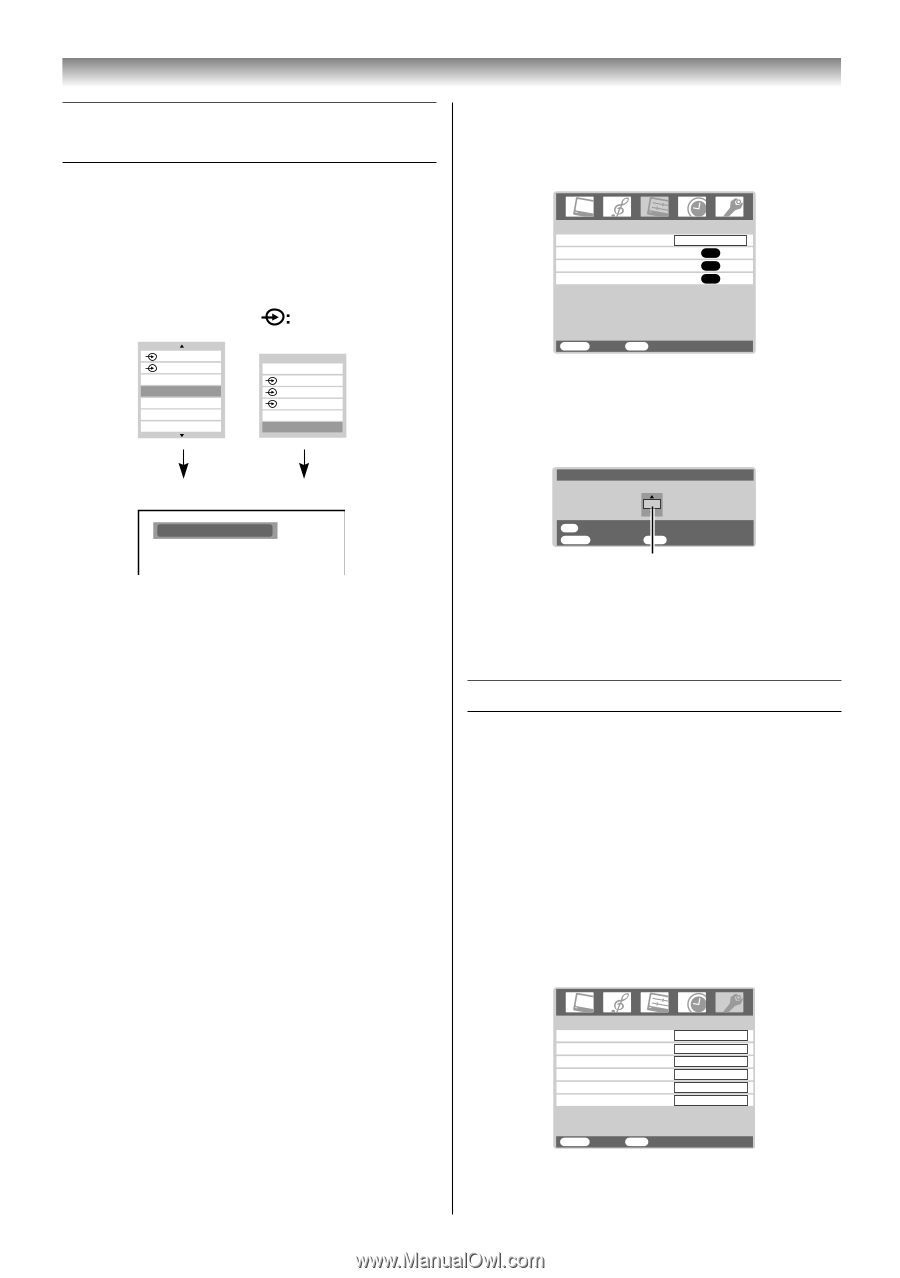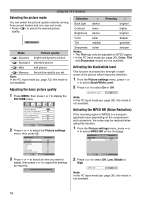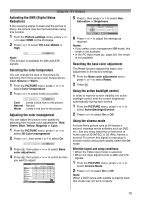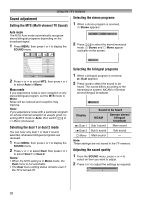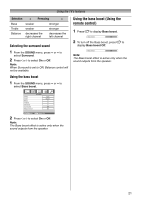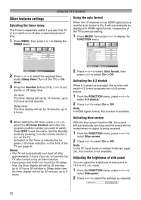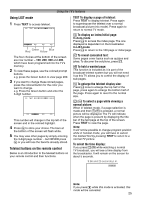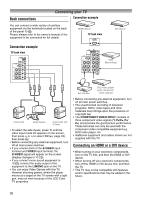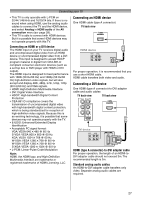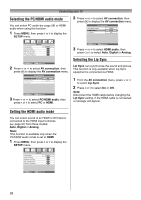Toshiba 26AV550E Owners Manual - Page 23
Selecting the video input source to, Teletext - direct
 |
UPC - 883180587178
View all Toshiba 26AV550E manuals
Add to My Manuals
Save this manual to your list of manuals |
Page 23 highlights
Using the TV's features Selecting the video input source to view 1 Press and hold o or press Q on the remote control until the video input mode list appears on the screen, then press u, U or o to select appropriate input source (or press o on the TV bottom of the panel to select required input source directly). Setting the manual setting menu 1 Press MENU, then press I or i to display the SETUP menu. SETUP Language Manual setting AV connection Picture Position English OK OK OK OK: 2 3 HDMI PC 0 1 2 (Press and hold) TV 1 2 3 HDMI PC Ex. PC VGA mode PC VGA MENU Back EXIT Watch TV 2 Press u or U to select Manual setting, then press Q. 3 Press I or i to select an item, then press u or U to select the item as shown below. Manual setting Color System:Auto A OK Store MENU Back EXIT Watch TV A 2 Press Q. o 1 (o (1), video 1 input), o 2 (o (2), video 2 input) or o 2S (S-video input), o 3 (o (3), component video input), HDMI (o HDMI, HDMI input), PC (o RGB/PC, PC input) Note: When S-video input, the component video input, PC input mode or HDMI input mode is selected, the MONITOR OUT output terminals (- page 26) output audio signal only. A. Color System Confirm that color system is set to "A" (Auto). If not, select "A" with u or U. Teletext This TV has a multi-page teletext memory, which takes a few moments to load and it offers two ways of viewing Teletext Auto and LIST which are explained below. Setting up the teletext mode To select a language for teletext: The language 1-6 option enables the display of different language when using Teletext. 1 Press MENU, then press I or i to display the FUNCTION menu. FUNCTION Te l e t e x t Teletext language Auto format 4:3 stretch Blue screen Side panel Auto 1 On Off On 1 MENU Back EXIT Watch TV 23