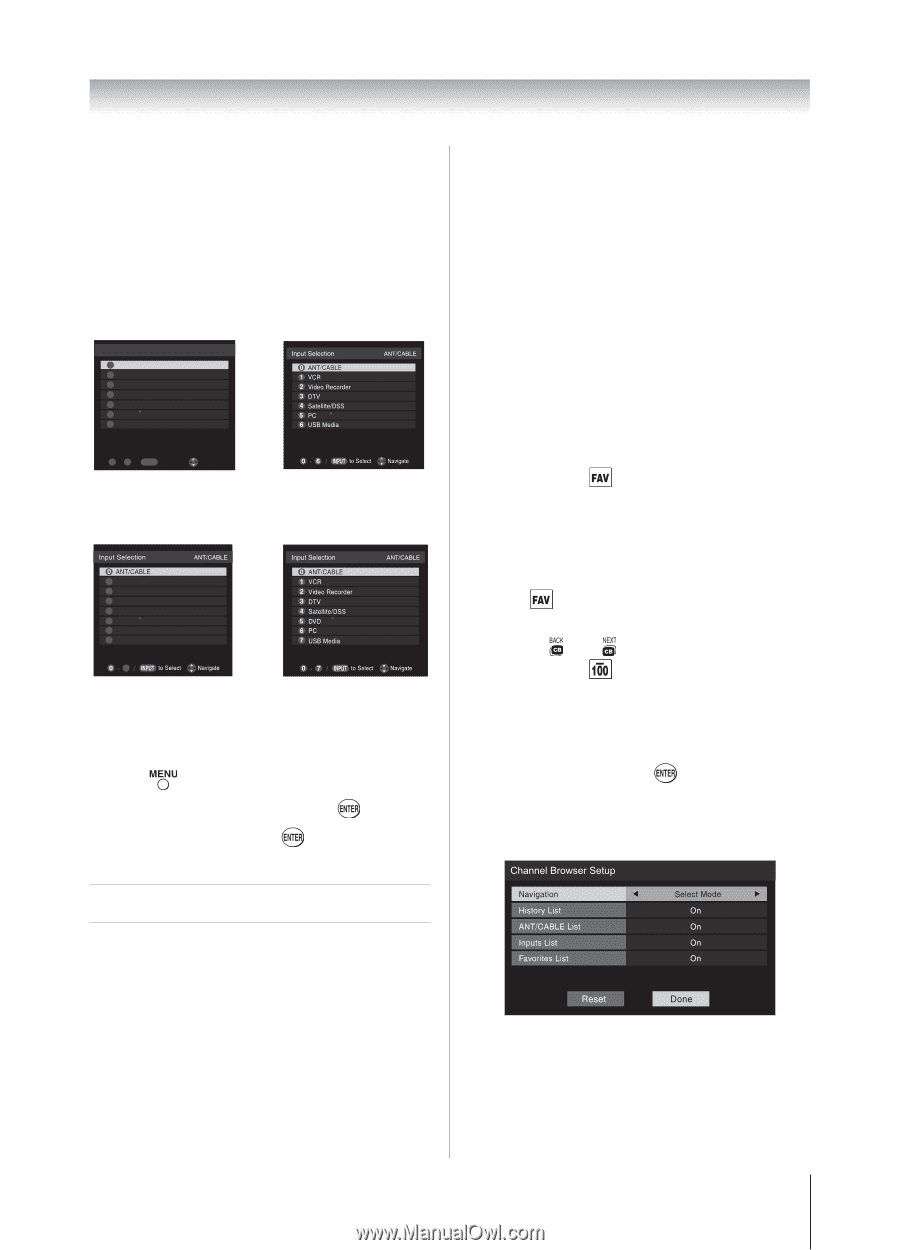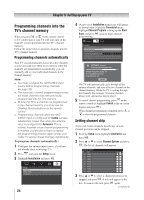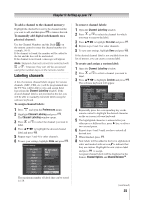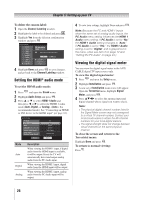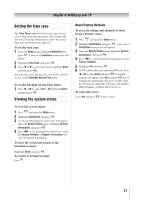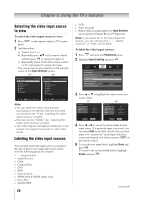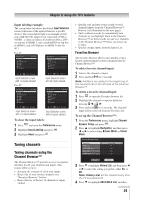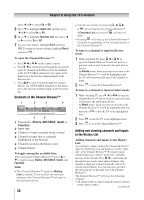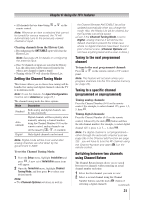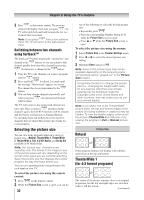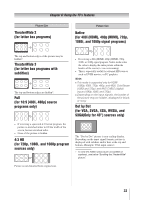Toshiba 32DT1U User Manual - Page 29
Tuning channels
 |
View all Toshiba 32DT1U manuals
Add to My Manuals
Save this manual to your list of manuals |
Page 29 highlights
Chapter 6: Using the TV's features Input labeling example: The screen below left shows the default Input Selection screen (with none of the inputs labeled as a specific device). The screen below right is an example of how you could label the inputs if you connected a VCR to VIDEO , a video recorder to ColorStream HD, a DTV set-top box to HDMI 1, and a satellite/DSS set-top box to HDMI 2, and a DVD player to HDMI 3 (only for 40"). For 32" Input Selection 0 ANT/CABLE 1 Video 2 ColorStream HD 3 HDMI 1 4 HDMI 2 5 PC 6 USB Media ANT/CABLE 0 - 6 / INPUT to Select Navigate Input Selection screen with no inputs labeled. For 40" Input Selection screen with all inputs labeled. 1 Video 2 ColorStream HD 3 HDMI 1 4 HDMI 2 5 HDMI 3 6 PC 7 USB Media 7 Input Selection screen with no inputs labeled. Input Selection screen with all inputs labeled. To clear the input labels: 1無 Press and open the Preferences menu. 2無 Highlight Input Labeling and press . 3無 Highlight Reset and press . • Quickly surf and tune your recently viewed channels/inputs from the Channel Browser™ History List (illustrated on the next page). • Surf via Browse mode (to immediately tune channels as you highlight them in the Channel Browser™) or Select mode (to surf over channels in the Channel Browser™ before you select one to tune). • Quickly change inputs from the Inputs List. Favorites Browser The Favorites Browser allows you to quickly set up a favorite channels/inputs list that is integrated into the Channel Browser™. To add a favorite channel/input: 1無 Tune to the channel or input. 2無 Press and hold for 3 seconds. Note: Additions are added to the beginning of the Favorites list on the left side of the Channel Browser™. To delete a favorite channel/input: 1無 Press to open the Favorites browser list. 2無 Highlight the channel or input to delete by pressing or . 3無 Press and hold for 3 seconds. The channel/ input will be removed from the Favorites list. To set up the Channel Browser™: 1無 From the Preferences menu, highlight Channel Browser Setup and press . 2無 Press to highlight Navigation, and then press or to select either Browse Mode or Select Mode. Tuning channels Tuning channels using the Channel Browser™ The Channel Browser™ provides an easy navigation interface for all your channels and inputs. This feature allows you to: • Navigate the contents of all of your inputs. • Keep a list of your favorite channels (see "Favorites Browser," below). • Keep a history of the last 32 channels or inputs viewed. 3無 Press to highlight History List, and then press or to select the setting you prefer: either On, or Off. Note: History List will be cleared every time the TV is powered off. 4無 Press to highlight ANT/CABLE List, and then (continued) 29