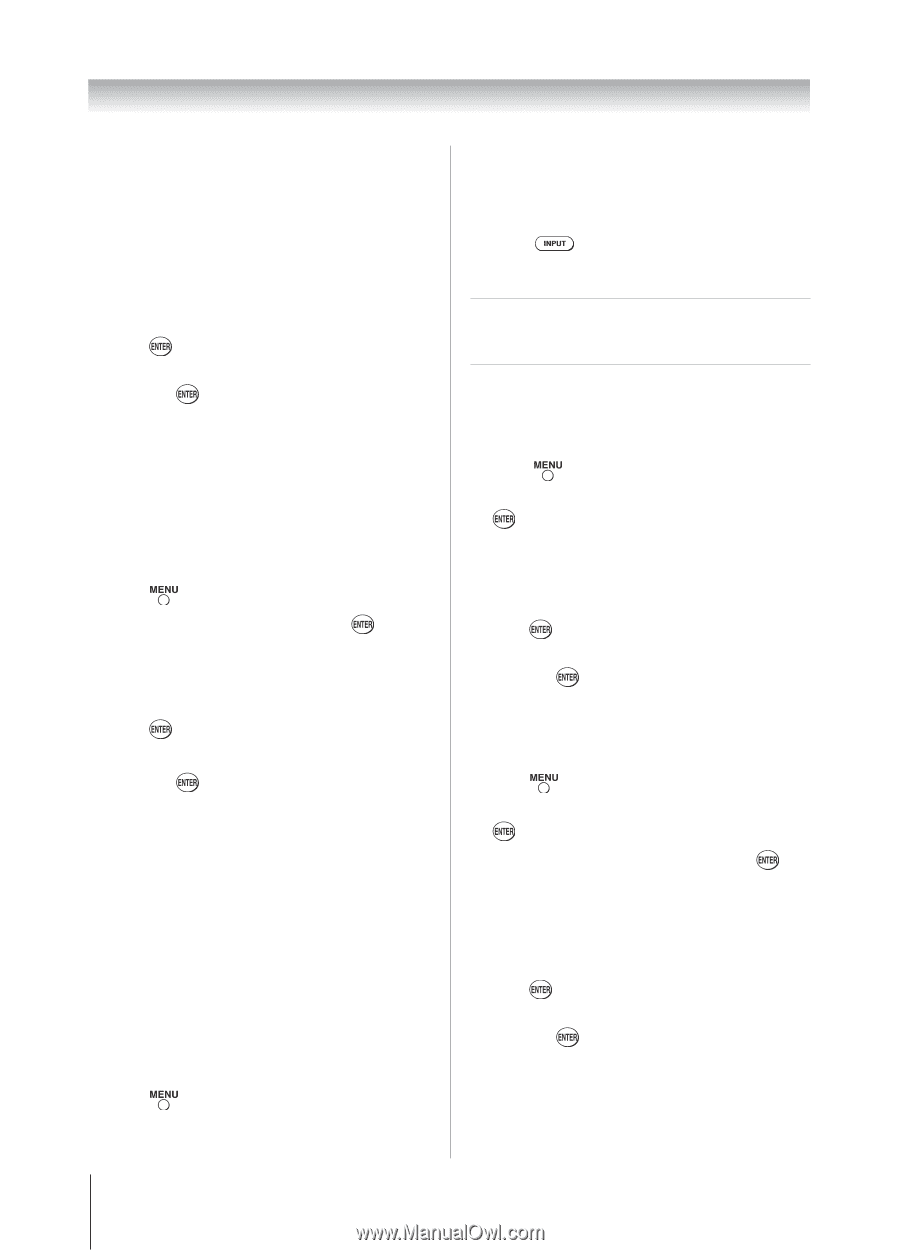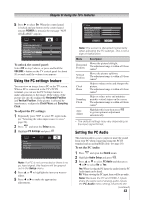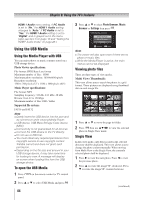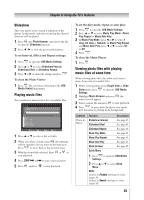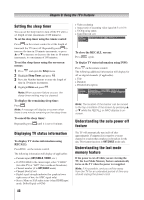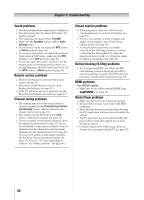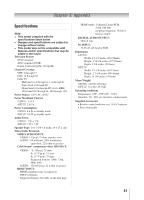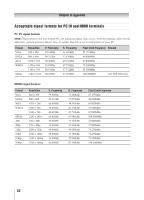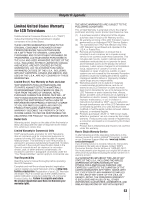Toshiba 32DT1U User Manual - Page 48
Using the advanced audio, settings features
 |
View all Toshiba 32DT1U manuals
Add to My Manuals
Save this manual to your list of manuals |
Page 48 highlights
Chapter 7: Using the TV's advanced features the menu will display the text "CableClear" . The available selections are Off, Low, Middle, and High. •• If the current input is ColorStream HD, HDMI 1, HDMI 2 or HDMI 3(only for 40"), the menu will display the text "DNR." The available selections are Off, Low, Middle, and High. Low, Middle, and High will reduce the noise in varying degrees, from lowest to highest, respectively. 3無 To save the new settings, highlight Done and press . To revert to the factory defaults, highlight Reset and press . Using MPEG noise reduction The MPEG noise reduction feature allows you to reduce visible interference caused by MPEG compression. Choices for MPEG noise reduction are Off, Low, Middle, and High. Off is automatically selected when this feature is disabled ("grayed out"). To select the MPEG noise reduction level: 1無 Press and open the Picture menu. 2無 Highlight Noise Reduction and press . 3無 Press or to highlight the MPEG Noise Reduction field, and then press or to select either Off, Low, Middle or High. 4無 To save the new settings, highlight Done and press . To revert to the factory defaults, highlight Reset and press . Using the Game Mode feature You can use the Game Mode feature for shorter frame delays when playing a video game requiring split-second timing between the on-screen display and input from the controller (such as music creation and high-action games). This feature is more effective for 480i and 1080i input signals. Note: To use the Game Mode feature, the current video input must be VIDEO, ColorStream HD, HDMI 1, HDMI 2 or HDMI 3(only for 40"). The Game Mode cannot be turned on when any other video input is selected. To turn on Game Mode: 1無 Press and open the Picture menu, highlight the Game Mode. 2無 Press or to select On. 48 To turn off Game Mode: Select Off in step 2 above, change the video input, or turn the TV off and then on again. Note: You can change the video input by pressing on the remote control ( page 28). Using the advanced audio settings features Using the Surround feature To change the Surround settings: 1無 Press and open the Sound menu. 2無 Highlight Advanced Audio Settings and press . 3無 Press or to highlight the Surround feature, and then press or to turn the Surround effect On or Off. 4無 To save the new settings, highlight Done and press . To revert to the factory defaults, highlight Reset and press . Using the 7 Bands Equalizer feature To select the 7 Bands Equalizer level: 1無 Press and open the Sound menu. 2無 Highlight Advanced Audio Settings and press . 3無 Turn On the 7 Band Equalizer, then press into Equalizer Setting. 4無 Press or to highlight the Equalizer Setting feature, and then press to change the Equalizer Setting effect from 100Hz to 10KHz. 5無 To save the new settings, highlight Done and press . To revert to the factory defaults, highlight Reset and press . Note: • When 7 Band Equalizer is On, Bass and Treble will be gray out. • When 7 Band Equalizer is Off(Default), Equalizer Setting is disable.