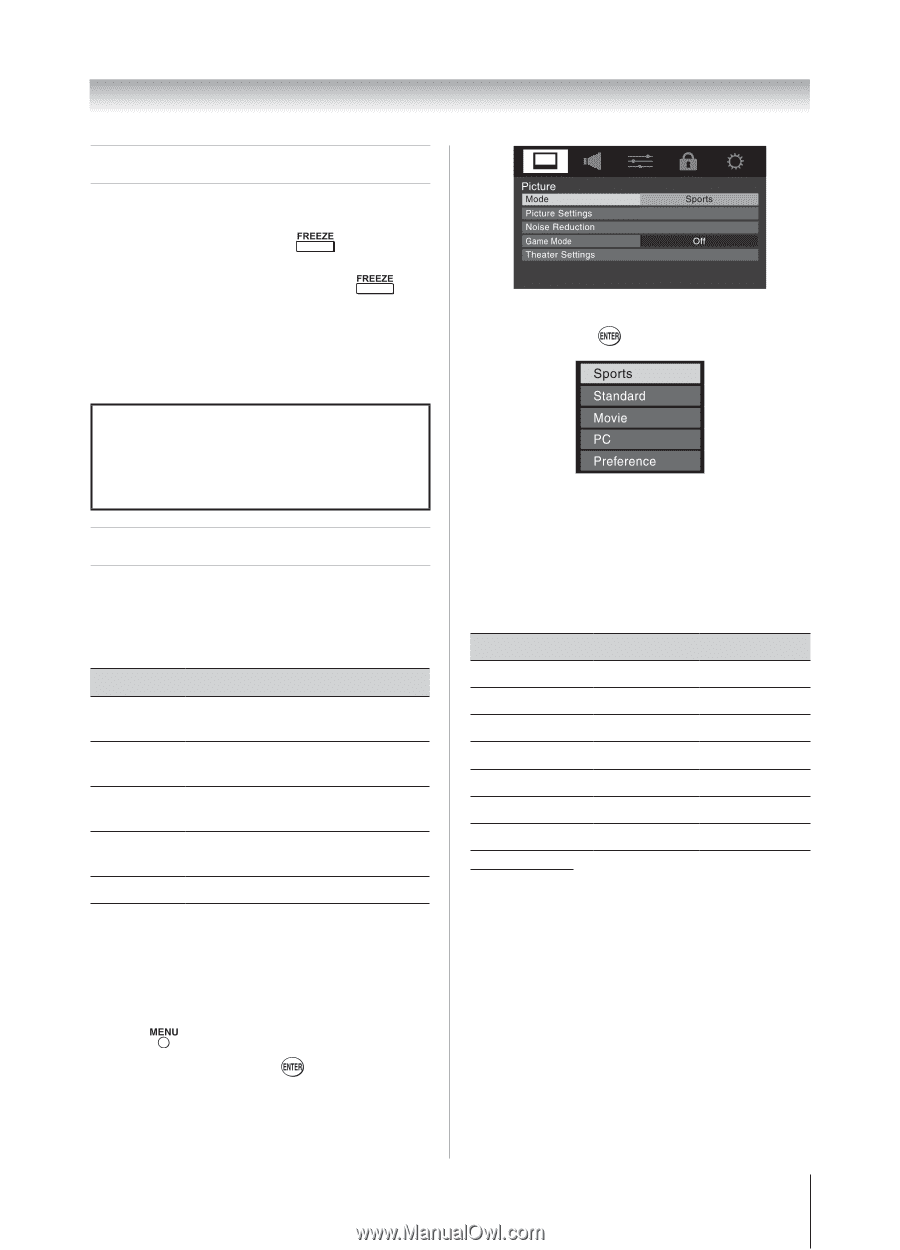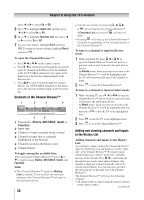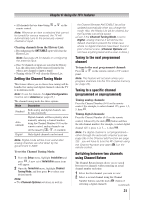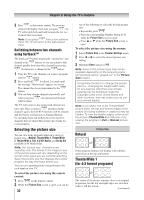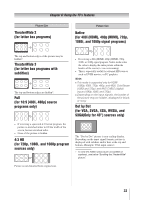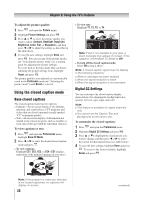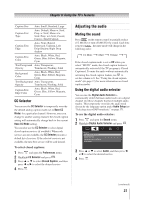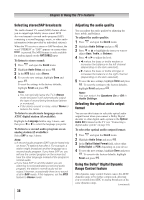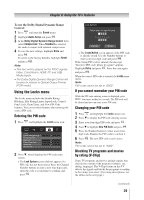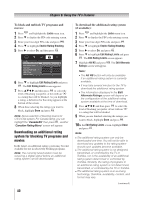Toshiba 32DT1U User Manual - Page 35
Using the FREEZE feature, Adjusting the picture - contrast
 |
View all Toshiba 32DT1U manuals
Add to My Manuals
Save this manual to your list of manuals |
Page 35 highlights
Chapter 6: Using the TV's features Using the FREEZE feature To use the FREEZE feature: 1無 When viewing the TV, press to make the picture a still picture. 2無 To return to the moving picture, press again (or any other button). Note: If the TV is left in FREEZE mode for more than 15 minutes, the FREEZE mode will automatically be released and the TV will return to moving picture. Using the FREEZE function for any purpose other than your private viewing may be prohibited under the Copyright Laws of the United States and other countries, and may subject you to civil and criminal liability. Adjusting the picture Selecting the picture mode You can select your desired picture settings from four different modes, as described below. Mode Sports Standard Movie PC Preference Picture Quality Bright and dynamic picture (factory setting) Standard picture settings (factory setting) Lower contrast for darkened room (factory setting) Designed for viewing of PC tables and documents Your personal preferences Note: PC mode is available for HDMI and PC inputs only (grayed out for other input sources). To select the picture mode using the menu system: 1無 Press and open the Picture menu. 2無 Highlight Mode and press . 3無 Press or to select the picture mode you prefer and press . Adjusting the picture quality You can adjust the picture quality (Contrast, Backlight, DynaLight™, Brightness, Color, Tint, and Sharpness) to your personal preferences. Selection Contrast Backlight* DynaLight** Brightness Color Tint Sharpness Pressing lower darker On/Off darker paler reddish softer Pressing higher lighter On/Off lighter deeper greenish sharper ** Backlight This feature adjusts the brightness of the entire screen. When in video mode and no signal is input, this will automatically be set to 0. (Settings are stored in memory.) ** DynaLight This function automatically strengthens the black coloring of dark areas in the video according to the level of darkness. (continued) 35