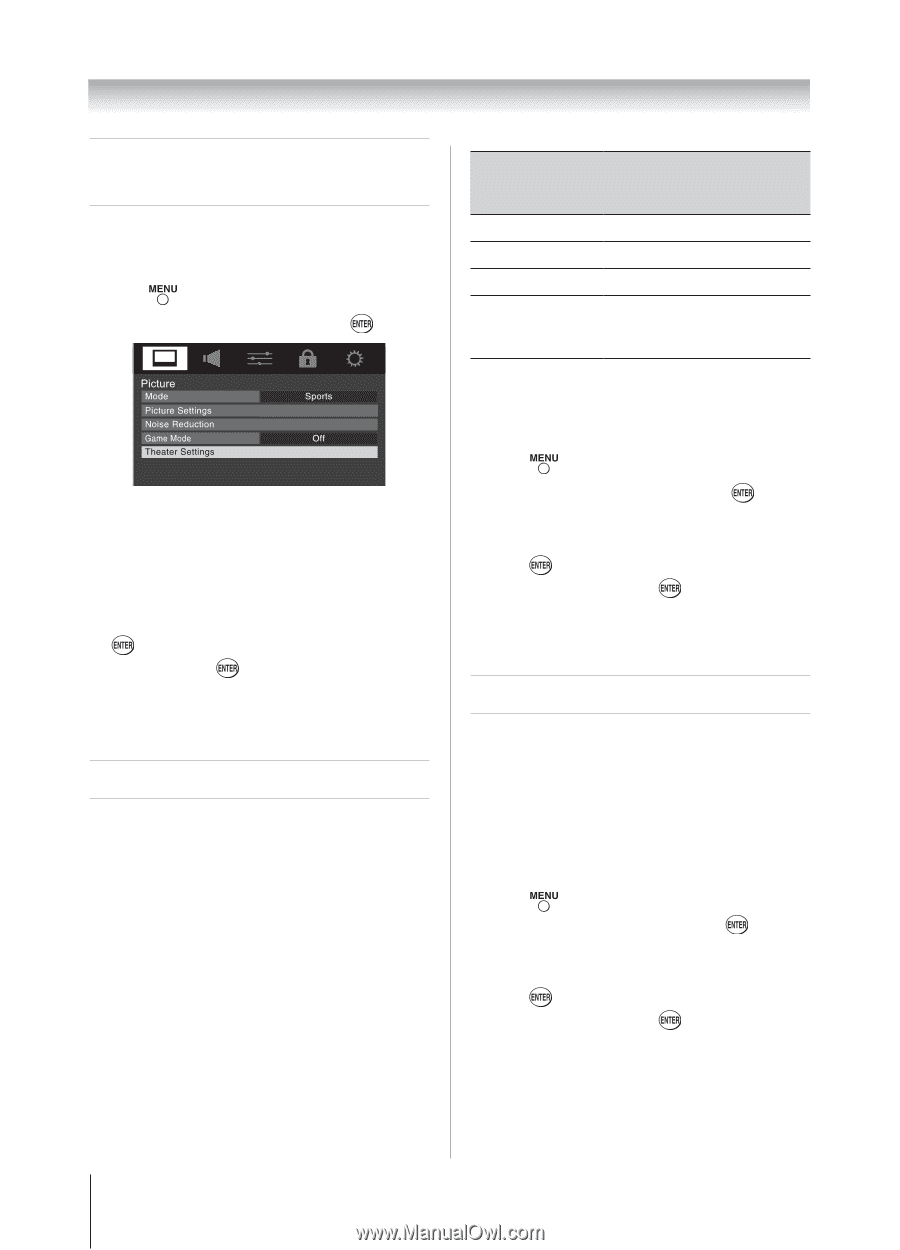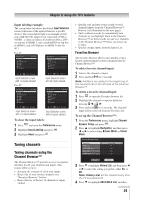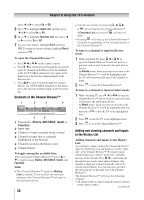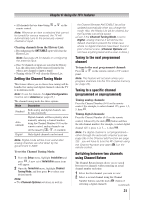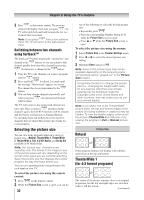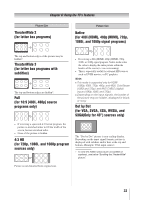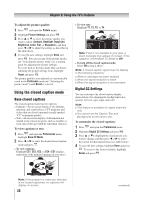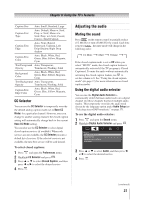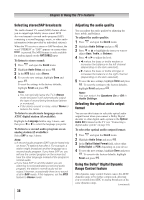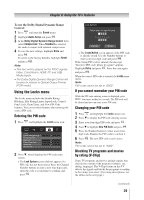Toshiba 32DT1U User Manual - Page 34
Scrolling the TheaterWide, picture, TheaterWide 2 and 3 only, Using the auto aspect ratio feature,
 |
View all Toshiba 32DT1U manuals
Add to My Manuals
Save this manual to your list of manuals |
Page 34 highlights
Chapter 6: Using the TV's features Scrolling the TheaterWide® picture (TheaterWide 2 and 3 only) You can set separate scroll settings for the TheaterWide 2 and TheaterWide 3 modes for each input. To set the scroll settings: 1無 Press and open the Picture menu. 2無 Highlight Theater Settings and press . 3無 In the Picture Size field, select either TheaterWide 2 or TheaterWide 3 (you cannot scroll in any other mode). 4無 Press to highlight the Picture Scroll field. 5無 Press or to scroll the picture up and down as needed. 6無 To save the new settings, highlight Done and press . To revert to the factory defaults, highlight Reset and press . Note: When receiving a signal at 480i resolution, the picture scroll function may have limited adjustment range. Using the auto aspect ratio feature When the auto aspect ratio feature is set to On, the TV will automatically select the picture size when one of the following input sources is received: • A 480i, 480p, 720p, 1080i digital signal from the ANT/CABLE input • A 480i signal from the VIDEO input • A 480i signal from the ColorStream HD input • A 480i, 480p, 720p, 1080i, 1080p, or VGA (60Hz) signal from the HDMI 1/2/3(Only for 40") input. Aspect ratio of signal source Automatic aspect size (automatically selected when Auto Aspect is On) 4:3 normal Natural (with sidebars) 4:3 letter box TheaterWide 2 16:9 full Full Not defined (no The current picture size you ID-1 data or set under "Selecting the HDMI aspect data) picture size" on page 33. Note: The auto aspect ratio feature is not applicable to PC input. To turn on the auto aspect ratio feature: 1無 Press and open the Picture menu. 2無 Highlight Theater Settings and press . 3無 In the Auto Aspect Ratio field, select On. 4無 To save the new settings, highlight Done and press . To revert to the factory defaults, highlight Reset and press . To turn off the auto aspect ratio feature: Select Off in step 3 above. Selecting the cinema mode When you view a DVD (3:2 pulldown processed) from a DVD player connected to the VIDEO, ColorStream HD (component video), or HDMI inputs on the TV, smoother motion can be obtained by setting the Cinema Mode to Film. To set the Cinema Mode to Film: (available for 480i and 1080i signals) 1無 Press and open the Picture menu. 2無 Highlight Theater Settings and press . 3無 In the Cinema Mode field, select Film. 4無 To save the new settings, highlight Done and press . To revert to the factory defaults, highlight Reset and press . To set the Cinema Mode to Video: Select Video in step 3 above. (continued) 34