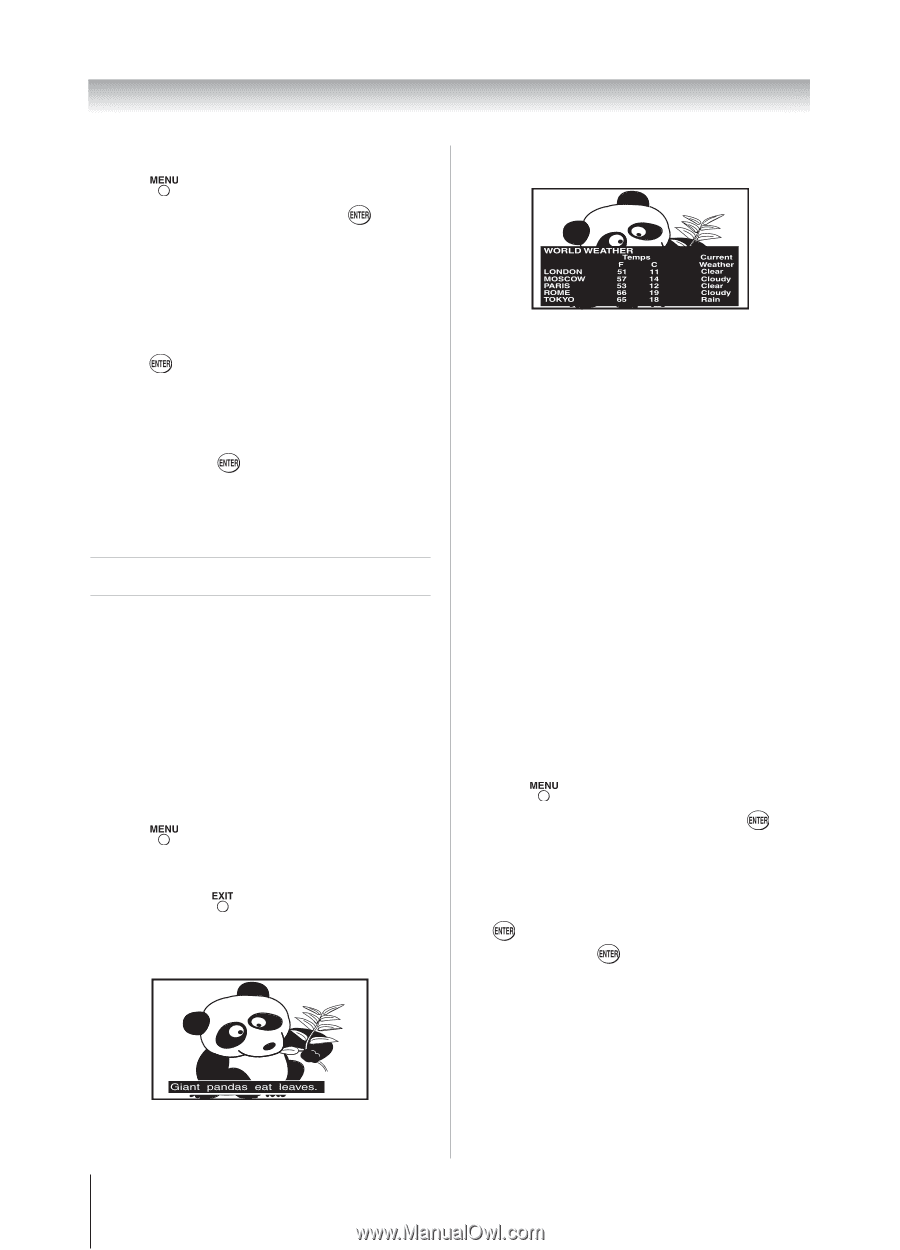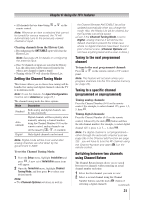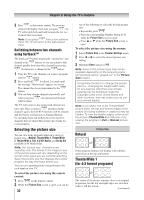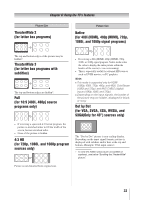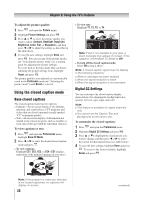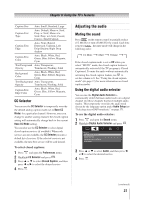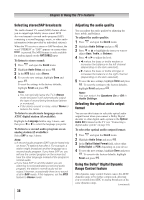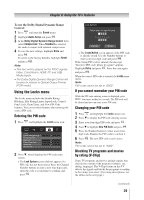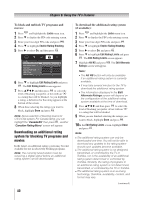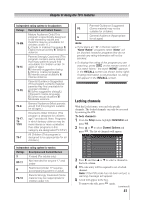Toshiba 32DT1U User Manual - Page 36
Using the closed caption mode
 |
View all Toshiba 32DT1U manuals
Add to My Manuals
Save this manual to your list of manuals |
Page 36 highlights
Chapter 6: Using the TV's features To adjust the picture quality: 1無 Press and open the Picture menu. 2無 Highlight Picture Settings and press . 3無 Press or to select the picture quality you want to adjust (Contrast, Backlight, DynaLight, Brightness, Color, Tint, or Sharpness), and then press or to adjust the setting, as described in the table above. 4無 To save the new settings, highlight Done and press . You can use any of the picture modes ( "Selecting the picture mode") as a starting point for adjusting the picture settings. To revert back to the base mode that you began adjusting the picture settings from, highlight Reset and press . The picture qualities you adjusted are automatically saved in the Preference mode ( "Selecting the picture mode") until Reset is selected. Using the closed caption mode Base closed captions The closed caption mode has two options: • Captions-An on-screen display of the dialogue, narration, and sound effects of TV programs and videos that are closed captioned (usually marked "CC" in program guides). • Text-An on-screen display of information not related to the current program, such as weather or stock data (when provided by individual stations). To view captions or text: 1無 Press and open the Preferences menu, highlight Base CC Mode. 2無 Press or to select the desired closed caption mode and press . • To view captions: Highlight CC1, CC2, CC3, or CC4. (CC1 displays translation of the primary language in your area.) • To view text: Highlight T1, T2, T3, or T4. Note: If text is not available in your area, a black rectangle may appear on screen. If this happens, set the Base CC Mode to Off. • To turn off the closed caption mode: Select Off in step 2 above. Note: A closed caption signal may not display in the following situations: ••When a videotape has been dubbed ••When the signal reception is weak ••When the signal reception is non-standard Digital CC Settings You can customize the closed caption display characteristics by changing the background color, opacity, text size, type, edge, and color. Note: ••This feature is available for digital channels only. ••You cannot set the Caption Text and Background as the same color. To customize the closed captions: 1無 Press and open the Preferences menu. 2無 Highlight Digital CC Settings and press . 3無 Press or to highlight the characteristic you want to change, and then press or to select the format for that characteristic (see table below). 4無 To save the new settings, highlight Done and press . To revert to the factory defaults, highlight Reset and press . Note: If the program or video you selected is not closed captioned, no captions will display on-screen. 36 (continued)