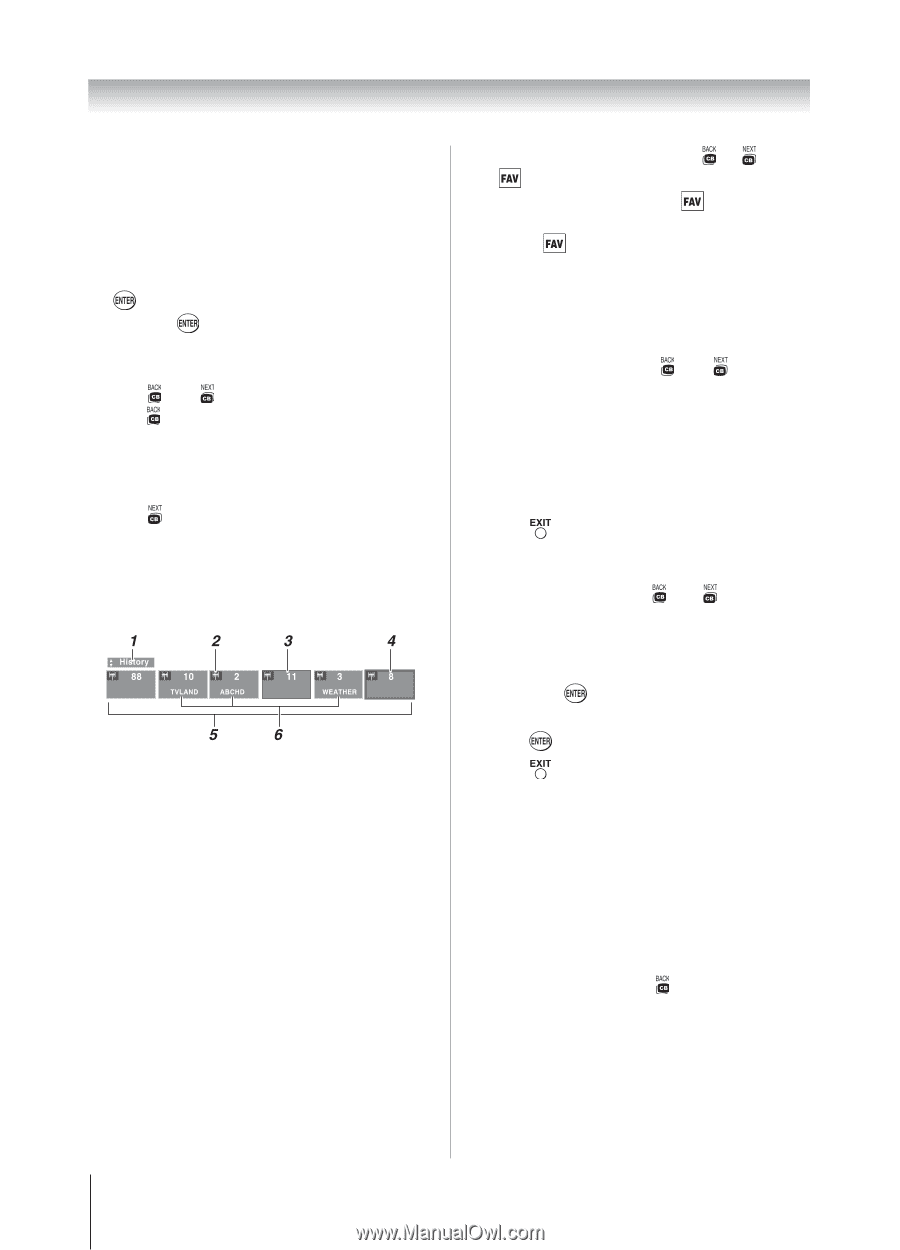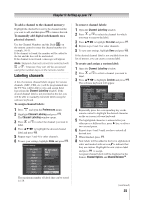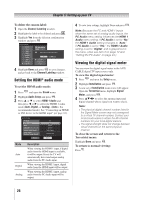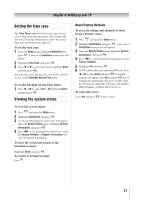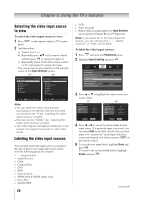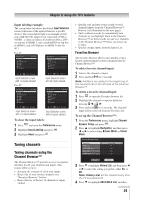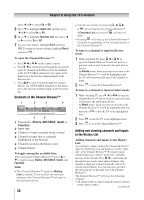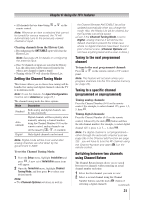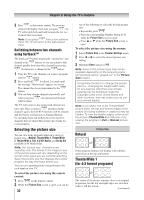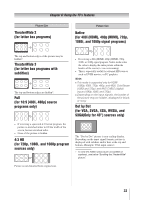Toshiba 32DT1U User Manual - Page 30
History, ANT/CABLE, Inputs, Favorites
 |
View all Toshiba 32DT1U manuals
Add to My Manuals
Save this manual to your list of manuals |
Page 30 highlights
Chapter 6: Using the TV's features press or to select On or Off. 5無 Press to highlight Inputs List, and then press or to select On or Off. 6無 Press to highlight Favorites List, then press or to select On or Off. 7無 To save your entries, highlight Done and press . To return to factory defaults, highlight Reset and press . To open the Channel Browser™: • Press or on the remote control. • Press to surf backward through the previously tuned 32 channels in the History list, the channels in the ANT/ CABLE channel list, the inputs in the Inputs list or the favorite channels/inputs in the Favorites list. • Press to surf forward through the channel History, the ANT/CABLE channel list, the Inputs list or the favorite channels/inputs in the Favorites list. Elements of the Channel Browser™ 1無 Current list (History, ANT/CABLE, Inputs or Favorites) 2無 Input type 3無 Channel or input currently being viewed 4無 Channel or input that is currently highlighted in the browser 5無 Channels stored in the History List 6無 Channel labels To toggle among the available lists: After opening the Channel Browser™, press or to toggle among History, ANT/CABLE, Inputs, and Favorites. Note: ••The Channel Browser™ opens in History List by default. Once another list has been selected, the Channel Browser™ will open in the last selected list. 30 ••If all lists are turned off, pressing , , or will not display the Channel Browser™. If Favorites List is turned off, will have no effect. ••Pressing will bring up the Channel Browser™ Favorites list regardless of the last selected list in the Channel Browser™. To tune to a channel or input in Browse mode: 1無 While watching TV, press or to open the Channel Browser™ and surf back to a previous item or surf forward to the next item in the list. In Browse mode, when you stop on an item in the Channel Browser™, it will be highlighted and the TV will automatically tune to the channel or input. 2無 Press to close the Channel Browser™. To tune to a channel or input in Select mode: 1無 While watching TV, press or to open the Channel Browser™ and surf back to a previous item or forward to the next item in the list. In Select mode, when you stop on an item in the Channel Browser™, it will be highlighted but you must press to tune the TV to the highlighted item. 2無 Press to tune the TV to the highlighted item. 3無 Press to close the Channel Browser™. Adding and clearing channels and inputs in the History List Adding channels and inputs to the History List: As a channel or input is tuned, the Channel Browser™ adds it to the History List and displays it on the "right side" of the Channel Browser™. Previously tuned channels/inputs are "shifted" to the left, eventually moving off the left side. Press to surf backward through the previously tuned channels/inputs. Any channel or input that is tuned repeatedly will not be repeated in the History List, but instead is moved to the end of the list on the right side of the Channel Browser™. The Channel Browser™ will store the following channels: • All channels that are tuned using the numeric buttons on the remote control. (continued)