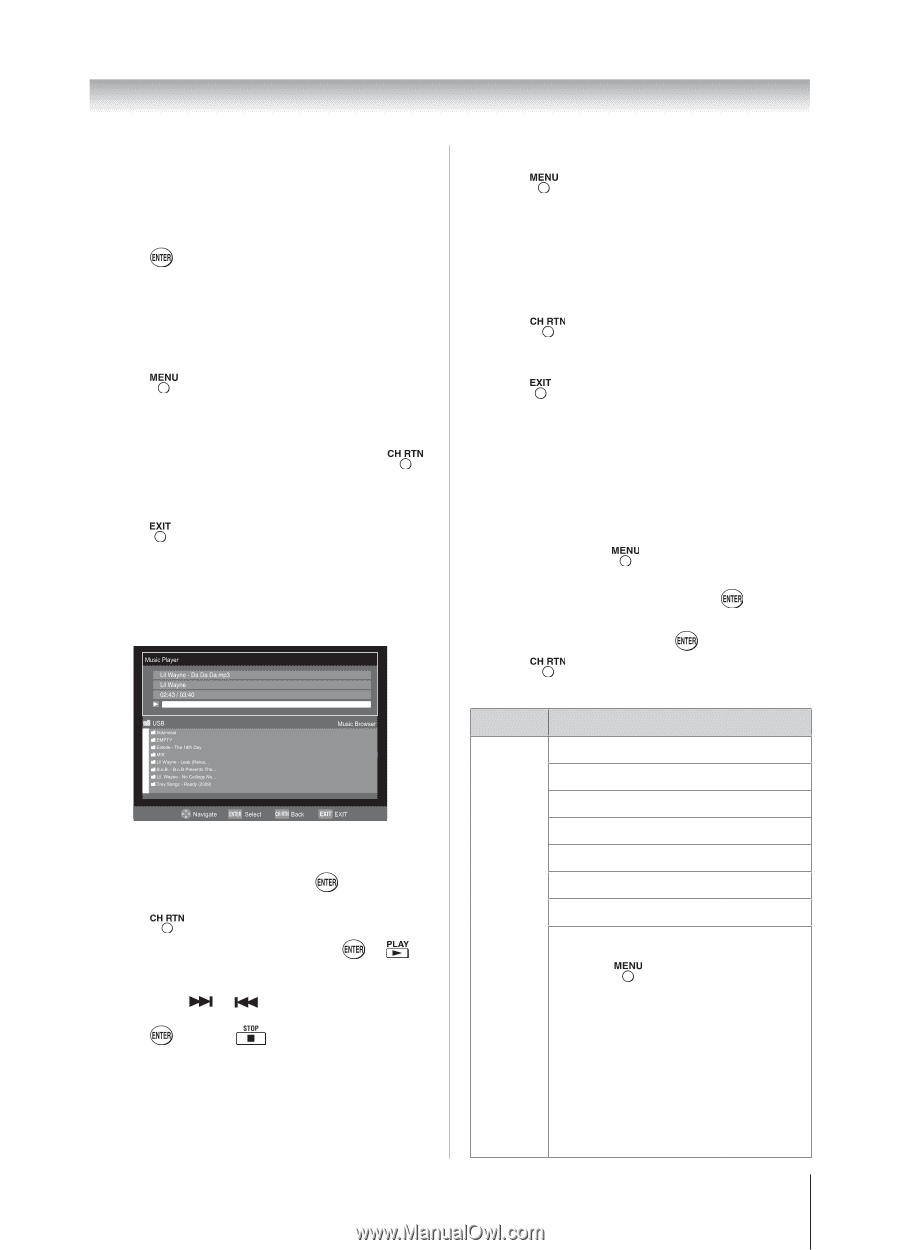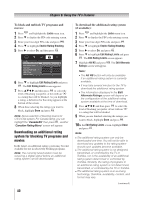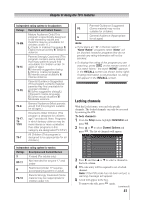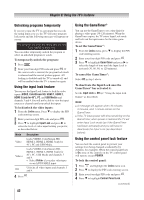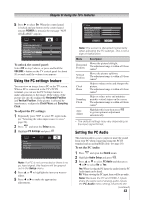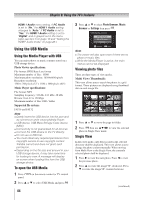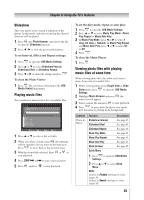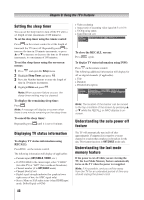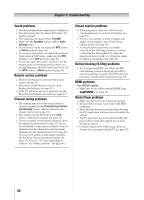Toshiba 32DT1U User Manual - Page 45
Slideshow, Playing music files, Viewing photo files with playing, music files at same time
 |
View all Toshiba 32DT1U manuals
Add to My Manuals
Save this manual to your list of manuals |
Page 45 highlights
Chapter 6: Using the TV's features Slideshow This view allows you to watch a slideshow of the photos. In this mode, only files located in the selected directory will be played. 1無 Press into Photo Browser, and choose the file to open the Slideshow function. 2無 Press / to view the previous/next photo. To set Interval, Effect and Repeat settings: 1無 Press to open the USB Media Settings. 2無 Press or to select Slideshow Interval, Slideshow Effect or Slideshow Repeat. 3無 Press or to adjust the setting and press . To close the Photo Viewer 1無 Press . The television will return to the USB Media Control main menu. Playing music files You can listen to music from a list of available files. Lil Wayne - Da Da Da.mp3 Lil Wayne 02:43 / 03:40 Indonesia EMPTY Estelle - The 18th Day MIX Lil Wayne - Leak (Reloa... B.o.B. - B.o.B Presents The... Lil_Wayne - No Ceilings No... Trey Songz - Ready (2009) Trey Songz - Anticipation (2009) 1無 Press or to select a file or folder. 2無 When you select a folder, press , the submenu will be opened to let you move to the next layer. Press to move back to the previous layer. 3無 With the desired file selected, Press or to start playback. 4無 Press SKIP or to next or last selection. 5無 Press again or to stop playback. To set the play mode, repeat or auto play: 1無 Press to open the USB Media Settings. 2無 Press or to select Music Play Mode , Music Play Repeat or Music Auto Play. 3無 In Music Play Mode, press or to select 1 song, All song or Random. In Music Play Repeat and Music Auto Play, press or to select On or Off. 4無 Press . To close the Music Player 1無 Press . Viewing photo files with playing music files at same time While viewing photo files, this allow you listen to music from a list of available files. 1無 While viewing photo in the Single View or Slide Show mode, press to open the USB Media Settings. 2無 Highlight Music Browser and press , the music list will appear. 3無 Select a music file and press to start playback. 4無 Press to move back the photo view mode, now the music is playing in the background. Contents Photo & Music Function Description Slideshow Interval See page 45. Slideshow Effect See page 45 Slideshow Repeat See page 45 Music Play Mode See page 45 Music Play Repeat See page 45 Music Auto Play See page 45 Music Browser See page 45 Quick Menu 1無 Press to open the USB Media Settings. 2無 Press or to select Quick Menu. Note: Select to Picture settings to view page 35. Select to Sound settings to view page 38. 45