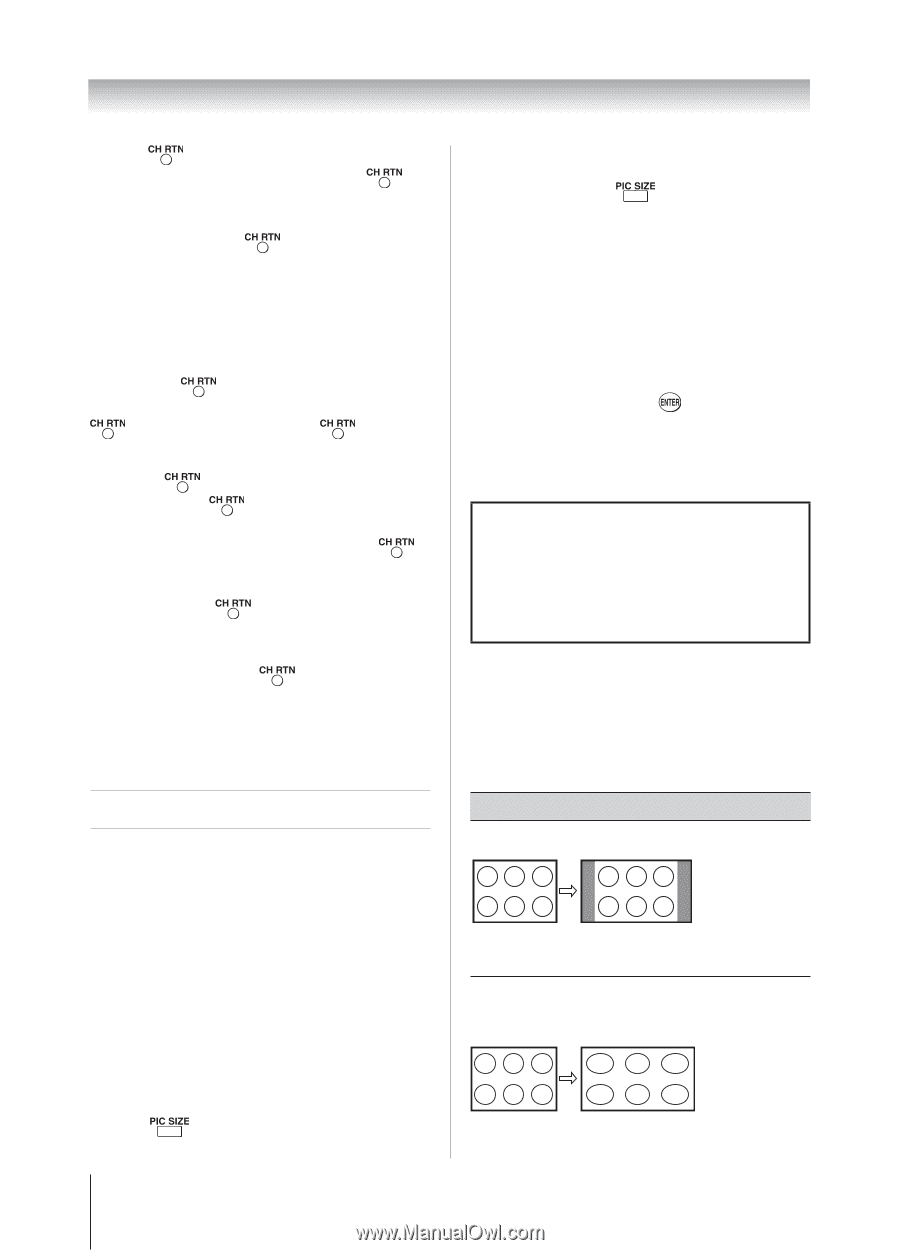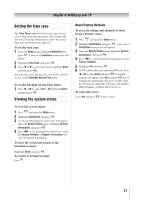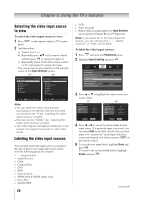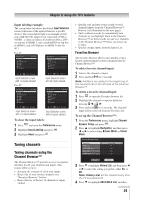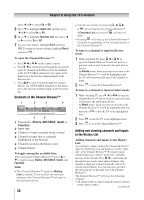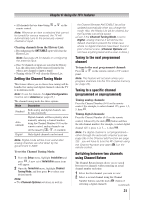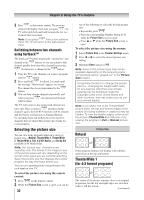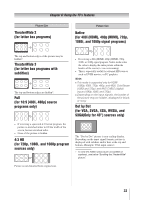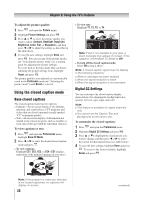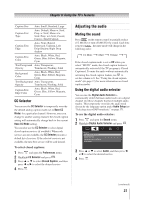Toshiba 32DT1U User Manual - Page 32
Selecting the picture size
 |
View all Toshiba 32DT1U manuals
Add to My Manuals
Save this manual to your list of manuals |
Page 32 highlights
Chapter 6: Using the TV's features 3無 Press on the remote control. The previous channel will display. Each time you press , the TV will switch back and forth between the last two channels that were tuned. Note: If you press from a non-antenna input, the TV will return to the last-viewed input. Switching between two channels using SurfLock™ The SurfLock™ feature temporarily "memorizes" one channel to the button, so you can return to that channel quickly from any other channel by pressing . To memorize a channel to the button: 1無 Tune the TV to the channel you want to program into the button. 2無 Press and hold for about 2 seconds until the message "Memorized" appears on-screen. The channel has been programmed to the button. 3無 You can then change channels repeatedly, and when you press , the memorized channel will be tuned. The TV will return to the memorized channel one time only. Once you press and then change channels again, the CH RTN memory will be cleared and the button will function as Channel Return, by switching back and forth between the last two channels that are tuned.This feature also works for external inputs. Selecting the picture size You can view many program formats in a variety of picture sizes-Natural, TheaterWide 1, TheaterWide 2, TheaterWide 3, Full, 4:3 HD, Native, and Dot by Dot (available in PC Mode Only). Note: The "picture size" illustrations are examples only. The format of the image (in any of the picture sizes) will vary depending on the format of the signal you are currently watching. Select the picture size that displays the current program the way that looks best to you. You can save separate picture size preferences for each input on your TV. To select the picture size using the remote control: 1無 Press on the remote control. 2無 While the Picture Size screen is open, you can do 32 one of the following to select the desired picture size: • Repeatedly press . • Press the corresponding Number button (0-6) while the Picture Size screen is open. • Press or while the Picture Size screen is open. To select the picture size using the menus: 1無 Select Picture Size in the Theater Settings menu. 2無 Press or to select the desired picture size setting. 3無 Highlight Done and press . Note: Some of the picture sizes may not be available depending on the receiving signal format (those will be "grayed out" in the Picture Size screen). Using these functions to change the picture size (i.e., changing the height/ width ratio) for any purpose other than your private viewing may be prohibited under the Copyright Laws of the United States and other countries, and may subject you to civil and criminal liability. Note: If you select one of the TheaterWide® picture sizes, the top and bottom edges of the picture (including subtitles or captions) may be hidden. To view the hidden edges, either scroll the picture (TheaterWide 2 and 3 only) or try viewing the program in Full or Natural picture size. Natural Picture Size Some program formats will display with sidebars and/or bars at the top and bottom. TheaterWide 1 (for 4:3 format programs) The center of the picture remains close to its original proportion, but the left and right edges are stretched wider to fill the screen. (continued)