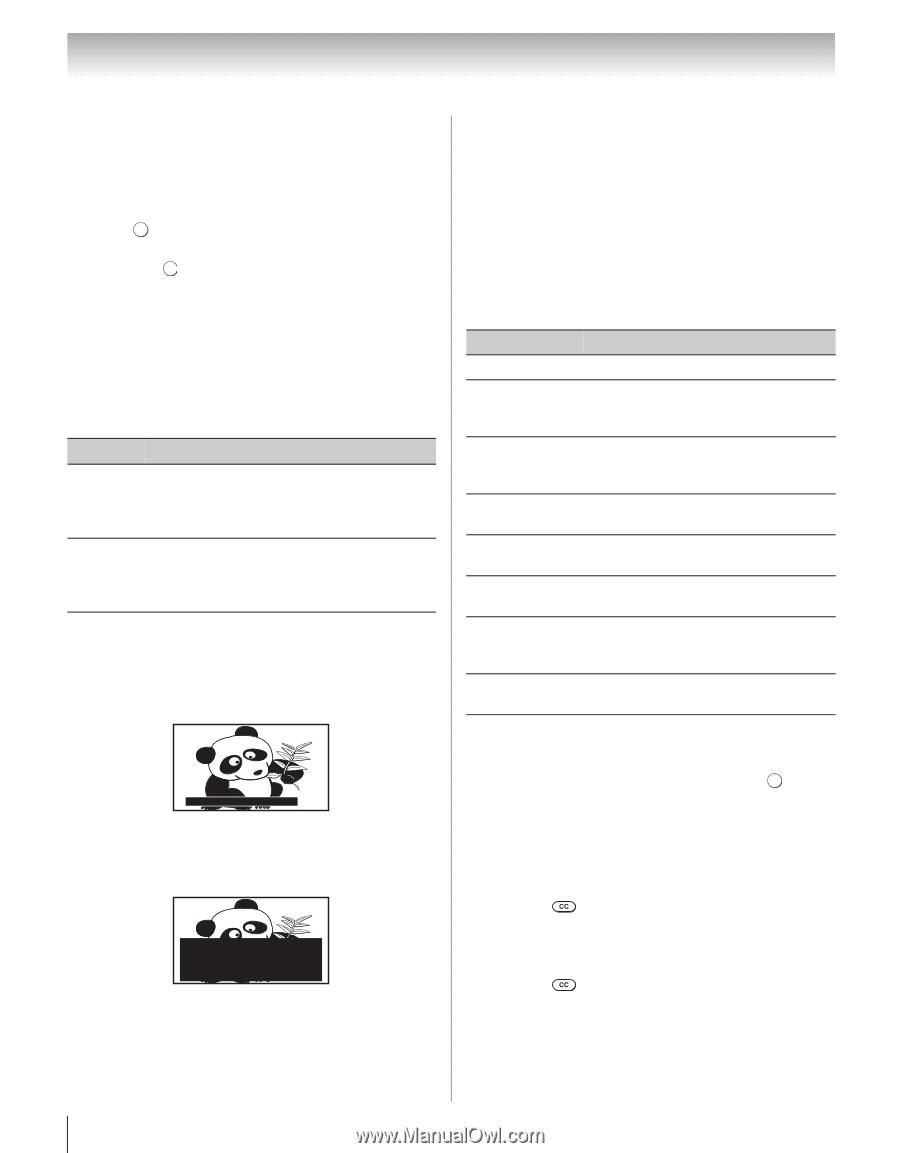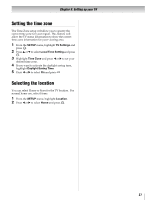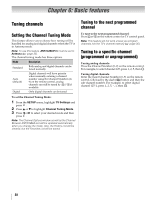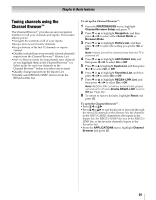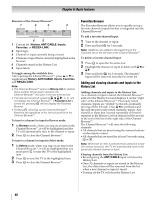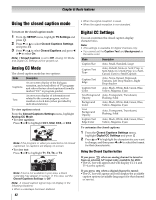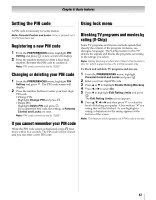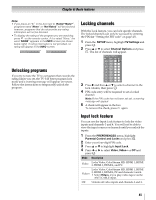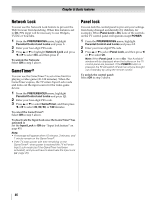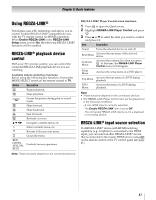Toshiba 40UX600U User Manual - Page 42
Using the closed caption mode
 |
View all Toshiba 40UX600U manuals
Add to My Manuals
Save this manual to your list of manuals |
Page 42 highlights
Chapter 6: Basic features Using the closed caption mode To turn on the closed caption mode: 1 From the SETUP menu, highlight TV Settings and press . OK 2 Press b or B to select Closed Captions Settings and press . OK 3 Press b or B to select Closed Captions and press C or c to select On. Note: If Closed Captions is set to Off, Analog CC Mode and Digital CC Settings will be grayed out. Analog CC Mode The closed caption mode has two options: Mode Description Captions An on-screen display of the dialogue, narration, and sound effects of TV programs and videos that are closed captioned (usually marked "CC" in program guides). An on-screen display of information not Text related to the current program, such as weather or stock data (when provided by individual stations). To view captions or text: From the Closed Captions Settings menu, highlight Analog CC Mode. •To view captions: Press C or c to highlight CC1, CC2, CC3, or CC4. Giant pandas eat leaves. Note: If the program or video you selected is not closed captioned, no captions will display on-screen. •To view text: Press C or c to highlight T1, T2, T3, or T4. WORLD WEATHER Temps F C LONDON 51 11 MOSCOW 57 14 PARIS 53 12 ROME 66 19 TOKYO 65 18 Current Weather Clear Cloudy Clear Cloudy Rain Note: If text is not available in your area, a black rectangle may appear on screen. In this case, set the Closed Captions Settings to Off. Note: A closed caption signal may not display in the following situations: • When a videotape has been dubbed. 42 • When the signal reception is weak. • When the signal reception is non-standard. Digital CC Settings You can customize the closed caption display characteristics. Note: • This settings is available for digital channels only. • You cannot set the Caption Text and Background as the same color. Mode Description Caption Size Auto, Small, Standard, Large Caption Text Type Auto, Default, Mono w. Serif, Prop. w. Serif, Mono w/o Serif, Prop. w/o Serif, Casual, Cursive, Small Capitals Caption Text Edge Auto, None, Raised, Depressed, Uniform, Left Drop Shadow, Right Drop shadow Caption Text Color Auto, Black, White, Red, Green, Blue, Yellow, Magenta, Cyan Text Foreground Auto, Transparent, Translucent, Opacity Flashing, Solid Background Color Auto, Black, White, Red, Green, Blue, Yellow, Magenta, Cyan Text Background Opacity Auto, Transparent, Translucent, Flashing, Solid Caption Text Edge Color Auto, Black, White, Red, Green, Blue, Yellow, Magenta, Cyan To customize the closed captions: 1 From the Closed Captions Settings menu, highlight Digital CC Settings and press . OK 2 Press B or b to highlight the characteristic you want to change, and then press C or c to select the format for that characteristic. Using the Closed Caption button If you press when an analog channel is tuned or from an external AV input (only available for 480i): •The CC bar will appear and will display CC1-4 and T1-4 as the options. If you press when a digital channel is tuned: •The CC bar will appear and will display the available caption options (available languages) for that channel or service.