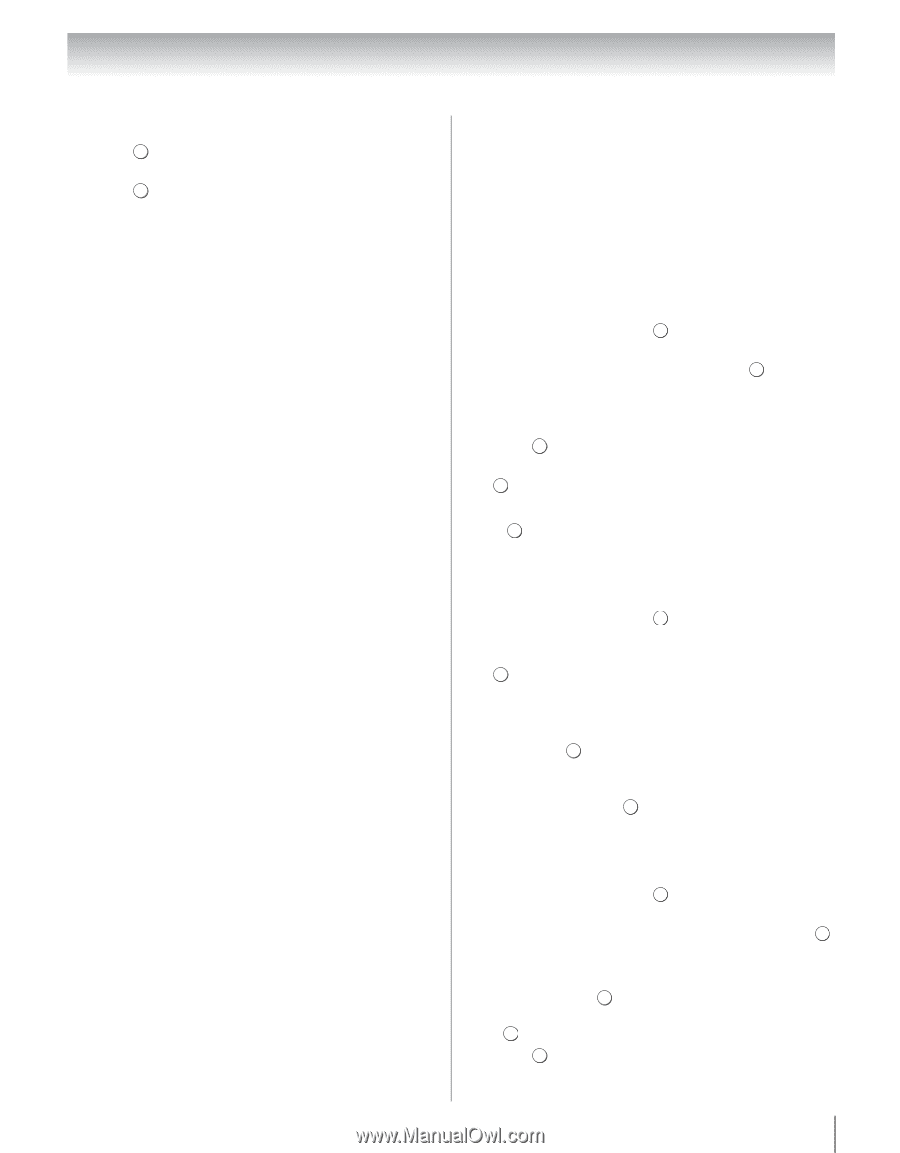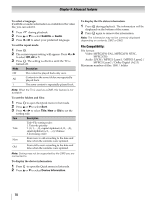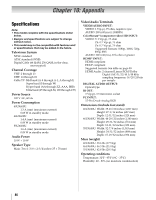Toshiba 40UX600U User Manual - Page 81
Using the Photo Frame feature
 |
View all Toshiba 40UX600U manuals
Add to My Manuals
Save this manual to your list of manuals |
Page 81 highlights
Chapter 8: Advanced features To display file status information: 1 Press INFO . The information will be displayed on the bottom of the screen. 2 Press INFO again to remove the information from the screen. Note: The file status information will disappear automatically. Note: The information may not be correctly displayed depending on contents, DMC or DMS. File Compatibility: USB or SD card use Data compatibility: JPEG Exif ver 2.2 File format: JPEG Maximum viewable resolution: 4096 × 4096 (HW decode) pixels 16384 × 16384 (SW decode) pixels Maximum photo size: 9 MB Maximum number of files: 2000 / folder Content on DLNA CERTIFIED™ Server Data compatibility: JPEG EXIF Ver.1.x or later, JFIF 1.02a File format: JPEG Maximum viewable resolution: 4096 × 4096 pixels (DMP) 1024 × 768 pixels (DMR) Maximum photo size: 6 MB Maximum number of files: 2000 / folder Using the Photo Frame feature This feature allows you to display a photo file stored on the TV. •Only one photo file can be stored on the TV. •The photo file can be overwritten with a file from an external device (USB, SD Memory Card). •This Photo file cannot be imported from a DLNA CERTIFIED™ Server. 1 From the PREFERENCES menu, highlight Photo Frame Setup and press OK . The preview screen will appear. 2 Press c to select Start, and then press OK to start Photo Frame. To open from the Quick menu 1 Press QOUIKCK to open the Quick menu. 2 Press B or b to select Photo Frame, and then press OK to start Photo Frame. To close the Photo Frame: Press . EXIT Photo Select 1 From the PREFERENCES menu, highlight Photo Frame Setup and press OK . The preview screen will appear. 2 Press B or b to highlight Photo Select, and press OK . The device selection screen appears. Note: This screen will not appear when there is only one device connected. 3 Press B or b to select the appropriate device, and then press . OK 4 Press B, b, C or c to select the photo you want to copy from the USB storage device or SD card to the TV, and then press . OK Photo Edit 1 From the PREFERENCES menu, highlight Photo Frame Setup and press OK . The preview screen will appear. 2 Press B or b to highlight Photo Edit, and press . OK 3 Press B or b to select Rotate or Delete. 4 Set the following items as required. • Rotate - Press OK to rotate the image 90°clockwise. • Delete - Press C or c to select YES, and then press . O K 5 Press . EXIT 81