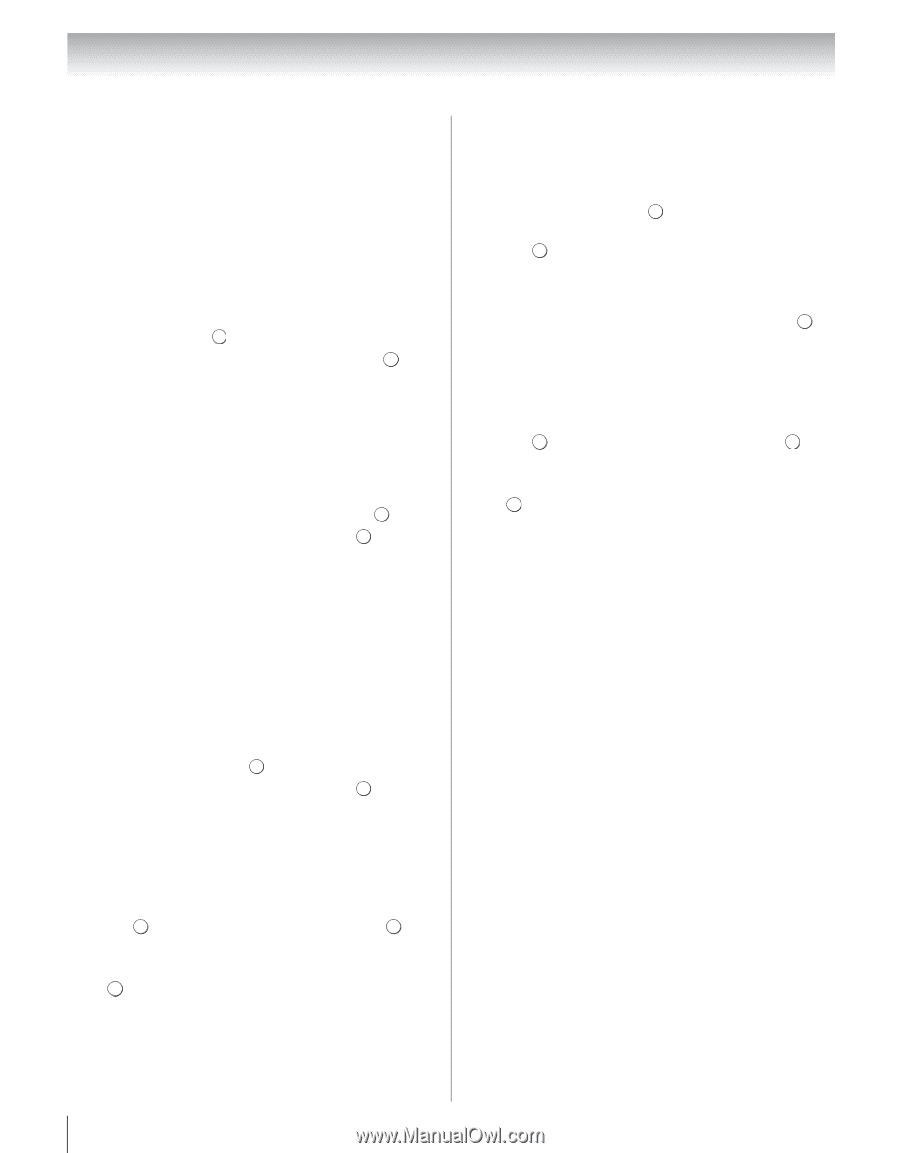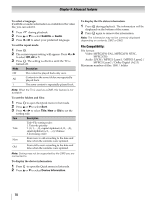Toshiba 40UX600U User Manual - Page 76
Basic operation
 |
View all Toshiba 40UX600U manuals
Add to My Manuals
Save this manual to your list of manuals |
Page 76 highlights
Chapter 8: Advanced features Basic operation Using Media Player with USB and SD Memory Card When Auto Start is enabled, you will be asked if you want to start the Media Player whenever a USB or SD device is inserted. If Auto Start is disabled (or if you want to connect to a DMS on the network), you must manually start the Media Player from the menu. To change the Auto Start setting: 1 From the APPLICATIONS menu, highlight Media Player and press . OK 2 Press B or b to highlight Setup, and press . OK 3 Press B or b to highlight USB/SD Auto Start, and then press C or c to select On or Off. Auto Start: 1 Insert USB device into the USB terminal or SD Memory Card into the SD card slot on the right side of the TV. A prompt will appear. 2 Press C or c to select Yes, and then press . OK 3 Press B or b to select Photo and press OK . The thumbnail view will appear. 4 Press B or b to select USB device or SD Memory Card if the selection window is displayed. Note: If Auto Start is set to Off, you can start the Media Player manually. Manual Start: 1 Insert USB device into the USB terminal or SD Memory Card into the SD card slot on the right side of the TV. 2 From the APPLICATIONS menu, highlight Media Player, and then press . OK 3 Press B or b to select Photo and press OK . The thumbnail will appear. 4 Press B or b to select USB device or SD Memory Card if the selection window is displayed. To select a file in the list of contents: 1 Press B, b, C or c to select a file or folder. 2 Press OK to move to the next layer, or press ROETUKRN to return to the previous layer. To close the Media Player: Press EOXKIT . The TV will return to the last-viewed channel or video input. Using Media Player with DLNA CERTIFIED™ Server You need to configure a home network before using this feature (- page 21). 1 From the APPLICATIONS menu, highlight Media Player, and then press . OK 2 Press C or c to select Photo, Movie, or Music and press OK . The thumbnail (for Photo) or list of files (for Movie and Music) will appear. Note: If there is more than one media server on the network, a list of all media servers will be displayed. Highlight the server you want to use, and press . OK 3 Press B or b to select DMS if the selection window is displayed. To select a file in the list of contents: 1 Press B, b, C or c to select a file or folder. 2 Press OK to move to the next layer, or press RETURN to return to the previous layer. To close the Media Player: Press EOXKIT . The TV will return to the last-viewed channel or video input. 76