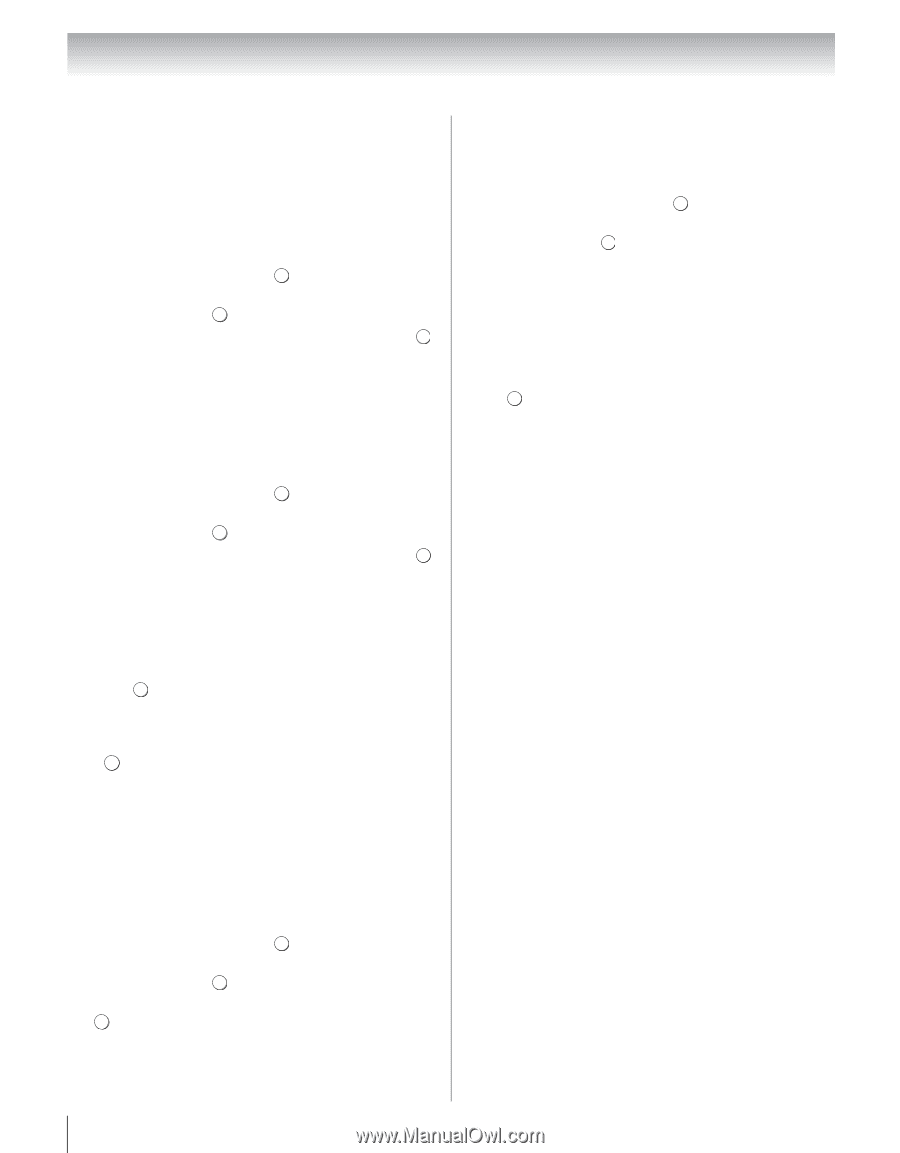Toshiba 40UX600U User Manual - Page 68
Network Connection Test
 |
View all Toshiba 40UX600U manuals
Add to My Manuals
Save this manual to your list of manuals |
Page 68 highlights
Chapter 8: Advanced features DNS Setup Note: When the DHCP function of the router connected to this TV is Off, set Auto Setup to Off, and manually set the DNS address(es). Your internet service provider should have provided these to you. Auto setup: 1 From the PREFERENCES menu, highlight Network Setup and press . OK 2 Press B or b to highlight Advanced Network Setup, and press . OK 3 Press B or b to highlight DNS Setup, and press . OK 4 Highlight Auto Setup, and then press C or c to select On. Note: Other items will be grayed out when Auto Setup is set to On. Manual setup: 1 From the PREFERENCES menu, highlight Network Setup and press . OK 2 Press B or b to highlight Advanced Network Setup, and press . OK 3 Press B or b to highlight DNS Setup, and press . OK 4 Highlight Auto Setup, and then press C or c to select Off. 5 Press B or b to highlight Primary DNS Address. 6 Press C or c to highlight the field you want to change, and then use the number buttons to input the Primary DNS Address. To save the setting, press . OK Note: • DNS address field numbers must be between 0 and 255. If you input an incompatible number and press OK , the field number will reset to the previous value. 7 Press B or b to highlight Secondary DNS Address, and edit in the same way as Primary DNS Address. MAC Address You can view the fixed MAC address for the TV and for the Dual Band WLAN Adapter, if one is installed. 1 From the PREFERENCES menu, highlight Network Setup and press . OK 2 Press B or b to highlight Advanced Network Setup, and press . OK 3 Press B or b to highlight MAC Address, and press . OK Network Connection Test This function checks the Internet connectivity. 1 From the PREFERENCES menu, highlight Network Setup and press . OK 2 Press B or b to highlight Network Connection Test, and press . OK Note: A message will appear to indicate if the connection was successful or if it could not be completed. Note: The result of Network Connection Test does not always guarantee the connection. Depending on the situation, VUDU or YouTube may not be able to be used. To cancel the Network Connection Test: Press EXIT while searching for the Internet connection. 68