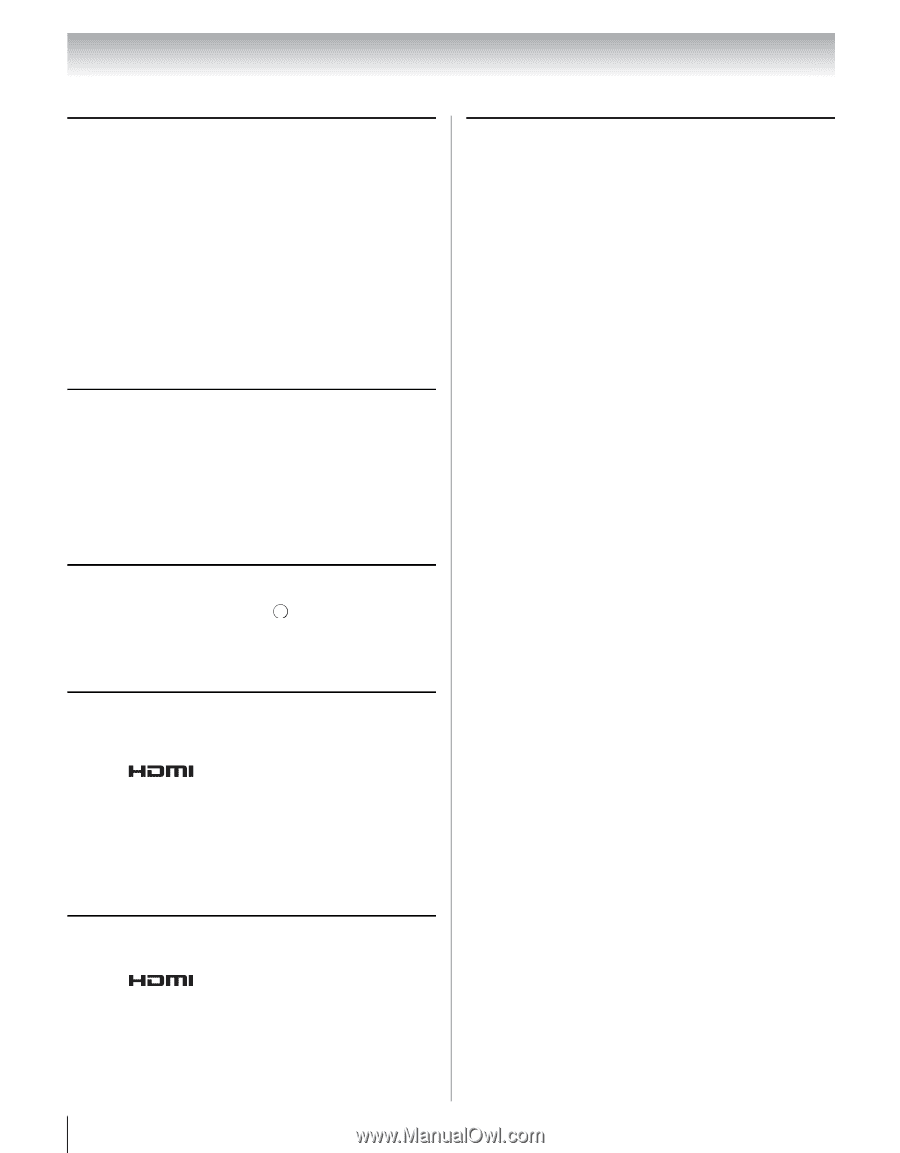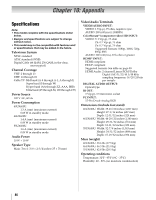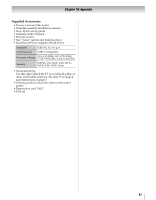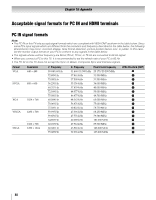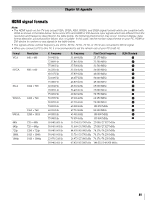Toshiba 40UX600U User Manual - Page 84
Network Setup fails Manual - problems
 |
View all Toshiba 40UX600U manuals
Add to My Manuals
Save this manual to your list of manuals |
Page 84 highlights
Chapter 9: Troubleshooting Channel tuning problems • Make sure the remote control is set to the correct device mode (- page 28). • The channel may have been erased from the channel memory by the Auto Tuning feature. Add the channel to the channel memory (- page 35). • The channel may be blocked by the Lock feature. Unblock the channel (- page 45). • If you are unable to tune digital channels, check the antenna configuration (- page 35). If you are still unable to tune digital channels, clear all channels from the channel list and reprogram channels into the channel memory (- page 35). If you are still unable to tune digital channels, use the Reset Factory Defaults procedure (- page 53). Also see "TV stops responding to controls" and "Other problems" (- page 83). Closed caption problems • If the program or video you selected is not closedcaptioned, no captions will display. • If text is not available, a black rectangle may appear. If this happens, turn off the closed caption feature (- page 42). • A closed-caption signal may not display correctly in the following situations: a) when a videotape has been dubbed; b) when the signal reception is weak; or c) when the signal reception is nonstandard (- page 42). Rating blocking (V-Chip) problems • If you forget your PIN code: While the PIN code entering screen is displayed, press INFO four times within 5 seconds. The PIN code you previously stored will be cleared (- page 43). • The V-Chip feature is available for the U.S. V-Chip system only (- page 43). No REGZA-LINK operation • The REGZA-LINK feature is available for Toshiba REGZA- LINK compatible devices. • Make sure HDMI cables with the HDMI Logo ( ) are used. • When the connected REGZA-LINK device does not work correctly after you have changed settings of the device, turn off your TV and unplug the power cord, then plug and turn on again. • If several devices are connected, the REGZA-LINK feature may not operate properly. • Read the instruction manual furnished with the connected REGZA-LINK device. HDMI problems For HDMI cables • Make sure HDMI cables with the HDMI Logo ( ) are used (- page 13). For Legacy HDMI sources • Some legacy HDMI sources may not work properly with the latest HDMI TV products due to new standard adoption. Please try turning Off these HDMI settings (Content Type and INSTAPORT™) (- page 49). Network problems Cannot connect to network • Check the modem and splitter connections (- pages 21-22). • Check the Dual Band WLAN Adapter connections (page 22). • Make sure the splitter is connected to the modem or LAN port correctly (- page 22). • Confirm your modem's operation. • Make sure your network address is set up correctly. No network connection • The LAN cables are not connected properly or at all. Connect all cables (- pages 21-22). • Make sure the modem's power cord is plugged in. • Make sure your network address is set up correctly (- "Setting up the Network" on page 65). Network Setup fails (Auto) • The LAN cables are not connected properly or at all. Connect all cables. • The DHCP service is not enabled on the router, or no router is present. Refer to your router's documentation for instructions on enabling DHCP. If you do not have a router, you must manually set up the network address. • Internet service is not available. Check your cable/DSL modem or contact your ISP for Internet service issues. Network Setup fails (Manual) • The TV IP address is the same as the networked PC's. The TV IP address must be different from the PC's IP address. • The TV IP address is not on the same subnet as the networked PC's. For example, if the PC has IP 192.168.0.100 with netmask 255.255.255.0, and the TV has IP 192.168.0.200 with netmask 255.255.255.0, then they are both on same subnet. Conversely, if the PC has IP 192.168.1.100 with netmask 255.255.255.0, and the TV has IP 192.168.0.200 with netmask 255.255.255.0, then they are on DIFFERENT sub-nets. Unstable network connection • Unplug the Ethernet cables, and then connect them again. The "Server" name is not displayed • The LAN cables are not connected properly or at all. Connect all cables (- pages 21-22). • The network setup on the Server is incorrect. Make sure both the Server and TV are using the same network type (DHCP/manual) and have compatible network settings. • Too many sharing devices are connected. You cannot connect more than 32 sharing devices at one time. 84