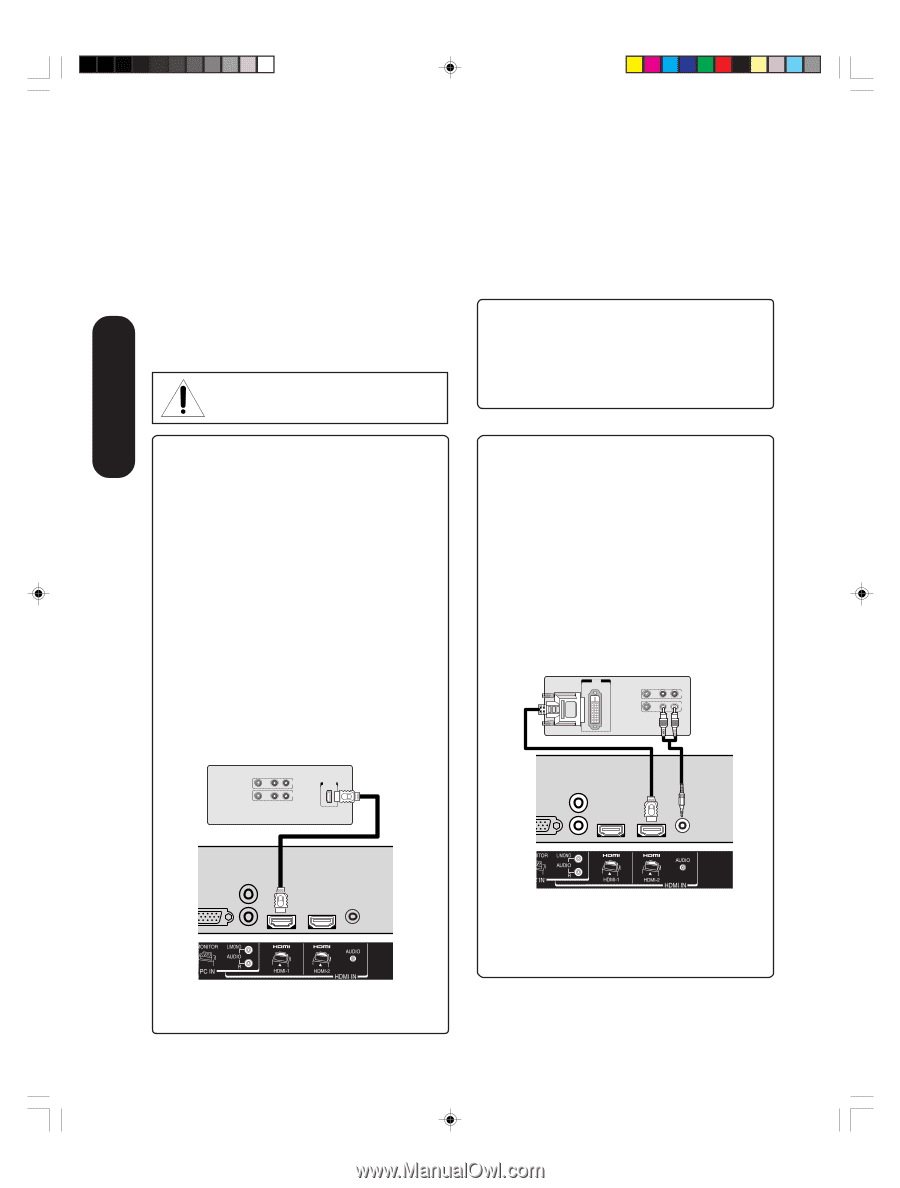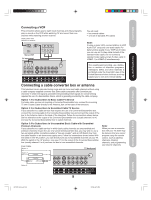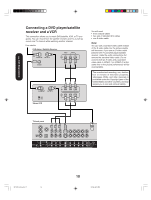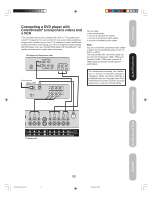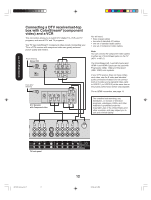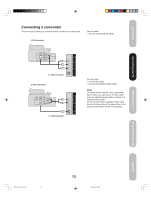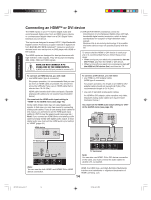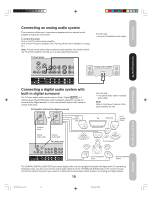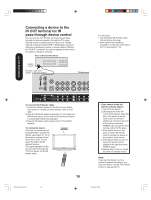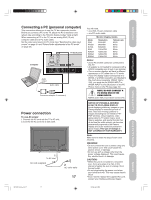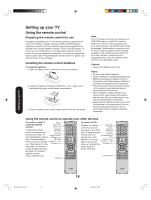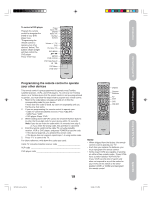Toshiba 42HP66 Owner's Manual - English - Page 14
Connecting an HDMI™ or DVI device - no sound
 |
UPC - 022265300237
View all Toshiba 42HP66 manuals
Add to My Manuals
Save this manual to your list of manuals |
Page 14 highlights
Connecting your TV Connecting an HDMI™ or DVI device The HDMI inputs on your TV receive digital audio and uncompressed digital video from an HDMI source device, or uncompressed digital video from a DVI (Digital Video Interface) source device. This inputs are designed to accept HDCP (High-Bandwidth Digital-Content Protection) program material in digital form from EIA/CEA-861/861B-compliant[1] consumer electronic devices (such as a set-top box or DVD player with HDMI or DVI output). The HDMI inputs are designed for best performance with high definition video signals. They will accept and display 480i, 480p, 720p and 1080i signals. NOTE: DO NOT CONNECT A PC USING ONE OF THE HDMI INPUTS. ALWAYS use the VGA port provided to connect a PC. [1] EIA/CEA-861/861B compliance covers the transmission of uncompressed digital video with highbandwidth digital content protection, which is being standardized for reception of high-definition video signals. Because this is an evolving technology, it is possible that some devices may not operate properly with the TV. To ensure that the HDMI or DVI device is reset properly, it is recommended that you follow these procedures: • When turning on your electronic components, turn on the TV first, and then the HDMI or DVI device. • When turning off your electronic components, turn off the HDMI or DVI device first, and then the TV. To connect an HDMI device, you will need: • one HDMI cable (type A connector) For proper operation, it is recommended that you use as short an HDMI cable as possible. You should not encounter difficulty if you use an HDMI cable that is shorter than 16.4 ft (5m.) HDMI cable transfers both video and audio. Separate analog audio cables are not required (see illustration below.) You must set the HDMI audio input setting to "HDMI" in the AUDIO menu (see page 43.) Some CDVs (Video CDs) may not output digital audio signals. In that case, you may hear sound by connecting analog audio cables. If you do use analog audio cables for this reason, you will need to set the HDMI audio input setting to "DVI" to hear the analog audio (see page 43.) Note: If you connect an HDMI device and analog audio cables and play media with digital audio output, to hear digital audio you must set the HDMI audio input setting to "HDMI" (page 43.) HDMI device VIDEO AUDIO LR IN OUT HDMI OUT To connect a DVI device, you will need: • one HDMI-to-DVI adapter cable (HDMI type A connector) For proper operation, the length of an HDMI-to-DVI adapter cable should not exceed 9.8 ft (3m.) The recommended length is 6.6 ft (2m.) • one pair of standard analog audio cables An HDMI-to-DVI adapter cable transfers only video. Separate analog audio cables are required (see illustration below.) You must set the HDMI audio input setting to "DVI" in the AUDIO menu (see page 43.) DVI device DVI OUT VIDEO AUDIO LR IN OUT TV back panel TV back panel Note: You can also use HDMI1 IN for DVI device connection. In this case, you must connect the audio cables to AUDIO L/R, not AUDIO. Note: You can use the both HDMI1 and HDMI2 IN for HDMI device connection. HDMI, the HDMI logo, and High-Definition Multimedia Interface are trademarks or registered trademarks of HDMI Licensing, LLC. 14 3X70701A_En_p10-17 14 3/7/06, 6:24 PM