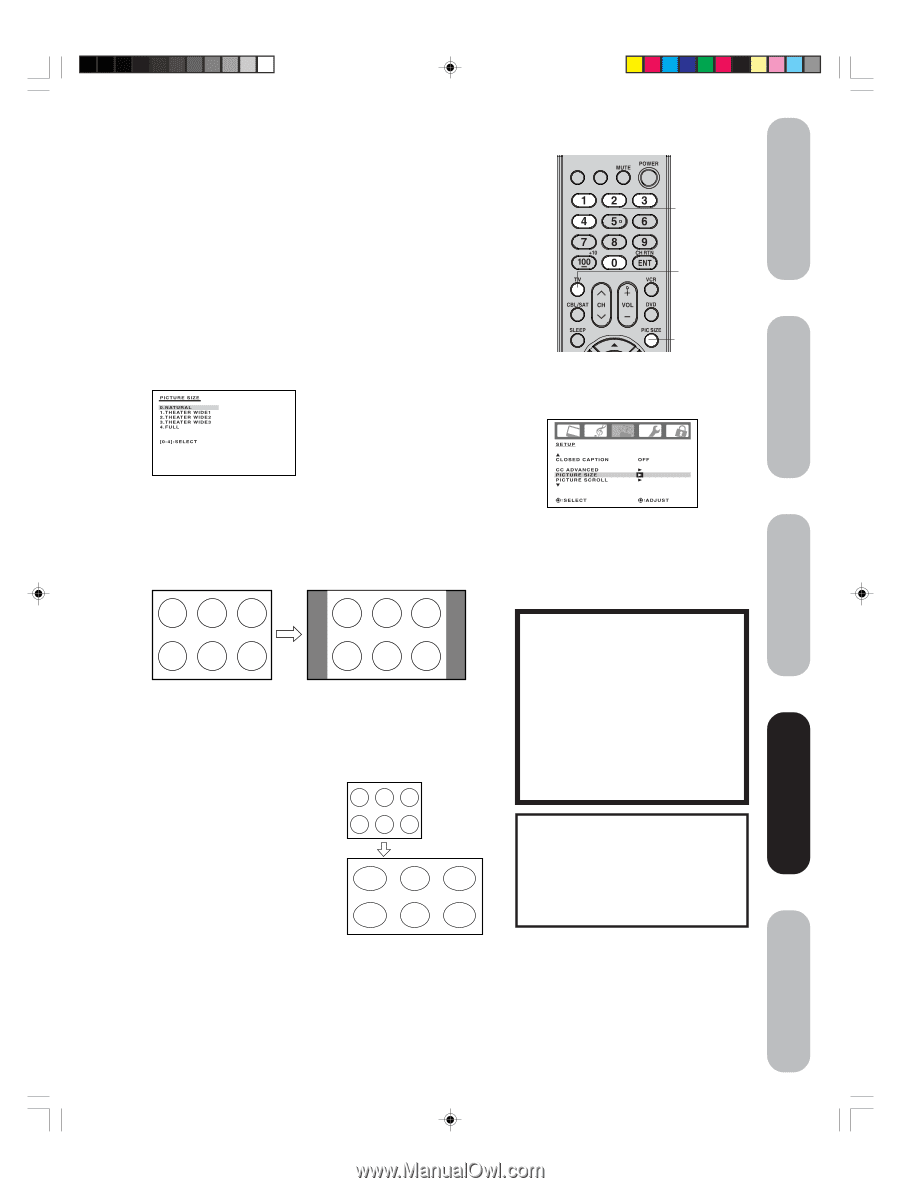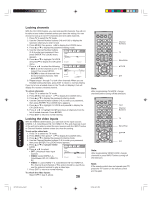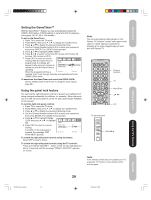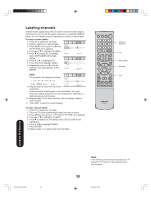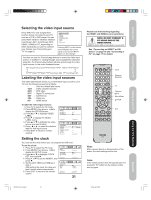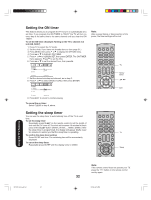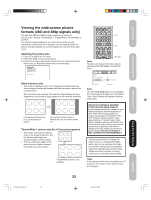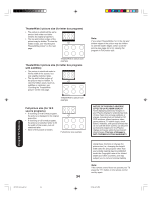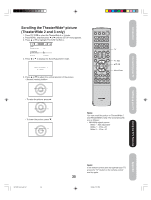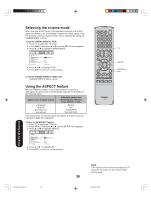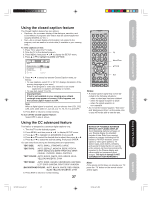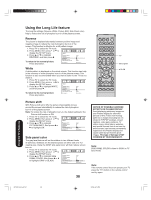Toshiba 42HP66 Owner's Manual - English - Page 33
Viewing the wide-screen picture, formats 480i and 480p signals only - no picture fix
 |
UPC - 022265300237
View all Toshiba 42HP66 manuals
Add to My Manuals
Save this manual to your list of manuals |
Page 33 highlights
Introduction Connecting your TV Setting up your TV Viewing the wide-screen picture formats (480i and 480p signals only) You can view 480i and 480p format programs in a variety of picture sizes-Natural, TheaterWide 1, TheaterWide 2, TheaterWide 3, and Full. The way the image displays in any of the picture sizes will vary depending on the format of the program you are viewing. Select the picture size that displays the current program the way that looks best to you. Selecting the picture size 1. Press TV to select the TV mode. 2. Press PIC SIZE on the remote control. 3. Press the corresponding number button (0-4) to select the desired picture size, as described below and on the next page. PICTURE SIZE 0.NATURAL 1.THEATER WIDE1 2.THEATER WIDE2 3.THEATER WIDE3 4.FULL [0-4]:SELECT Natural picture size • The image is displayed close to its originally formatted proportion. Some program formats will display with side bars and/or bars at the top and bottom. Natural picture size example: The way the image displays will vary depending on the format of the program you are currently watching. Conventional (4:3) picture on a conventional TV screen Conventional (4:3) picture in Natural size on your wide-screen TV TheaterWide 1 picture size (for 4:3 format programs) • The center of the picture remains close to its original proportion, but the left and right edges are stretched wider to fill the screen. • The top and bottom edges of the picture may be hidden; however, this mode cannot be scrolled. TheaterWide 1 picture size example INPUT DISPLAY 0-4 TV Pic Size Note: You also can change the picture size by selecting PICTURE SIZE in the SETUP menu. SETUP CLOSED CAPTION CC ADVANCED PICTURE SIZE PICTURE SCROLL SELECT OFF ADJUST Note: The PICTURE SIZE feature is not available for some program formats (such as 1080i or 720p.) Such formats will display in Natural picture size. NOTICE OF POSSIBLE ADVERSE EFFECTS ON PLASMA DISPLAY Avoid displaying stationary images on your Plasma display for extended periods of time. Fixed (non-moving) patterns or images (including but not limited to PIP/ POP windows, closed captions, video game patterns, TV station logos, stock tickers, websites, and special formats that do not use the entire screen) can become permanently ingrained in the Plasma display and cause subtle but permanent ghost images. This type of damage is NOT COVERED BY YOUR WARRANTY. Using these functions to change the picture size (i.e., changing the height/ width ratio) for any purpose other than your private viewing may be prohibited under the Copyright Laws of the United States and other countries, and may subject you to civil and criminal liability. Note: If the remote control does not operate your TV, press the "TV" button on the remote control and try again. 33 Using the TV's Features Appendix 3X70701A_En_p32-41 33 3/7/06, 6:25 PM