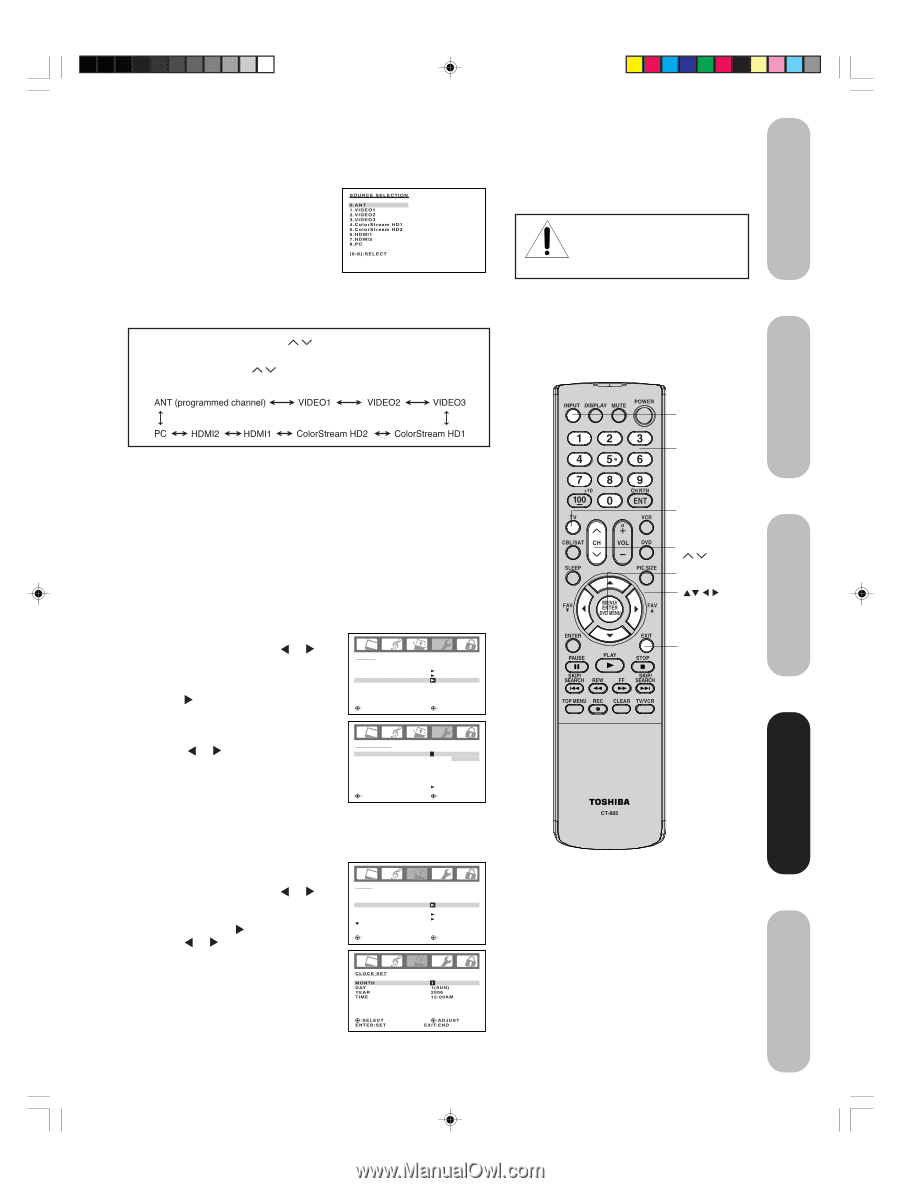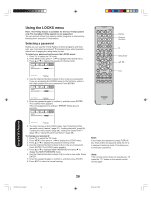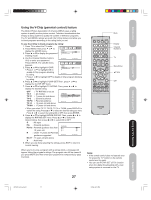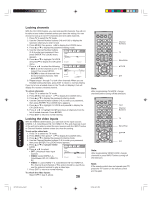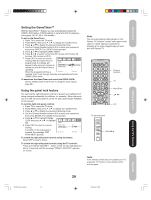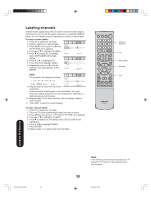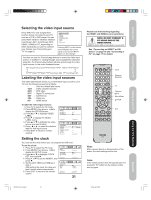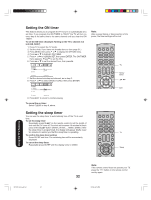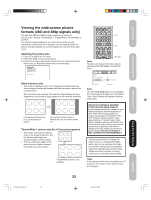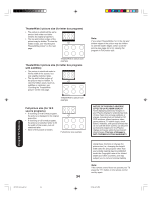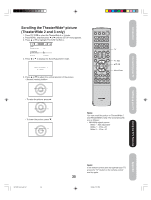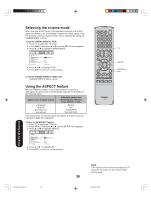Toshiba 42HP66 Owner's Manual - English - Page 31
Setting the clock, Selecting the video input source, Labeling the video input sources
 |
UPC - 022265300237
View all Toshiba 42HP66 manuals
Add to My Manuals
Save this manual to your list of manuals |
Page 31 highlights
Introduction Connecting your TV Setting up your TV Selecting the video input source Press INPUT to view a signal from another device connected to your TV, such as a VCR or DVD player. You can select ANT, VIDEO1, VIDEO2, VIDEO3 ColorStream HD1, ColorStream HD2, HDMI1, HDMI2 or PC, depending on which input jacks you used to connect your devices (see "Connecting your TV" on page 8.) SOURCE SELECTION 0.ANT 1.VIDEO1 2.VIDEO2 3.VIDEO3 4.ColorStream HD1 5.ColorStream HD2 6.HDMI1 7.HDMI2 8.PC [0-8]:SELECT Pressing INPUT on the remote control displays the current signal source (press INPUT again or 0-8 to change) You also can use the Channel / buttons to select the video input source. In addition to cycling through your programmed channels (page 24), the Channel / buttons will also cycle through the video input sources, in the order illustrated below. ANT (programmed channel) VIDEO1 VIDEO2 VIDEO3 PC HDMI2 HDMI1 ColorStream HD2 ColorStream HD1 Labeling the video input sources The video label feature allows you to label each input source for your TV from the following preset list of labels: - : Uses the default label name VCR : Video cassette recorder DVD : DVD video DTV : Digital TV set-top box SAT : Satellite box CBL : Cable box HD : HDMI device To label the video input sources: 1. Press TV to select the TV mode. 2. Press MENU, then press or to display the OPTION menu. 3. Press ▲ or ▼ to highlight VIDEO LABEL. 4. Press to display the VIDEO LABEL menu. 5. Press ▲ or ▼ to highlight the video source you want to label. 6. Press or to select the desired label for that input source. 7. Press EXIT to return to normal viewing. OPTION ON TIMER FAVORITE CH CH LABEL VIDEO LABEL SELECT VIDEO LABEL 1.VIDEO1 2.VIDEO2 3.VIDEO3 4.ColorStream HD1 5.ColorStream HD2 6.HDMI1 7.HDMI2 RETURN SELECT OFF ADJUST - / VCR / DVD / DTV - SAT / CBL - - - - - ADJUST Setting the clock You must set the clock before you can program the ON timer. To set the clock: 1. Press TV to select the TV mode. 2. Press MENU, then press or to display the SETUP menu. 3. Press ▲ or ▼ to highlight CLOCK SET, then press . 4. Press or to set the MONTH, then press ▼. 5. Set the DAY, YEAR and TIME as in step 4. After setting the clock, the date and time function starts automatically. 6. Press EXIT to return to the normal screen. SETUP LANGUAGE CLOCK SET TV / CABLE CH PROGRAM ADD / ERASE SELECT CLOCK SET MONTH D AY YEAR TIME SELECT ENTER:SET ENGLISH CABLE ADJUST 1 1(SUN) 2006 12:00AM ADJUST E X I T: E N D 31 Please note the following regarding the HDMI1 and HDMI2 source selections: NOTE: DO NOT CONNECT A PC USING ONE OF THE HDMI INPUTS. ALWAYS use the VGA port provided to connect a PC. See "Connecting an HDMI™ or DVI device" on page 14 and "Connecting a PC" on page 17 for details. INPUT DISPLAY Input Channel Numbers TV Channel / Menu/Enter Exit CT-885 Note: After a power failure or disconnection of the power, the clock settings will be lost. Note: If the remote control does not operate your TV, press the "TV" button on the remote control and try again. Using the TV's Features Appendix 3X70701A_En_p26-31 31 3/7/06, 6:25 PM