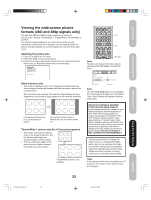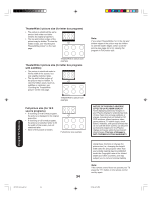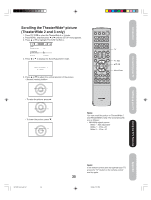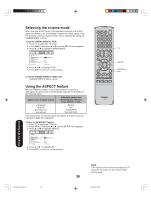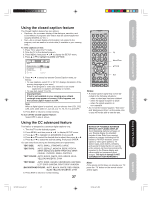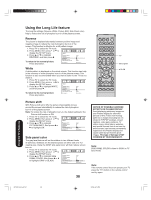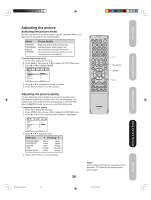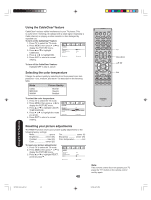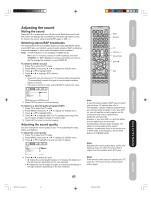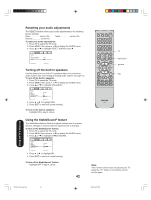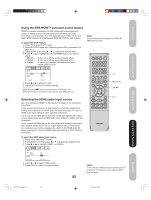Toshiba 42HP66 Owner's Manual - English - Page 38
Using the Long Life feature - black screen
 |
UPC - 022265300237
View all Toshiba 42HP66 manuals
Add to My Manuals
Save this manual to your list of manuals |
Page 38 highlights
Using the Long Life feature The long life settings (Reverse, White, Picture Shift, Side Panel color) help to reduce the risk of phosphor burn-in of the plasma screen. Reverse The picture is displayed alternately between positive image and negative image to reduce the risk of phosphor burn-in of the screen. This function is effective for a still pattern image. 1. Press TV to select the TV mode. 2. Press MENU, then press or to display the SETUP menu. SETUP 3. Press ▲ or ▼ to highlight REVERSE, and then press . To return to the normal picture: Press any button. CINEMA MODE ASPECT SIGNAL METER REVERSE WHITE PICTURE SHIFT SIDE PANEL COLOR SELECT FILM ON ON G R AY ADJUST White A white pattern is displayed on the whole screen. This function can help in the recovery of minor phosphor burn-in of the plasma screen. This function is also recommended when you want to listen to the TV but not watch it. 1. Press TV to select the TV mode. 2. Press MENU, then press or to display the SETUP menu. SETUP 3. Press ▲ or ▼ to highlight WHITE, and then press . To return to the normal picture: CINEMA MODE ASPECT SIGNAL METER REVERSE WHITE PICTURE SHIFT SIDE PANEL COLOR SELECT FILM ON ON G R AY ADJUST Press any button. INPUT DISPLAY TV Menu/Enter Picture shift With Picture shift set to ON, the picture imperceptibly moves around the screen intermittently to reduce the risk of phosphor burn-in of the plasma screen. Note: To reduce the risk of phosphor burn-in, the default setting for the Picture shift function is ON. 1. Press TV to select the TV mode. 2. Press MENU, then press or to display the SETUP menu. SETUP 3. Press ▲ or ▼ to highlight PICTURE SHIFT, then press or to highlight ON. CINEMA MODE ASPECT SIGNAL METER REVERSE WHITE PICTURE SHIFT SIDE PANEL COLOR FILM ON ON / OFF G R AY SELECT ADJUST Side panel color The gray level feature will set the sidebar to two different levels of darkness. Sidebars are the blanks spaces on either side of a 4:3 viewing area. Using the GRAY side panel color will help reduce screen burn-in. 1. Press TV to select the TV mode. 2. Press MENU, then press or to display the SETUP menu. 3. Press ▲ or ▼ to highlight SIDE PANEL COLOR, then press or to highlight GRAY or BLACK. SETUP CINEMA MODE ASPECT SIGNAL METER REVERSE WHITE PICTURE SHIFT SIDE PANEL COLOR FILM ON ON GRAY / BLACK SELECT ADJUST 38 NOTICE OF POSSIBLE ADVERSE EFFECTS ON PLASMA DISPLAY Avoid displaying stationary images on your Plasma display for extended periods of time. Fixed (non-moving) patterns or images (including but not limited to PIP/POP windows, closed captions, video game patterns, TV station logos, stock tickers, websites, and special formats that do not use the entire screen) can become permanently ingrained in the Plasma display and cause subtle but permanent ghost images. This type of damage is NOT COVERED BY YOUR WARRANTY. Note: SIDE PANEL COLOR is fixed to GRAY in PC input mode. Note: If the remote control does not operate your TV, press the "TV" button on the remote control and try again. Using the TV's Features 3X70701A_En_p32-41 38 3/7/06, 6:25 PM