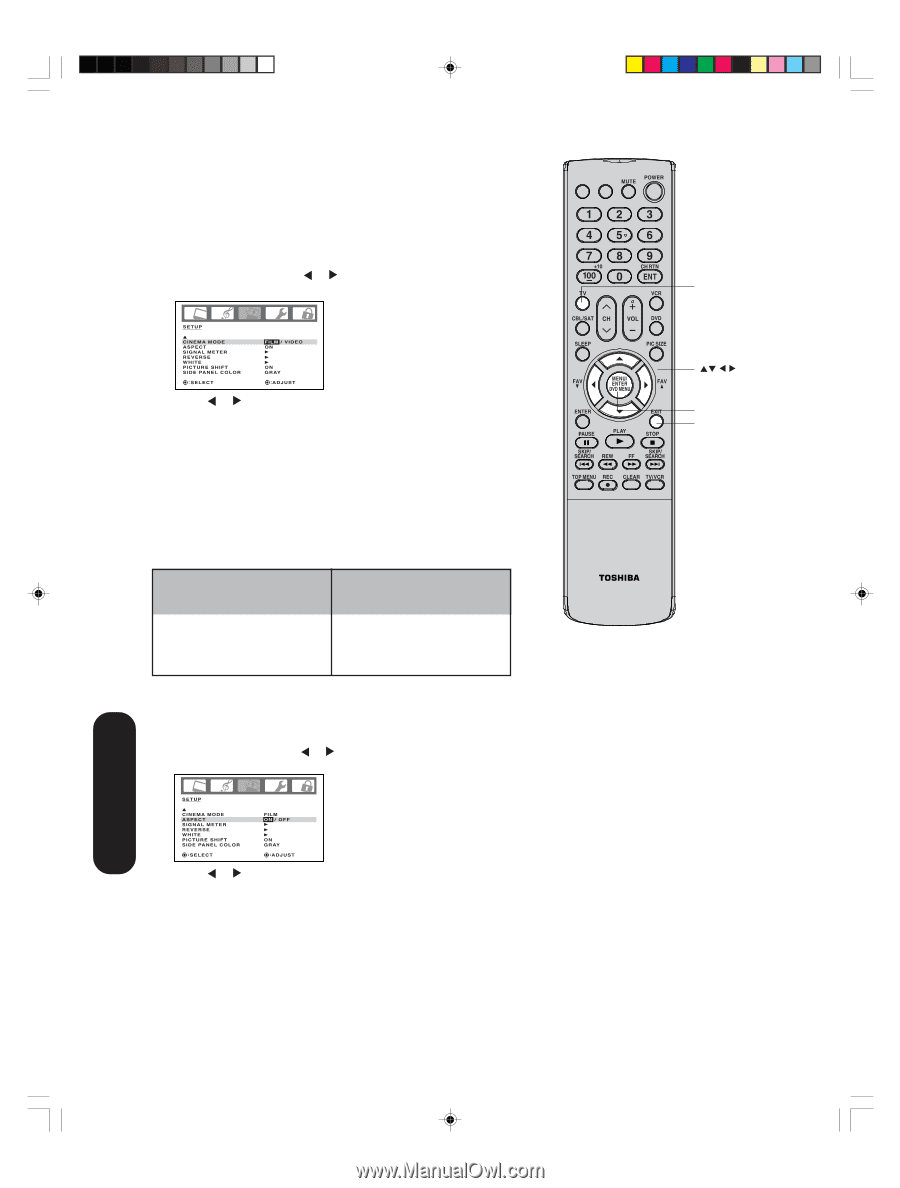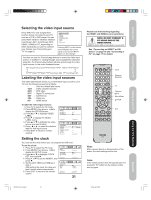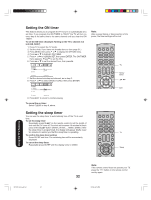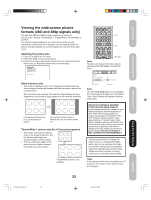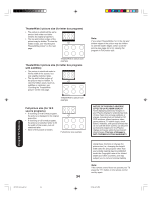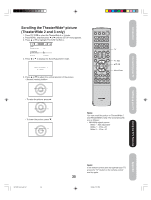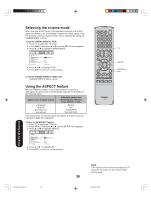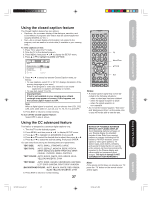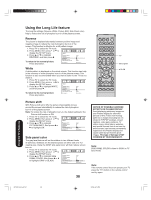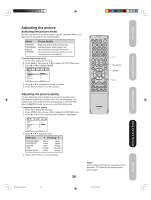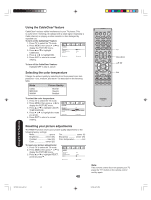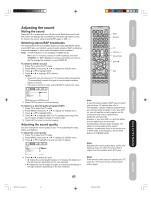Toshiba 42HP66 Owner's Manual - English - Page 36
Selecting the cinema mode, Using the ASPECT feature
 |
UPC - 022265300237
View all Toshiba 42HP66 manuals
Add to My Manuals
Save this manual to your list of manuals |
Page 36 highlights
Selecting the cinema mode When you view a DVD movie (3:2 pulldown processed) from a DVD player connected to the ColorStream (component video) inputs on the TV, smoother and more natural motion can be obtained by setting the CINEMA MODE to FILM. To set the CINEMA MODE to FILM: 1. Press TV to select the TV mode. 2. Press MENU, then press or until the SETUP menu appears. 3. Press ▲ or ▼ to highlight CINEMA MODE. SETUP CINEMA MODE ASPECT SIGNAL METER REVERSE WHITE PICTURE SHIFT SIDE PANEL COLOR SELECT FILM / VIDEO ON ON G R AY ADJUST 4. Press or to highlight FILM. 5. Press EXIT to return to normal viewing. To set the CINEMA MODE to VIDEO (off): Highlight VIDEO in step 4, above. Using the ASPECT feature When the ASPECT feature is set to ON and the TV receives a 480i signal, the picture size is automatically selected (as described in the following table.) Aspect ratio of signal source 4:3 Normal 16:9 Full 4:3 Letter box Not defined Automatic aspect size (automatically selected when ASPECT is ON) Natural Full TheaterWide User-set mode If the signal does not include aspect information, the picture size you selected on page 33 is displayed. To turn on the ASPECT feature: 1. Press TV to select the TV mode. 2. Press MENU, then press or until the SETUP menu appears. 3. Press ▲ or ▼ to highlight ASPECT. SETUP CINEMA MODE ASPECT SIGNAL METER REVERSE WHITE PICTURE SHIFT SIDE PANEL COLOR SELECT FILM ON / OFF ON G R AY ADJUST 4. Press or to highlight ON. 5. Press EXIT to return to normal viewing. INPUT DISPLAY CT-885 TV Menu/Enter Exit Using the TV's Features 3X70701A_En_p32-41 36 Note: If the remote control does not operate your TV, press the "TV" button on the remote control and try again. 36 3/7/06, 6:25 PM