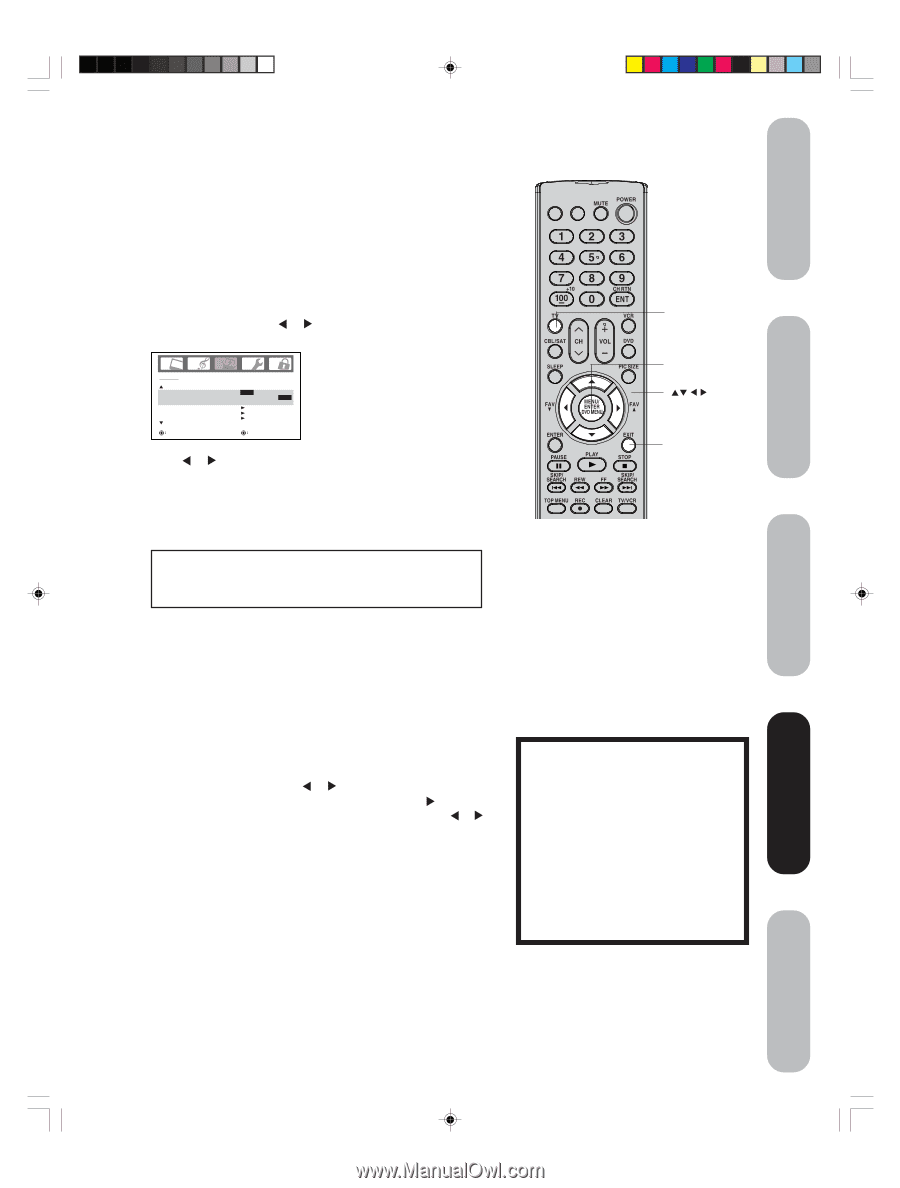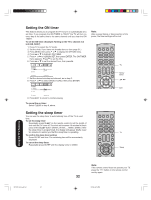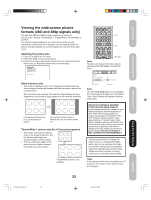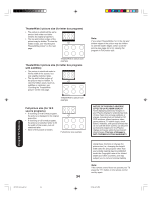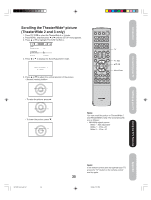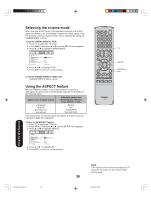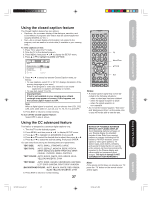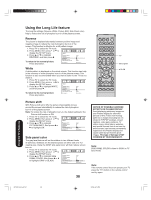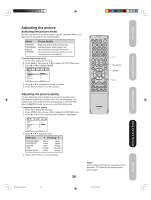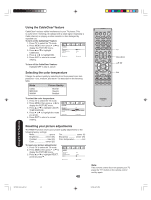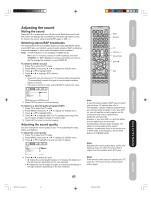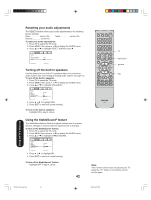Toshiba 42HP66 Owner's Manual - English - Page 37
Using the closed caption feature, Using the CC advanced feature - no picture no sound
 |
UPC - 022265300237
View all Toshiba 42HP66 manuals
Add to My Manuals
Save this manual to your list of manuals |
Page 37 highlights
Introduction Connecting your TV Setting up your TV Using the closed caption feature The Closed Caption feature has two options: • Captions-An on-screen display of the dialogue, narration, and sound effects of programs and videos that are closed-captioned (usually identified as "CC".) • Text-An on-screen display of information not related to the program, such as weather or stock data (if available in your viewing area.) To view captions or text: 1. Press TV to select the TV mode. 2. Tune the TV to the desired program. 3. Press MENU, then press or to display the SETUP menu. 4. Press ▲ or ▼ to highlight CLOSED CAPTION. SETUP CLOSED CAPTION CC ADVANCED PICTURE SIZE PICTURE SCROLL SELECT OFF C1 / C2 / T1 / T2 / OFF ADJUST 5. Press or to select the desired Closed Caption mode, as follows: • To view captions, select C1 or C2 (C1 displays translation of the primary language in your area.) Note: If the program or video you selected is not closedcaptioned, no captions will display on-screen. • To view text, select T1 or T2. Important Note: If text is not available in your viewing area, a black rectangle may appear on-screen. If this happens, set the Closed Caption feature to OFF. Note: When a digital signal is received, you can choose from CS1, CS2, CS3, CS4, CS5, CS6, C1, C2, C3, C4, T1, T2, T3, T4, and OFF. 6. Press EXIT to return to normal viewing. To turn off the Closed Caption feature: Select OFF in step 5, above. Using the CC advanced feature This feature is designed to customize digital captions only. 1. Tune the TV to the desired program. 2. Press MENU, and then press or to display SETUP menu. 3. Press ▲ or ▼ to highlight CC ADVANCED, then press . 4. Press ▲ or ▼ to select the desired item to adjust, then press or . 5. Press ▲ or ▼ to select the desired setting, then press ENTER. You can select from among the following items and parameters. TEXT SIZE: AUTO, SMALL, STANDARD, LARGE TEXT TYPE: AUTO, DEFAULT, MONO W. SERIF, PROP. W. SERIF, MONO W/O SERIF, PROP. W/O SERIF, CASUAL, CURSIVE, SMALL CAPITALS TEXT COLOR: AUTO, BLACK, WHITE, RED, GREEN, BLUE, YELLOW, MAGENTA, CYAN TEXT EDGE: AUTO, NONE, RAISED, DEPRESSED, UNIFORM, LEFT DROP SHADOW, RIGHT DROP SHADOW BACKGROUND COLOR: AUTO, BLACK, WHITE, RED, GREEN, BLUE, YELLOW, MAGENTA, CYAN 6. Press EXIT to return to normal viewing. 37 INPUT DISPLAY TV Menu/Enter Exit Notes: • A closed caption signal may not be decoded in the following situations: - when a video tape has been dubbed - when the signal reception is weak - when the signal reception is non-standard • Do not set the Closed Caption "Text Color" and "Background Color" as the same color or you will not be able to see the text. NOTICE OF POSSIBLE ADVERSE EFFECTS ON PLASMA DISPLAY Avoid displaying stationary images on your Plasma display for extended periods of time. Fixed (non-moving) patterns or images (including but not limited to PIP/POP windows, closed captions, video game patterns, TV station logos, stock tickers, websites, and special formats that do not use the entire screen) can become permanently ingrained in the Plasma display and cause subtle but permanent ghost images. This type of damage is NOT COVERED BY YOUR WARRANTY. Note: If the remote control does not operate your TV, press the "TV" button on the remote control and try again. Using the TV's Features Appendix 3X70701A_En_p32-41 37 3/7/06, 6:25 PM