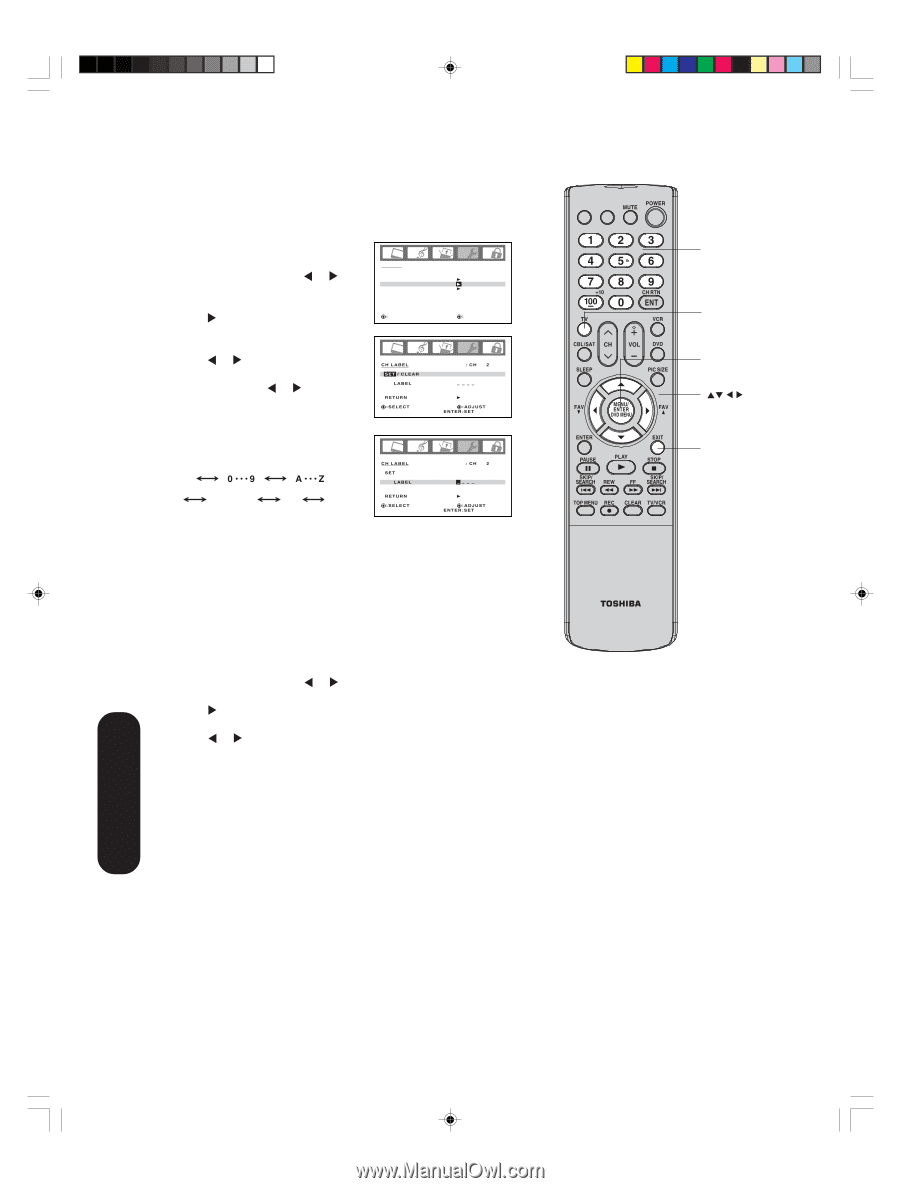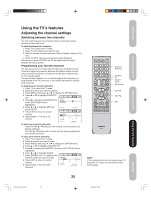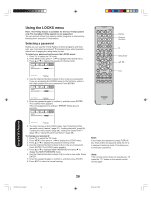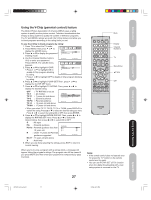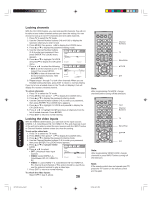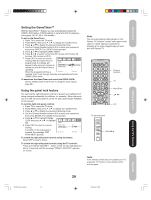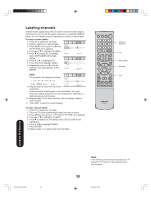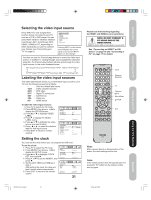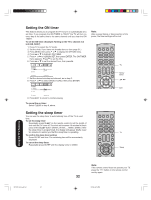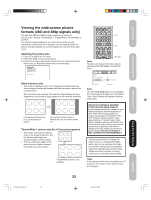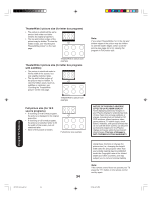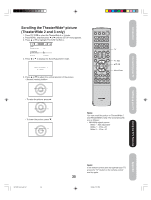Toshiba 42HP66 Owner's Manual - English - Page 30
Labeling channels
 |
UPC - 022265300237
View all Toshiba 42HP66 manuals
Add to My Manuals
Save this manual to your list of manuals |
Page 30 highlights
Labeling channels Channel labels appear above the on-screen channel number display each time you turn on the TV, select a channel, or press the DISPLAY button. You can choose any four characters to create a channel label. To create channel labels: 1. Press TV to select the TV mode. 2. Select a channel you want to label. 3. Press MENU, then press or until the OPTION menu appears. 4. Press ▲ or ▼ to highlight CH LABEL. 5. Press to display the CH LABEL menu. SET/CLEAR will be highlighted. 6. Press or to highlight SET. 7. Press ENTER to highlight LABEL. 8. Repeatedly press or until the character you want appears. Press ENTER. OPTION ON TIMER FAVORITE CH CH LABEL VIDEO LABEL SELECT CH LABEL SET / CLEAR LABEL RETURN SELECT OFF ADJUST : CH 2 ÐÐÐÐ ADJUST ENTER:SET Note: The character will change as follows: - CH LABEL SET LABEL : CH 2 ÐÐÐÐ SPACE + - 9. Repeat step 8 to enter the rest of the RETURN SELECT ADJUST ENTER:SET characters. If you would like a blank space in the label name, you must choose an empty space from the list of characters; otherwise, a dash will appear in that space. 10. Repeat steps 1-9 for other channels. You can assign a label to each channel. 11. Press EXIT to return to normal viewing. To erase channel labels: 1. Press TV to select the TV mode. 2. Tune the TV to the channel whose label you want to erase. 3. Press MENU, then press or until the OPTION menu appears. 4. Press ▲ or ▼ to highlight CH LABEL. 5. Press to display the CH LABEL menu. SET/CLEAR will be highlighted. 6. Press or to highlight CLEAR. 7. Press ENTER. 8. Repeat steps 1-7 to erase other channel labels. INPUT DISPLAY CT-885 Channel Numbers TV Menu/Enter Exit Using the TV's Features 3X70701A_En_p26-31 30 Note: If the remote control does not operate your TV, press the "TV" button on the remote control and try again. 30 3/7/06, 6:24 PM