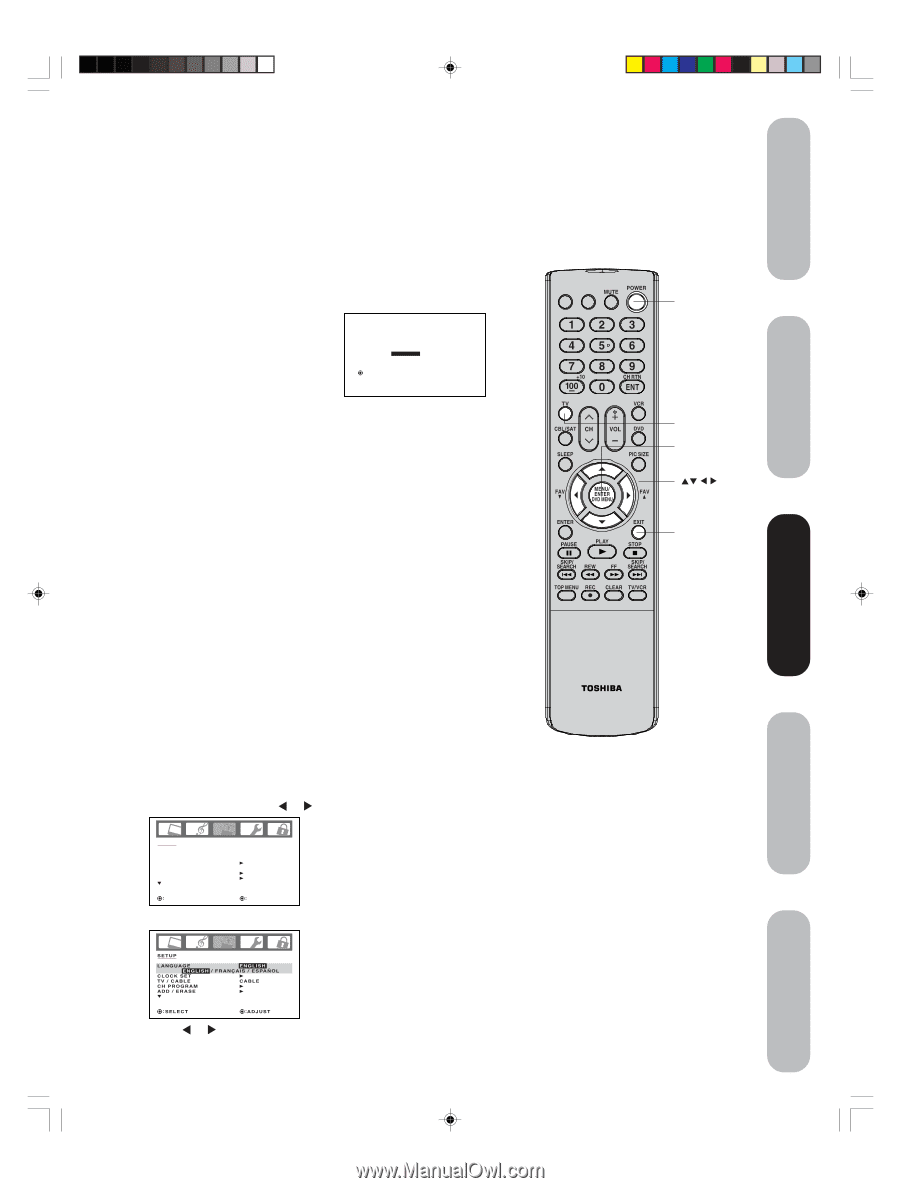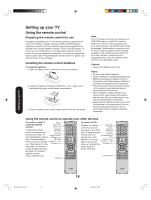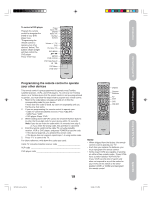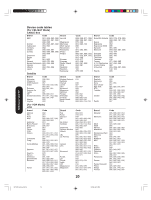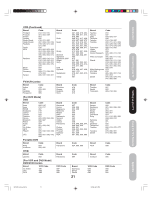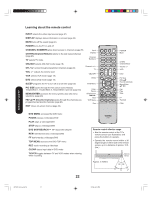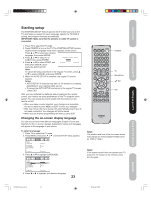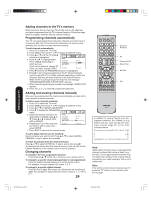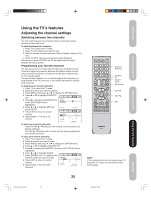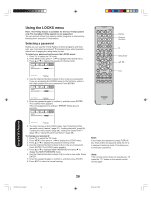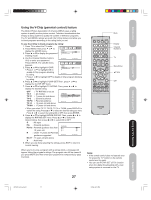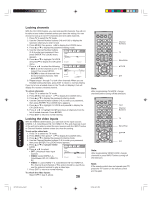Toshiba 42HP66 Owner's Manual - English - Page 23
Starting setup - remote control
 |
UPC - 022265300237
View all Toshiba 42HP66 manuals
Add to My Manuals
Save this manual to your list of manuals |
Page 23 highlights
Introduction Connecting your TV Setting up your TV Starting setup The STARTING SETUP feature appears the first time you turn on the TV, and helps you select the menu language, specify the TV/CABLE setting, and program channels automatically. IMPORTANT: Make sure that the antenna or cable TV system is connected. 1. Press TV to select the TV mode. 2. Press POWER to turn on the TV. The STARTING SETUP function begins and the language setup menu appears on the screen. Press ▲ or ▼ to select your desired language, then press ENTER. 3. Press ▲ or ▼ to select TV or LANGUAGE / LANGUE / IDIOMA CABLE, then press ENTER. 4. Press ▲ or ▼ to select START, and ENGLISH FRANÇAIS ESPAÑOL :SELECT ENTER: SET then press ENTER, which starts the AUTO SETUP. Note: To cancel the setup and return to the regular TV screen, press ▲ or ▼ to select CANCEL and press ENTER. 5. When the AUTO SETUP is complete, the regular TV screen appears. Notes: • AUTO SETUP of channels may take 15-30 minutes to complete, depending on your regional cable service. • To cancel the AUTO SETUP and return to the regular TV screen, press EXIT. After you have installed the batteries and programmed the remote control, you need to set some preferences on the TV using the menu system. You can access the menu system with the buttons on the remote control. • When you make a menu selection, your changes are immediate. You do not have to press MENU or EXIT to save your changes. • After one minute, the menu screen will automatically close if you do not make a selection. Your changes will still be saved. • When you are finished programming the menus, press EXIT. Changing the on-screen display language You can choose from three different languages (English, French and Spanish) for the on screen displays. Adjustment menus and messages will appear in the language of your choice. To select a language: 1. Press TV to select the TV mode. 2. Press MENU, then press or until the SETUP menu appears. SETUP LANGUAGE CLOCK SET TV / CABLE CH PROGRAM ADD / ERASE ENGLISH CABLE SELECT ADJUST 3. Press ▲ or ▼ to highlight LANGUAGE. SETUP LANGUAGE ENGLISH ENGLISH / FRAN‚AIS / ESPA„OL CLOCK SET TV / CABLE CABLE CH PROGRAM ADD / ERASE SELECT ADJUST 4. Press or to highlight your desired language. 23 INPUT DISPLAY POWER TV Menu/Enter Exit CT-885 Note: The position and size of the on-screen menus may change for some program formats (such as 1080i or 720p.) Note: If the remote control does not operate your TV, press the "TV" button on the remote control and try again. Using the TV's Features Appendix 3X70701A_En_p18-25 23 3/7/06, 6:24 PM