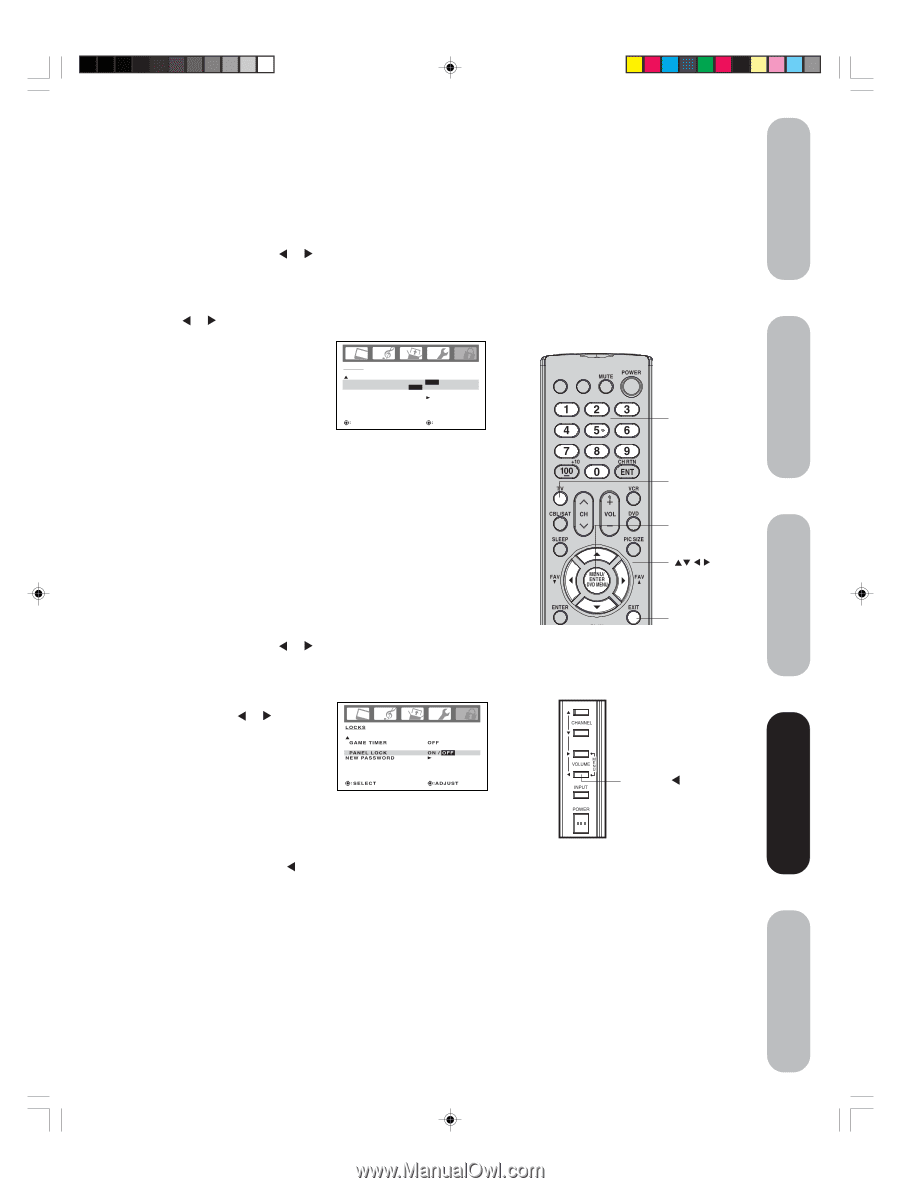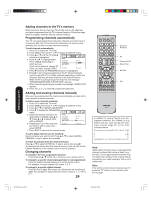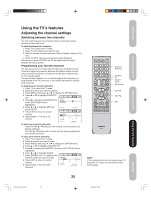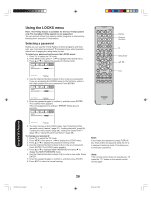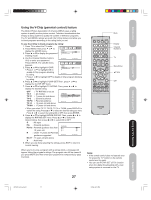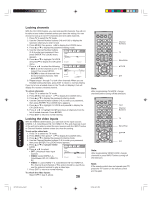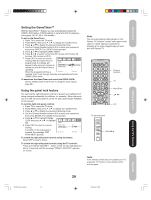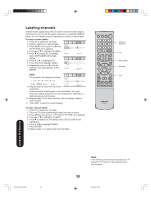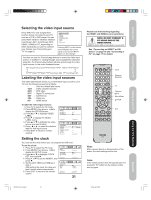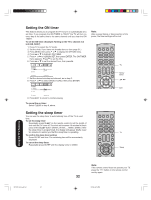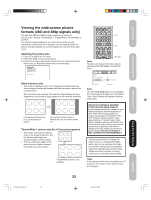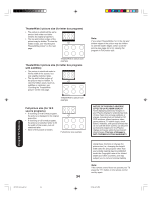Toshiba 42HP66 Owner's Manual - English - Page 29
Using the panel lock feature, Setting the GameTimer
 |
UPC - 022265300237
View all Toshiba 42HP66 manuals
Add to My Manuals
Save this manual to your list of manuals |
Page 29 highlights
Introduction Connecting your TV Setting up your TV Setting the GameTimerTM With the GameTimerTM feature, you can automatically activate the VIDEO LOCK feature (VIDEO setting) to set a time limit for playing a video game (30, 60, 90 or 120 minutes.) To set up the GameTimer: 1. Press TV to select the TV mode. 2. Press MENU, then press or to display the LOCKS menu. 3. Press ▲ or ▼ to display the password entering mode. 4. Use the Channel Number buttons (0-9) to enter your password, then press ENTER. The LOCKS menu appears. 5. Press ▲ or ▼ to highlight GAME TIMER. 6. Press or to select a time limit (30 minutes, 60 minutes, 90 minutes, 120 minutes or OFF.) 7. Press EXIT to return to normal viewing. After the GameTimer is programmed, the display will appear briefly every ten minutes to remind you that the GameTimer is LOCKS GAME TIMER PANEL LOCK NEW PASSWORD OFF OFF / 30 / 60 / 90 / 120 OFF operating. When the programmed time is SELECT ADJUST reached, the TV will change channels automatically and enter VIDEO LOCK mode. To deactivate the GameTimer and unlock the VIDEO LOCK: Set the VIDEO LOCK to OFF (see "Locking the video inputs", page 28.) Using the panel lock feature You can lock the right side panel controls to prevent your settings from being changed accidentally (by children, for example.) When the panel lock is in ON, all control buttons on the TV side panel (except POWER) do not operate. To lock the right side panel controls: 1. Press TV to select the TV mode. 2. Press MENU, then press or to display the LOCKS menu. 3. Press ▲ or ▼ to display the password entering mode. 4. Use the Channel Number buttons (0-9) to enter your password, then press ENTER. The LOCKS menu appears. 5. Press ▲ or ▼ to highlight PANEL LOCK and press or to highlight ON. LOCKS 6. Press EXIT to return to normal viewing. GAME TIMER PANEL LOCK NEW PASSWORD OFF ON / OFF If a button on the side panel is pressed, the message "NOT SELECT ADJUST AVAILABLE" appears. To unlock the right side panel controls using the menus: Select OFF in step 5, above. To unlock the right side panel controls using the TV controls: Press and hold the VOLUME button on the TV right side panel for about 10 seconds until the message "PANEL LOCK:OFF" appears on-screen. Note: You can enjoy playing video games on this Plasma TV; however, certain video games that utilize so-called "light gun" joysticks for shooting at on-screen targets may not work with this Plasma TV. INPUT DISPLAY Channel Numbers TV Menu/Enter Exit TV right side panel VOLUME Note: If the remote control does not operate your TV, press the "TV" button on the remote control and try again. Using the TV's Features Appendix 3X70701A_En_p26-31 29 29 3/7/06, 6:24 PM