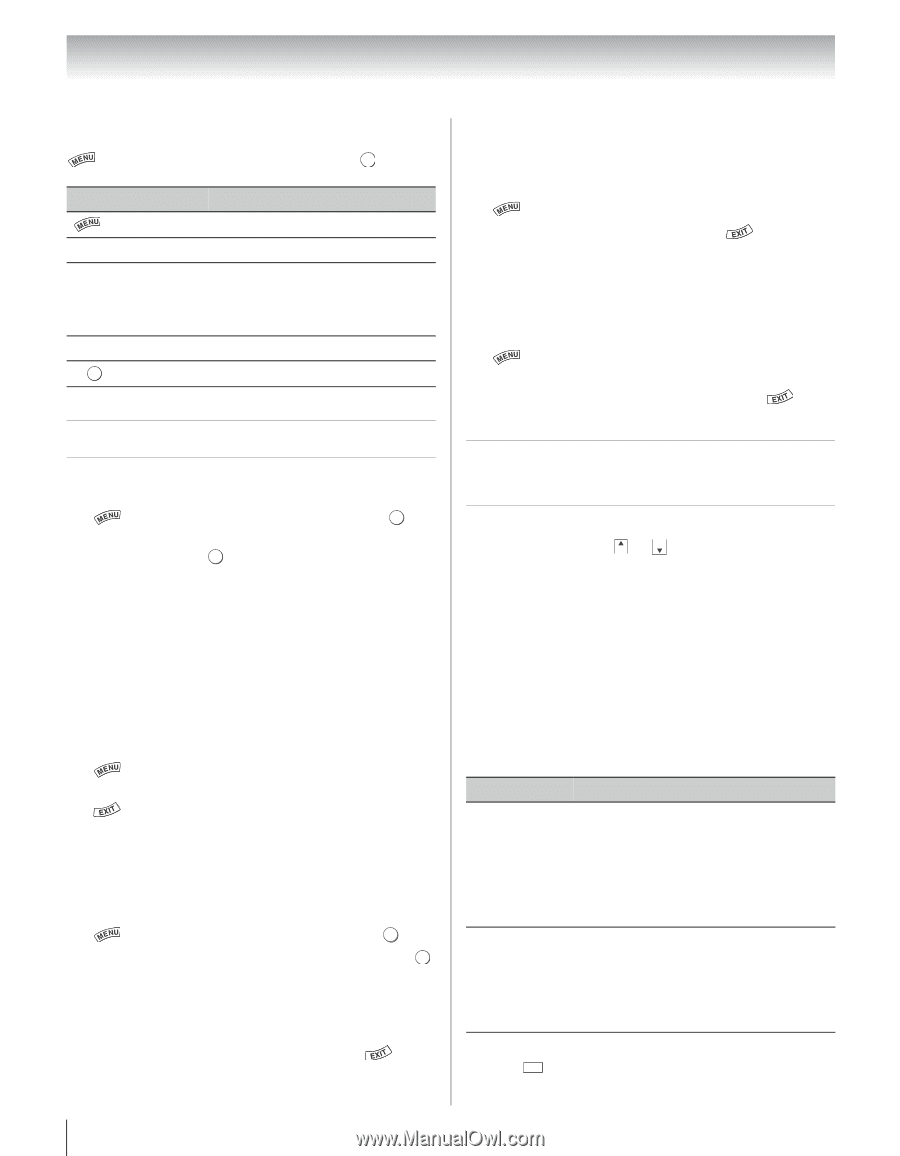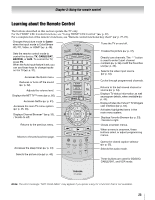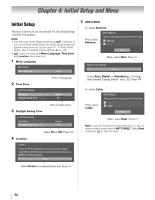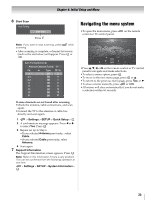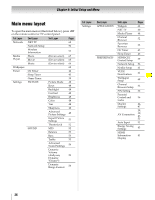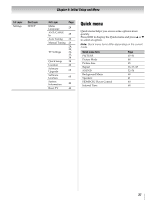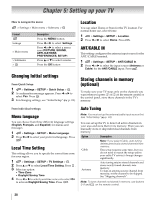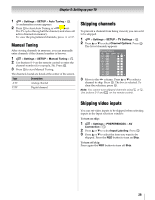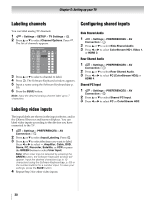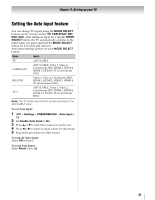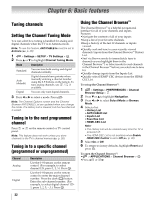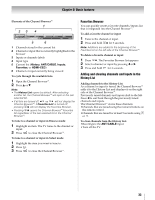Toshiba 46SL417U User Manual - Page 28
Setting up your TV, Changing Initial settings, Menu language, Local Time Setting, Location - service manual
 |
View all Toshiba 46SL417U manuals
Add to My Manuals
Save this manual to your list of manuals |
Page 28 highlights
Chapter 5: Setting up your TV How to navigate the menu: > Settings > Main menu > Submenu > OK Format Settings > Main menu > Submenu > OK Description Press the MENU button. Press C or c to select Settings. Press C or c to select a menu icon (PICTURE, SOUND, APPLICATIONS, PREFERENCES, SETUP) Press B or b to select a menu. Press the OK button Changing Initial settings From Quick Setup: 1 > Settings > SETUP > Quick Setup > . OK 2 A confirmation message appears. Press C or c to select Yes. Press . OK 3 For changing settings, see "Initial Setup" (- p. 24). Location You can select Home or Store for the TV location. For normal home use, select Home. 1 > Settings > SETUP > Location. 2 Press C or c to select Home. Press . ANT/CABLE IN This setting configures the antenna input source for the ANT/CABLE terminal. 1 > Settings > SETUP > ANT/CABLE In. 2 Press C or c to select the input source (Antenna or Cable) for the ANT/CABLE input. Press . Storing channels in memory (optional) To make sure your TV stops only on the channels you want when you press CH or CH on the remote control or the control panel, store those channels in the TV's memory. From individual settings: Menu language You can choose from three different language settings (English, Français, and Español) for menus and messages 1 > Settings > SETUP > Menu Language. 2 Press C or c to select your preferred language. Press . Local Time Setting This setting allows you to specify the correct time zone for your region. 1 > Settings > SETUP > TV Settings > . OK 2 Press B or b to select Local Time Setting. Press . OK 3 Select an option: • Time Zone • Daylight Saving Time 4 Press C or c to select your time zone or to select On to activate Daylight Saving Time. Press . Auto Tuning Note: You must set up the antenna/cable input source first. See "Initial Setup" (-p. 24). You can set up the TV to detect all active channels in your area and store them in its memory. Then you can manually store or skip individual channels from memory. Option Description Cable Note: If you select Cable, auto tuning deletes previously stored channels from memory. This setup requires some time, but you do not need to repeat the setup unless your cable TV service's lineup changes significantly. Antenna Auto tuning retains stored channels and stores newly found channels into memory. To skip an antenna source channel from memory, set the channel to be skipped. See "Skipping channels". Note: To tune channels not stored in memory, use buttons 0-9 and - on the remote control. 28