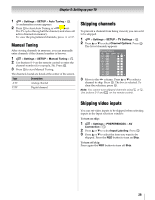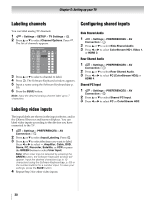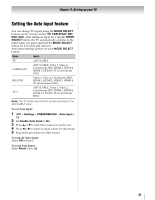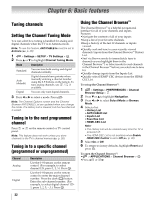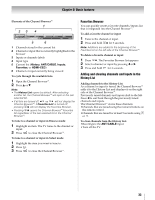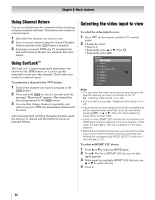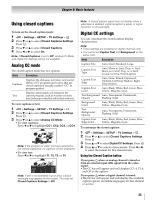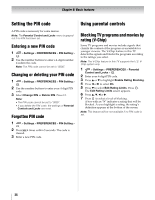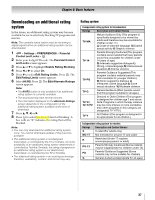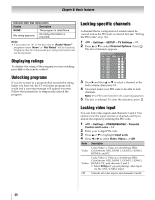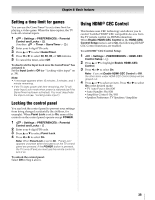Toshiba 46SL417U User Manual - Page 34
Using Channel Return, Using SurfLock™, Selecting the video input to view - color settings
 |
View all Toshiba 46SL417U manuals
Add to My Manuals
Save this manual to your list of manuals |
Page 34 highlights
Chapter 6: Basic features Using Channel Return You can switch between two channels without entering a channel number each time. This feature also works for external inputs. 1 Select the first channel you want to view. 2 Select a second channel using the Channel Number buttons (and the dash ( - ) button if needed). 3 Each time you press CH RTN , the TV switches back and forth between the last two channels that were tuned. Using SurfLock™ The SurfLock™ feature temporarily memorizes one channel to the CH RTN button, so it can be quickly returned to from any other channel. This feature also works for external inputs. To memorize a channel to the CH RTN button: 1 Tune to the channel you want to program to the CH RTN button. 2 Press and hold CH RTN for about 2 seconds until the message "Memorized" appears. The channel has been programmed to the CH RTN button. 3 You can then change channels repeatedly, and when you press CH RTN , the memorized channel will be tuned. After pressing CH RTN and then changing channels again, the memory is cleared and the button functions as Channel Return. Selecting the video input to view To select the video input to view: 1 Press INPUT on the remote control or TV control panel. 2 Change the input: • Press 0-8. • Repeatedly press B or b. Press . OK • Repeatedly press . INPUT Inputs 0 ANT/CABLE 1 Video 1 2 Video 2 3 ColorStream HD1 4 HDMI 1 5 HDMI 2 6 HDMI 3 7 HDMI 4 8 PC Note: • You can label the video input sources according to the specific devices you have connected to the TV (- "Labeling video inputs" on p. 30). • You can skip sources (- "Skipping video inputs" on p. 29). • Inputs that are set to be skipped will not be available and will be skipped when selecting inputs by repeatedly pressing INPUT or B or b. They are only available by using direct number entry. • If one or more HDMI® CEC devices are connected to an HDMI input, the icon appears in the input selector. In this case, the label (- p. 30) will not appear on the input selector. • When the Auto Input feature is set, you can select a video input source with the remote control by pressing and holding the corresponding MODE SELECT button for 2 seconds (- p. 31). To select an HDMI® CEC device: 1 Press B or b to select an HDMI input. 2 Press c. The list of HDMI® CEC devices for that input appears. 3 If the input has multiple HDMI® CEC devices, use B or b to select a device. 4 Press . OK 34