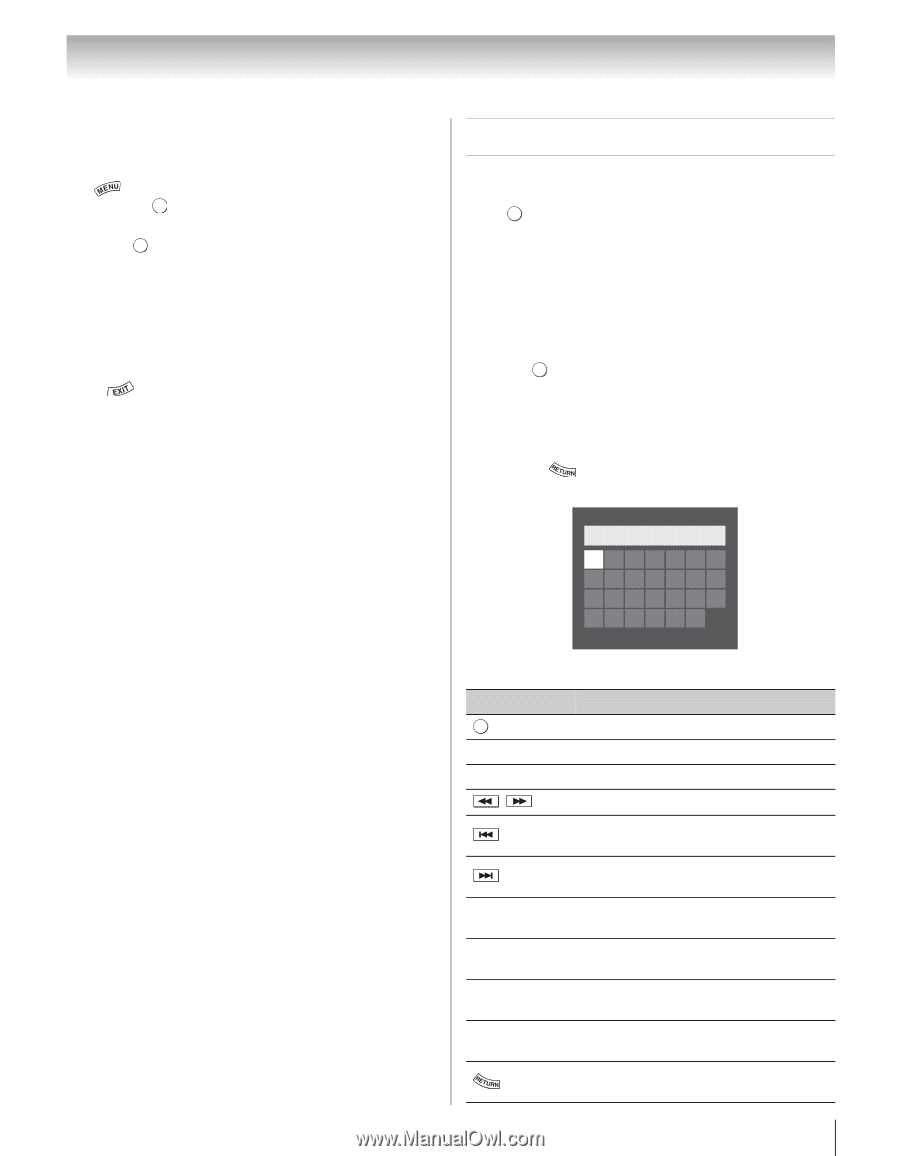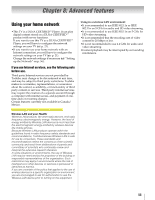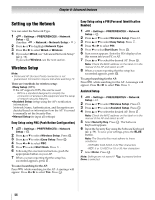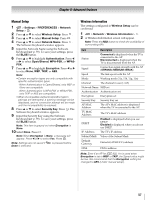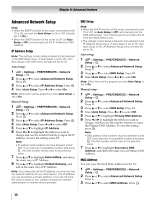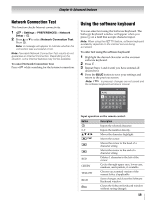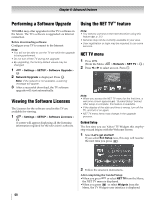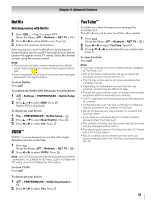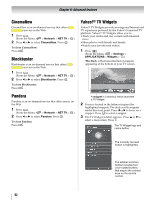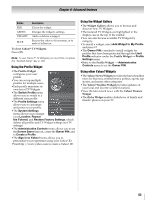Toshiba 46SL417U User Manual - Page 59
Network Connection Test, Using the software keyboard
 |
View all Toshiba 46SL417U manuals
Add to My Manuals
Save this manual to your list of manuals |
Page 59 highlights
Chapter 8: Advanced features Network Connection Test This function checks Internet connectivity. 1 > Settings > PREFERENCES > Network Setup > . OK 2 Press B or b to select Network Connection Test. Press . OK Note: A message will appear to indicate whether the connection was successful or not. Note: Favorable Network Connection Test results do not guarantee an Internet Connection. Depending on the situation, some Internet features may not be available. To cancel Network Connection Test: Press while searching for the Internet connection. Using the software keyboard You can enter text using the Software Keyboard. The Software Keyboard window will appear when you press OK on a field that accepts character input. Note: When using the NET TV feature, software keyboard availability depends on the internet service being accessed. To enter text using the software keyboard: 1 Highlight the desired character on the onscreen software keyboard. 2 Press . OK 3 Repeat Steps 1 and 2 until you have entered all desired text. 4 Press the BLUE button to save your settings and return to the previous screen. Note: If is pressed, changes are not saved and the software keyboard window is closed. AAA| A a 1@ ABCDE FG H I J K LMN OP QR S T U VWX Y Z Input operation on the remote control: Button OK 0-9 BbC c RED GREEN YELLOW BLUE Description Inputs the selected character. Inputs the number directly. Moves the character highlight. Moves the cursor. Moves the cursor to the head of a character string. Moves the cursor to the end of a character string. Deletes 1 character to the left of the cursor. Cycles through upper case, lower case, numbers, and symbols, if available. Chooses an accented version of the current letter, if applicable. Saves changes and closes the Software Keyboard window. Closes the Software Keyboard window without saving changes. 59