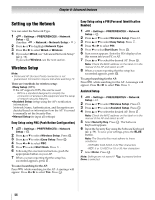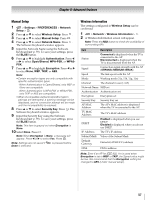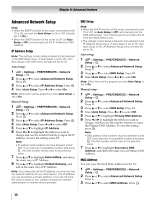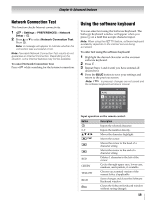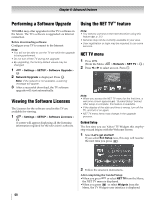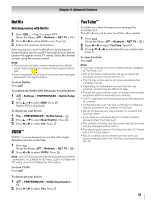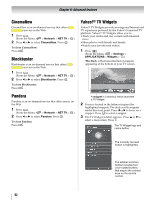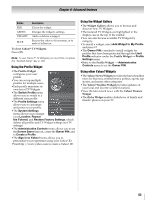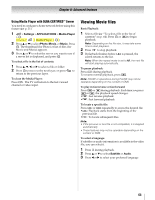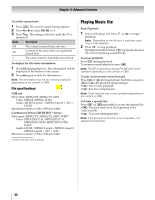Toshiba 46SL417U User Manual - Page 61
Netflix, VUDU™, YouTube™, To close Netflix, To confirm the Netflix ESN Electronic Serial Number
 |
View all Toshiba 46SL417U manuals
Add to My Manuals
Save this manual to your list of manuals |
Page 61 highlights
Chapter 8: Advanced features Netflix Watching movies with Netflix 1 Press (S Step 3) or press . (From the Menu: > Network > NET TV > OK .) 2 Press C or c to select Netflix icon. Press . OK 3 Follow the onscreen instructions. After having activated Netflix player and prepared Instant Queue, movies and TV episodes in your Instant Queue will appear on the TV screen. Select the desired content using the remote control. Note: • The resolution of video content streamed from Netflix varies depending on the communication speed and bitrate. • Future upgrades can change the screens and messages displayed in the Netflix feature. To close Netflix: Press . To confirm the Netflix ESN (Electronic Serial Number): 1 > Settings > PREFERENCES > Netflix Setup > . OK 2 Press B or b to select ESN. Press . OK Netflix ESN is displayed. To deactivate your device: 1 Y > PREFERENCES > Netflix Setup > . OK 2 Press B or b to select Deactivation. Press . OK 3 Press C or c to select Yes. Press . OK VUDU™ VUDU™ is an on-demand service that offers highdefinition movies on the Web. 1 Press . (From the Menu: > Network > NET TV > OK .) 2 Press C or c to select VUDU. Press . OK Note: Use of VUDU requires a working broadband internet connection (1 to 2 Mbps for SD video, 2.25 to 4.5 Mbps for HD video, and 4.5 to 9 Mbps for HDX video). To close VUDU: Press . To deactivate your device: 1 > PREFERENCES > VUDU Deactivation > . OK 2 Press C or c to select Yes. Press . OK YouTube™ YouTube is a video-sharing service managed by YouTube, LLC. This TV allows you to view YouTube video content. 1 Press . (From the Menu: > Network > NET TV > OK .) 2 Press C or c to select YouTube. Press . OK 3 Press B, b, C or c to select the file you want to view. Press . OK To close YouTube: Press . Note: • YouTube contents have been independently managed by YouTube, LLC. • Not all YouTube contents that can be accessed by computer may be viewed with this TV. • This TV may not be able to do some operations that computer can do. • Depending on network environment and the use situation, content may be difficult to view. • Though the same volume value, an actual volume might be greatly different depending on contents. • This TV might take time during start-up and the playback of contents. • Content that the user may feel is improper or offensive may be included in the contents of YouTube. • We do not assume any responsibility for contents that YouTube offers. • If you have any questions about YouTube contents, please contact YouTube, LLC. • The content of service and the screen that can be used may be changed without notice. • You cannot post videos to YouTube from this TV. Please use a PC to post videos. • Not all contents can be viewed normally when you access websites other than YouTube Leanback through this TV. 61