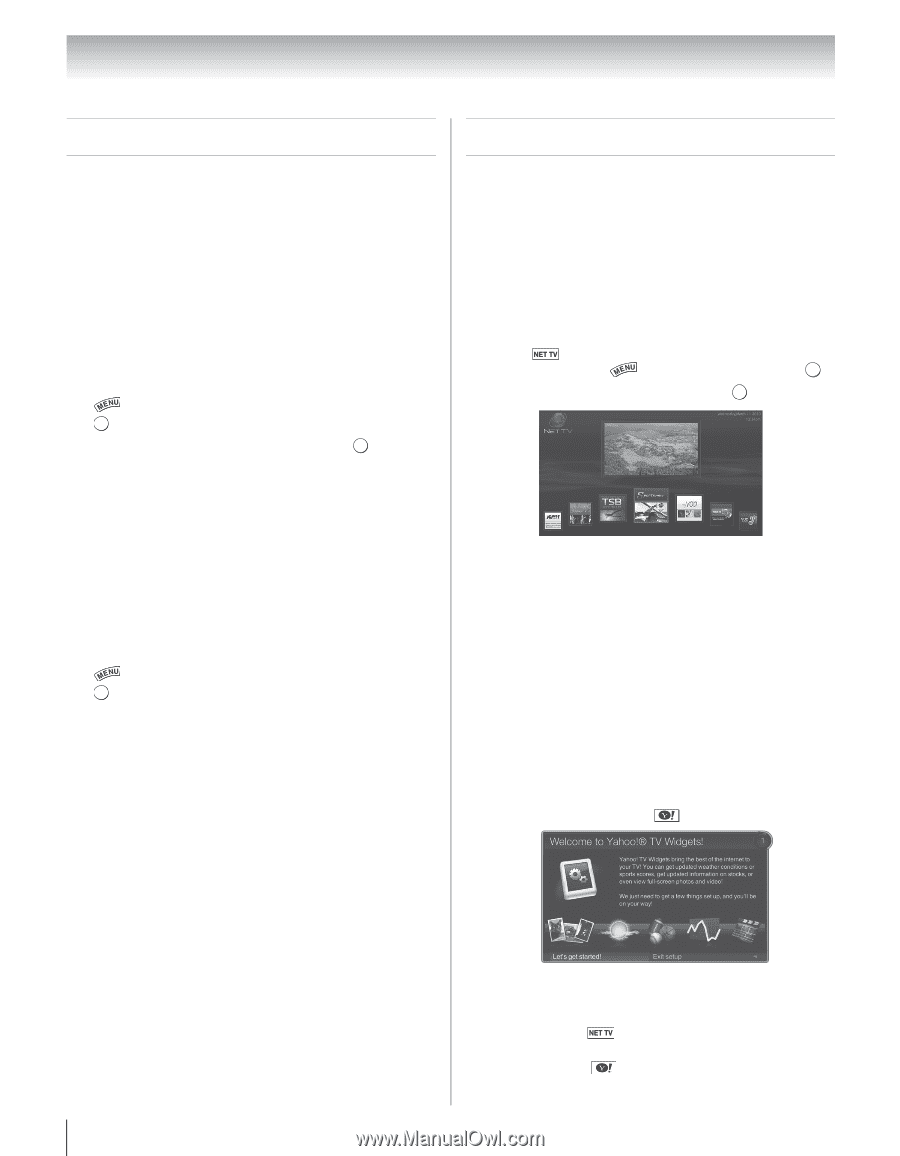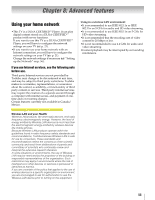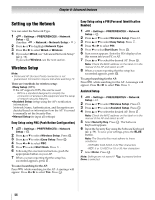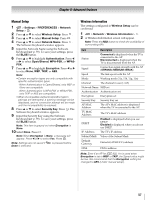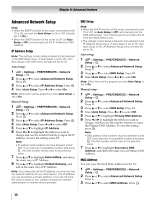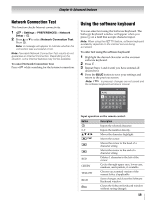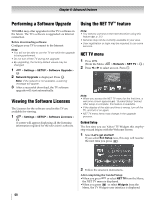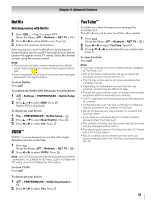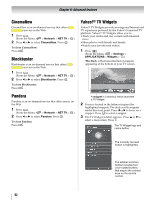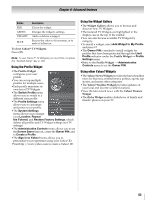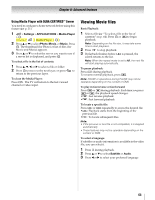Toshiba 46SL417U User Manual - Page 60
Performing a Software Upgrade, Viewing the Software Licenses, Using the NET TV™ feature, NET TV menu
 |
View all Toshiba 46SL417U manuals
Add to My Manuals
Save this manual to your list of manuals |
Page 60 highlights
Chapter 8: Advanced features Performing a Software Upgrade TOSHIBA may offer upgrades for the TV's software in the future. The TV's software is upgraded via Internet connection. Before downloading software: Configure your TV to connect to the Internet. Note: • You will not be able to use the TV set while the upgrade is being performed. • Do not turn off the TV during the upgrade. • By upgrading, the factory default values may be changed. 1 > Settings > SETUP > Software Upgrade > . OK 2 Network Upgrade is displayed. Press . OK Note: If the network is not available, a warning message will appear. 3 After a successful download, the TV software upgrade will start automatically. Viewing the Software Licenses The Licenses for the software used in this TV are available for viewing. 1 > Settings > SETUP > Software Licenses > . OK A screen will appear displaying all the licensing information required for the television's software. Using the NET TV™ feature Note: • You need to connect to the Internet before using this feature (- p. 21). • Services may not be currently available in your area. • User registration or login may be required to use some services. NET TV menu 1 Press . (From the Menu: > Network > NET TV > OK .) 2 Press C or c to select an icon. Press . OK Note: • When you access the NET TV menu for the first time, a welcome screen appears (- "Guided Setup" below). After setup is complete, this feature is available. • If the display of the date and time is wrong, turn off the TV, and turn it on again. • NET TV menu items may change in the upgrade process. Guided Setup The first time you use Yahoo! TV Widgets this step-bystep wizard begins with the Welcome Screen. 1 Select Let's get started! If you select Exit Setup now, this step will resume the next time you press . 2 Follow the onscreen instructions. After completing the Guided Setup: •When you press or select NET TV from the Menu, the NET TV menu is displayed. •When you press or select Widgets from the Menu, the TV Widgets user interface is displayed. 60