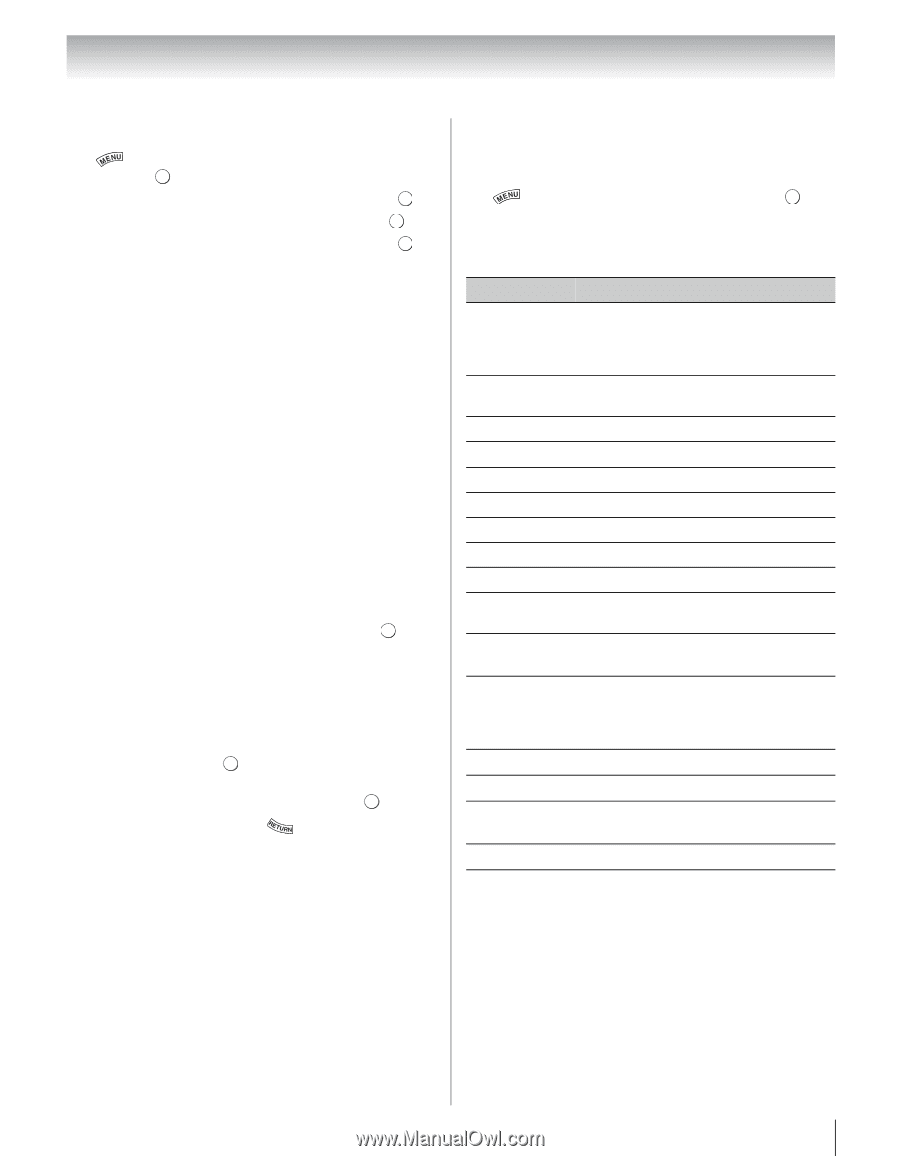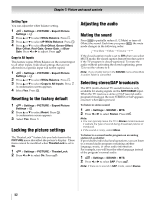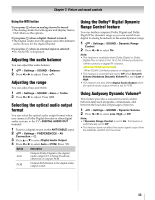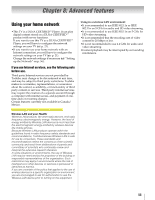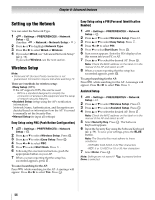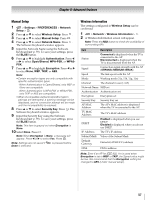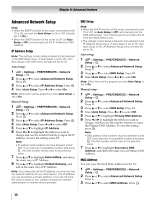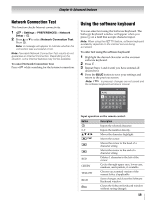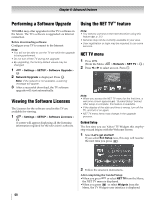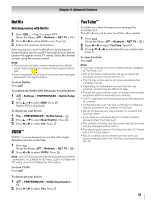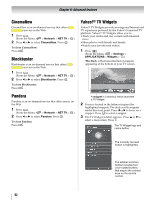Toshiba 46SL417U User Manual - Page 57
Manual Setup, Wireless Information, ettin, PREFERENCE, Network, Wireless, Manual, Network Name - wireless setup
 |
View all Toshiba 46SL417U manuals
Add to My Manuals
Save this manual to your list of manuals |
Page 57 highlights
Chapter 8: Advanced features Manual Setup 1 > Settings > PREFERENCES > Network Setup > . OK 2 Press B or b to select Wireless Setup. Press . OK 3 Press B or b to select Manual Setup. Press . OK 4 Press B or b to select Network Name. Press . OK The Software Keyboard window appears. 5 Input the Network Name using the Software Keyboard (- p. 59). To save your settings, press the BLUE button. 6 Press B or b to highlight Authentication. Press C or c to select Open/Shared, WPA-PSK, or WPA2- PSK. 7 Press B or b to highlight Encryption. Press C or c to select None, WEP, TKIP, or AES. Note: • Certain encryption types are only compatible with specific authentication types. -When Authentication is Open/Shared, only WEP or None are compatible. -When Authentication is WPA-PSK or WPA2-PSK, only TKIP or AES are compatible. • When incompatible Authentication/Encryption pairings are attempted, a warning message will be displayed, and no connection attempt will be made until the incompatibility is resolved. 8 Press B or b to select Security Key. Press OK . The Software Keyboard window appears. 9 Input the Security Key using the Software Keyboard (- p. 59). To save your settings, press the BLUE button. Note: This item is grayed out when Encryption is None. 10 Select Done. Press . OK Note: When Encryption is None, a message will appear. Press C or c to select Yes. Press . OK Note: Settings are not saved if Done is selected. is pressed before Wireless Information The settings configured in Wireless Setup can be confirmed. 1 > Network > Wireless Information > . OK 2 A Wireless Information screen will appear. Note: Press the RED button to check the availability of surrounding APs. Item Description Status Connected is displayed when the TV is connected to the AP. Disconnected is displayed when the TV is disconnected from the AP. Signal Connection signal strength with the AP (STRONG/MEDIUM/WEAK) Speed The link speed with the AP Mode Working mode (11a, 11b, 11g, 11n) Channel The channel in use (1-165) Network Name SSID set Authentication Authentication set Encryption Encryption set Security Key Security Key set AP MAC Address The AP's MAC address is displayed when the TV is connected to the AP. TV MAC Address The TV's MAC address DHCP Enabled is displayed when you use DHCP. Disabled is displayed when you do not use DHCP. IP Address The TV's IP address Subnet Mask Value of the Subnet Mask Default Gateway Default GATEWAY's address DNS DNS's address Note: Even if an AP for IEEE 802.11n is used when Encryption is set to WEP or TKIP, the Speed value might be low. We recommend that the Encryption setting be changed to AES (Under manual setup). 57