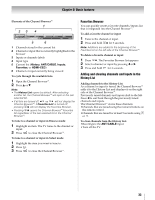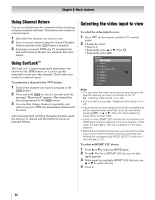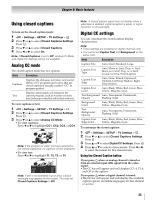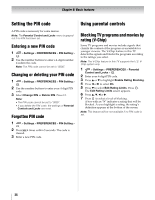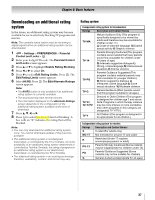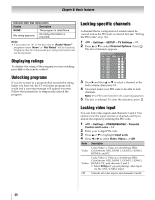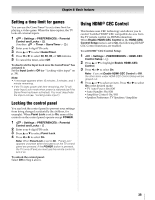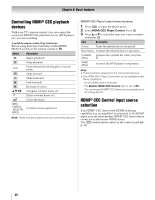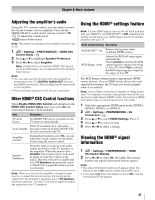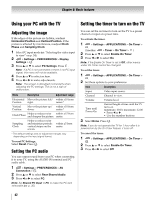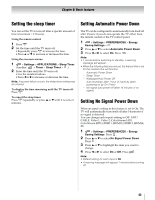Toshiba 46SL417U User Manual - Page 38
Displaying ratings, Unlocking programs, Locking specific channels, Locking video input - remote code
 |
View all Toshiba 46SL417U manuals
Add to My Manuals
Save this manual to your list of manuals |
Page 38 highlights
Chapter 6: Basic features Indication other than rating system Display Description NONE The program is rated None. (No rating appears) No rating information is provided. Note: • If you place an "5" in the box next to "Rated "None"", programs rated "None" or "Not Rated" will be blocked; Programs that do not provide any rating information will not be blocked. Displaying ratings To display the rating of the program you are watching, press Q on the remote control. Unlocking programs If you try to tune to a program that exceeds the rating limits you have set, the TV will enter program lock mode and a warning message will appear onscreen. Follow the instructions to temporarily unlock the program. Locking specific channels A channel that is configured as Locked cannot be viewed unless the PIN code is entered first (- "Setting the PIN code" on p. 36). 1 > Settings > SETUP > TV Settings > . OK 2 Press B or b to select Channel Options. Press . OK The list of channels appears. Channel Options Ch. Type Label 5-1 DTV 6 ATV 6-1 DTV 8 ATV 9 ATV 10 ATV 11 ATV 12 ATV 3 Press c and then B or b to select a channel in the lock column, then press . OK 4 You must enter your PIN code to be able to lock channels. Note: If no PIN code has been set, a warning appears. 5 The box is selected. To clear the selection, press . OK Locking video input You can lock video inputs and channels 3 and 4. You cannot view the input sources or channels until you unlock the inputs by entering the PIN code. 1 > Settings > PREFERENCES > Parental Control and Locks > . OK 2 Enter your 4-digit PIN code. 3 Press B or b to highlight Input Lock. 4 Press C or c to select Video, Video+, or Off. Mode Description Locks Video 1, Video 2, ColorStream HD1, Video ColorStream HD2, HDMI 1, HDMI 2, HDMI 3, HDMI 4, and PC. Locks Video 1, Video 2, ColorStream HD1, ColorStream HD2, HDMI 1, HDMI 2, HDMI 3, Video+ HDMI 4, PC, and channels 3 and 4. • Select Video+ if you are playing video tapes via the ANT/CABLE input. Off Unlocks all video inputs and channels 3 and 4. 38