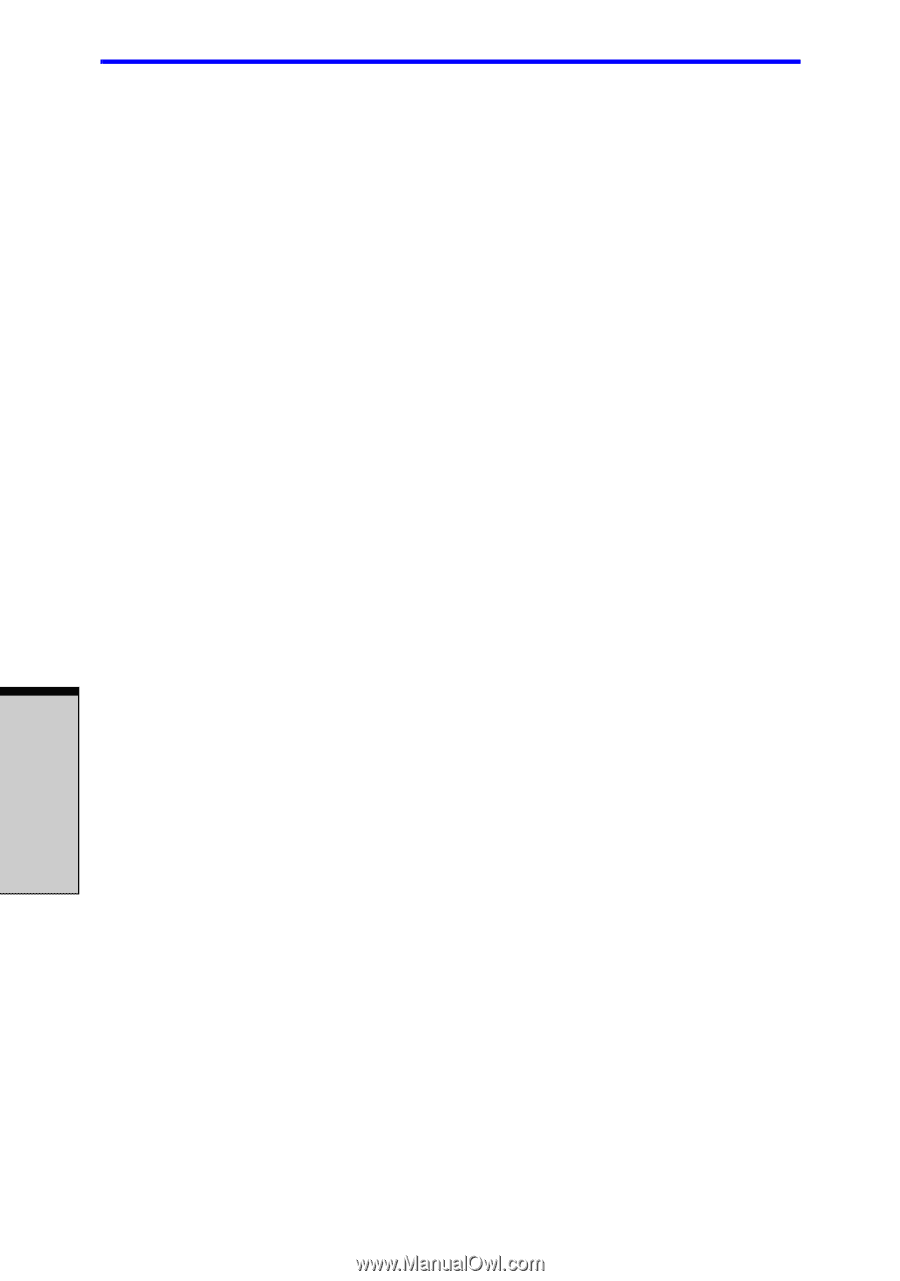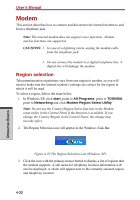Toshiba A7 PTA71C-LL001E Users Manual Canada; English - Page 114
How to make a DVD-Video, How to learn more about InterVideo WinDVD Creator, Important information
 |
View all Toshiba A7 PTA71C-LL001E manuals
Add to My Manuals
Save this manual to your list of manuals |
Page 114 highlights
User's Manual How to make a DVD-Video Simplified steps for making a DVD-Video from video data captured from a DV Camcorder: 1. Click [Start]-[All Programs] - [InterVideo WinDVD Creator 2] - [InterVideo WinDVD Creator] to launch WinDVD Creator. 2. Click [Capture] button then capture the video data from the DV-Camcorder via IEEE1394. 3. Click [Edit] button then drag the video clips from [Video Library] tab to the edit track. 4. Click [Make Movie] button in the top bar. 5. Double Click the Right arrow button icon in the center of right side. 6. Put a blank DVD-R/-R DL and DVD+R/+R DL disc or an erased DVD- RW/+RW disc in the drive. 7. Click [Start] to record to the disc. 8. When recording is finished, the tray opens. How to learn more about InterVideo WinDVD Creator Please refer to the on-line Help for additional InterVideo WinDVD Creator information. Important information for use Note the following limitations when you write video DVD: 1. Editing digital video. ❑ Log in with Administrator rights to use WinDVD Creator. ❑ Make sure that your computer is running on AC power when using WinDVD Creator. ❑ Operate the computer at Full Power. Do not use power-saving features. ❑ While you are editing DVD, you can display previews. However, if another application is running, the preview might not display properly. ❑ WinDVD Creator cannot show video on the external monitor when in simultaneous mode. ❑ WinDVD Creator cannot edit or play copy protected content. ❑ Do not change display settings while using WinDVD Creator. ❑ Do not enter standby/hibernation mode while using WinDVD Creator. 4-28 OPERATING BASICS